Webex Meeting
A Webex Meeting is a medium which requires an additional external account and its configuration in the External service providers manager. Webex Meetings are used to enable real-time audio and video meetings.
On meeting creation, at least a Webex account and time and date need to be selected.
The session host needs to start the meeting from any of the Webex applications (website, desktop app, mobile app) so the users can join the meeting.
To display Webex components in the course syllabus make sure to activate the setting Show locked components in the Course room type (Course room type/Syllabus/Layout options/Show locked components).
Integration of Webex
Module Description
The Webex integration allows to seamlessly integrate Webex Meetings into ILS. This integration is about facilitating easy setup, use and managing of online meetings to make online interaction in the course context as easy as possible.
Functions
Webex Meetings can be set up and managed directly from the LMS
Notifications about the meeting can be sent to the learners per email with calendar entry
Learner can seamlessly join the meeting
from their course syllabus without any additional credentials
from a meeting link in an e-mail as Webex guest user
Support of Webex meeting templates including
Breakoutroom sessions
Assign one cohost or per template multiple cohosts (Webex assistant trainer)
Creation of parallel meetings
Tracking of participation time and setting participant status (passed/failed) based on definable percentage value
Reporting about meeting
Purpose
Integrate Webex meetings into LMS.
Benefits
ILS customers can use the widely spread online meeting solution Webex within the LMS. Creation of courses, scheduling and starting meetings can all seamlessly be done inside the ecosystem of the imc Learning Suite.
Use Cases / Scenarios
Create Webex Meeting in iLS
Create and edit WebEx meeting media type
Create media type with the option “WebEx Meeting”
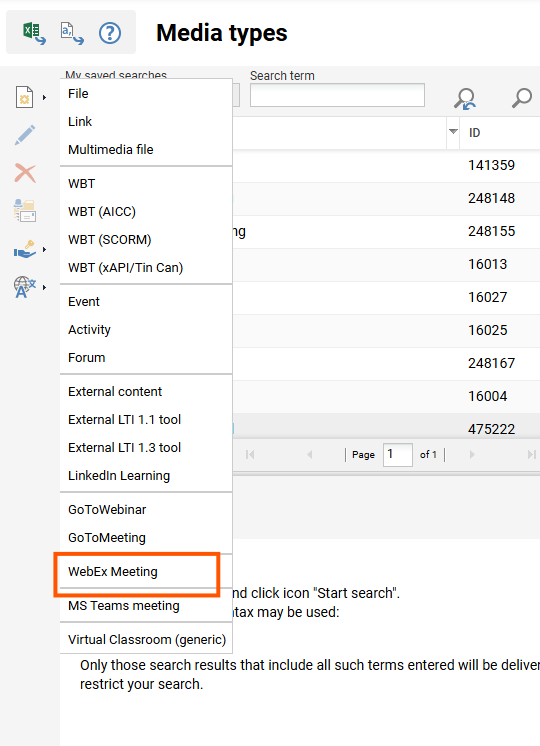
Input name (required), description and other entries in the tab “description“ of the media type
Add, delete or configure metatags and attributes for media type and medium and set their visibility (General/Course room) in the tab “Meta tags and attributes“ (see screenshot below) e.g:
Passed from (ID 11832): Allows to specify an integer percentage to define a passed/failed condition for meeting participation tracking
Status Passed (Bestanden): if result is >= defined percentage OR meta tag “Passed from” is 0 or empty or not available at all
Status Failed: if result is < defined percentage
Webex web link (ID 11829): Allows to display and share the meeting of a webex meeting e.g. in the course room
Confidential/Non-relevant information like host key shall set to “not be displayed”
iCalendar - information: The selection in “General visibility“ decides about if in the meeting iCal object for the calendar entry the information gets displayed. In this way the Webex meeting link visibility can be configured in for the iCal message.
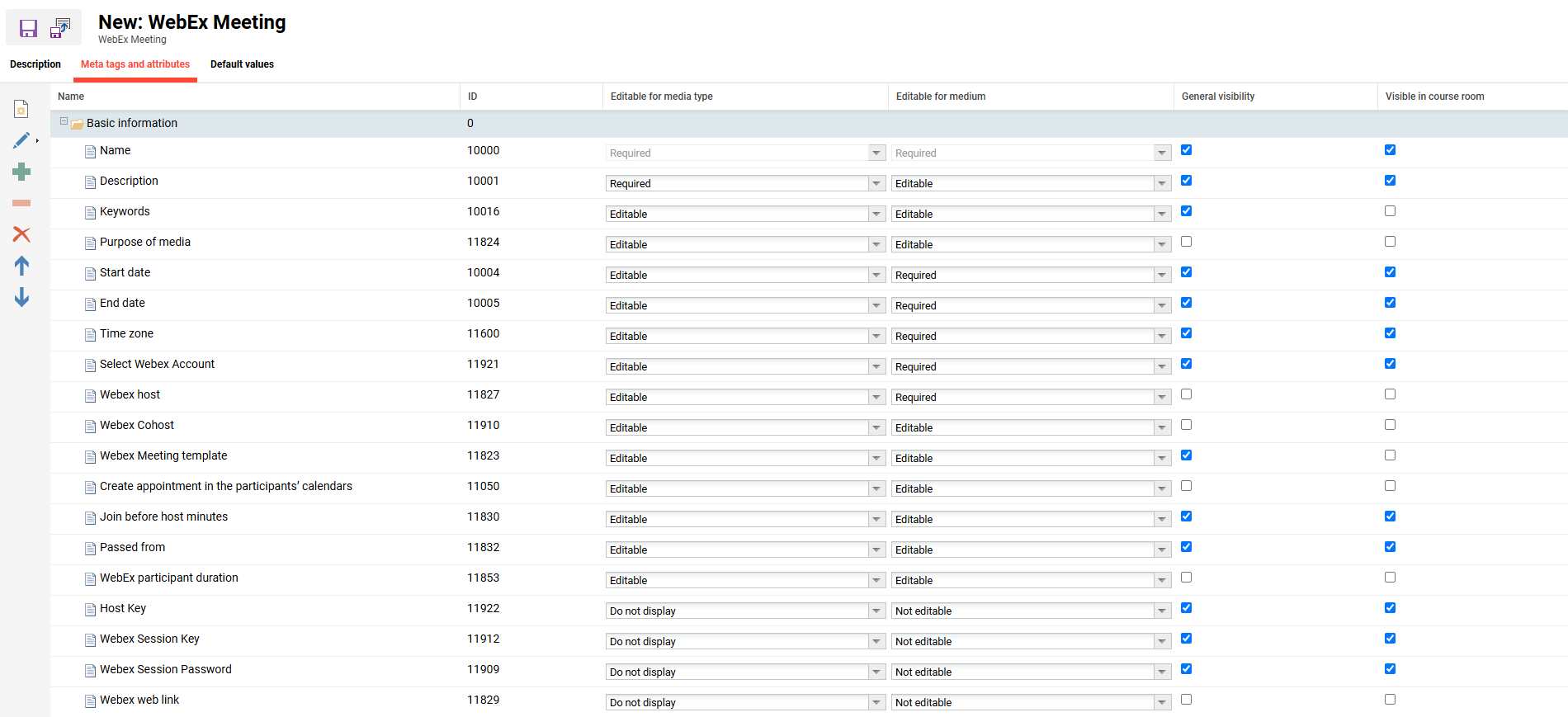
Define the Default values in the according tab:
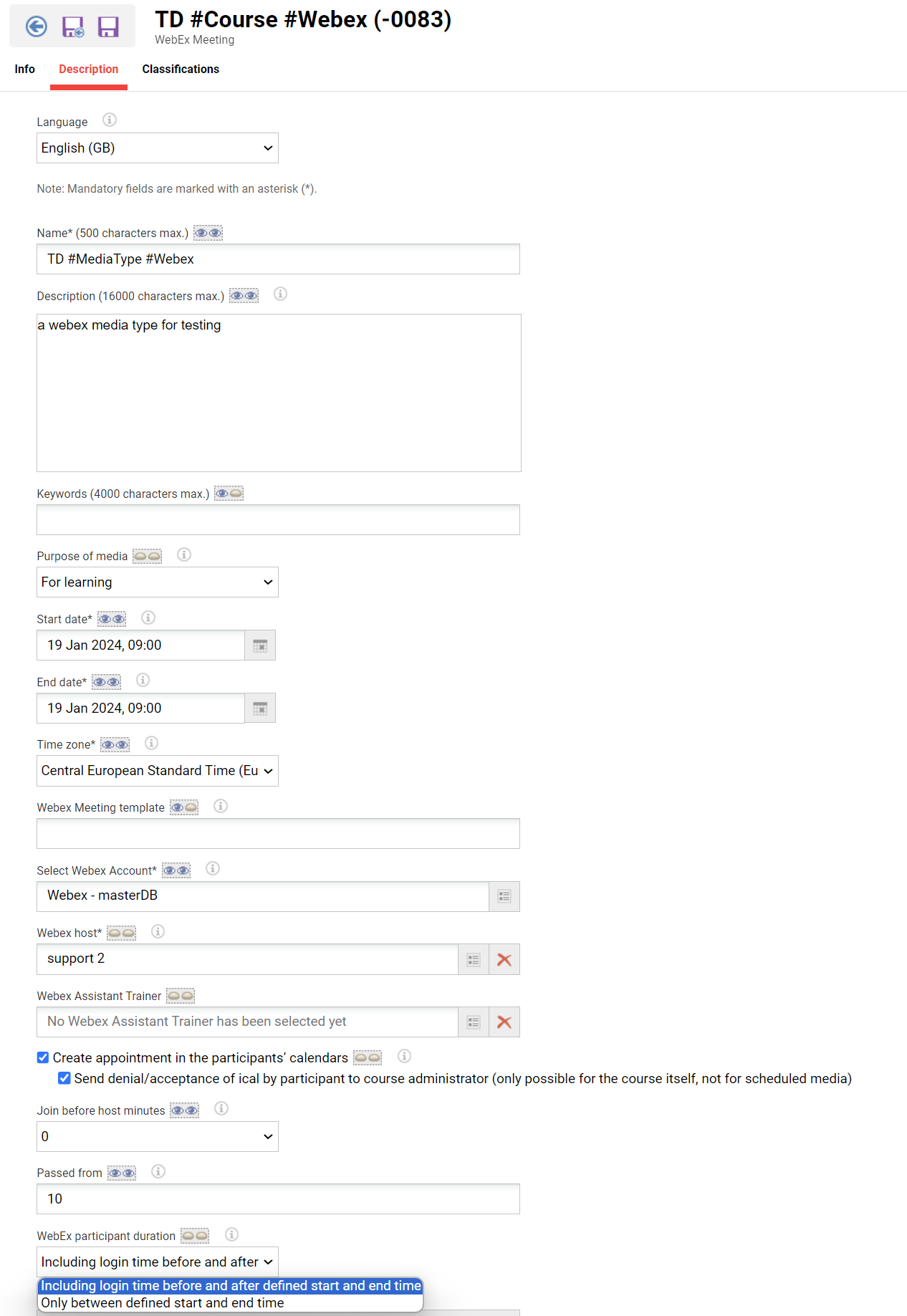
Name and description of the Webex meeting (required)
Webex Meeting template: Name of the Webex meeting template which needs to be entered manually
only standard templates shall be chosen, personal templates do not function
please take care to use the exact template name
multiple cohosts can be assigned in the template
Webex Account: iLS user which is member of the WebexOrganizer Group (See explanation of external service provider) and has administrator (host) rights on Webex
Webex Host: Must also have administrator (host) rights in Webex and can differ from the Webex account holder, needs to be member of the WebexOrganizer Group.
Those members of Webex Organizer Group who do not possess the required rights on the Webex server will not be displayed in the search filter for selecting the Webex hosts!
Cohost (previously Webex assistant trainer): must have cohost rights on Webex and needs also to be member of the Webex Organizer group
Those members of WebexOrganizer Group who do not possess the required rights on the Webex server will not be displayed in the search filter!
Allow creation of an appointment in the calendars of the participants which shall be selected if Webex meeting login from outside the iLS is allowed
Join before host minutes corresponds to the same setting in Webex and can be overwritten by the same setting in the Webex template
Passed from (required attendance time in the meeting as percentage value) needs to be filled in if the learner and Webex component status shall be automatically set to passed/ finished in case the learner spends the required time in the Webex meeting
a cronjob WebexParticipantAttendancePortfolioUpdate needs to be set up and executed regularly or manually to retrieve the participation data
Webex participation duration: Option to track the meeting time
including login time before and after defined start and end time
only between defined start and end time
Create Webex medium in media manager where the Webex meeting also can be started
Create course specific (recommended) or global course component.
Start/Join Webex Meeting
As Host/Cohost:
By click on green “Join“ button in invitation e-mail created by Webex or start in web application or mobile / desktop app or by pressing the green “Play” icon in the left menu bar of the course instruction (starting from backend is not required)As Tutor:
By pressing green “Play” icon in the left menu bar of the course instruction (must not necessarily start for attendance tracking of participants)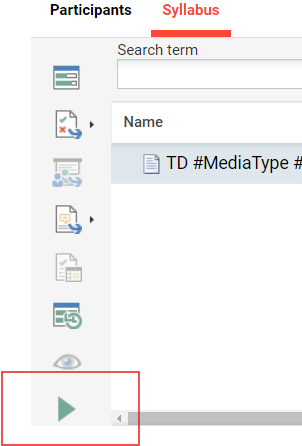
As User
In LMS by clicking on the course component tile in the syllabus with direct link to the meeting without the need to enter your name or password. Another way to access Webex-Meeting is using the WebEx browser application, WebEx app or via Webex meeting link.
Track attendance & Check Participant Status
The participant's statuses are shown correctly (failed, passed) depending on the total time defined in percentage in the WebEx media type/medium/component (meta tag “Passed from”) for the participants in the meeting. The cronjob “WebexParticipantAttendancePortfolioUpdate” needs to be set up and executed regularly or manually to retrieve the participation data from the Webex Server. The participation data can be retrieved after 10-30 min after the meeting has finished. As the participant e-mail address of the user will be matched with the Webex meeting participant e-mails, that needs to be entered correctly when starting the meeting.Status change of Webex component in syllabus
If the participant has spent the required time in the meeting the icon on the Webex component turns to green. Also for Webex meeting participation as guest user without LMS login the status change takes place.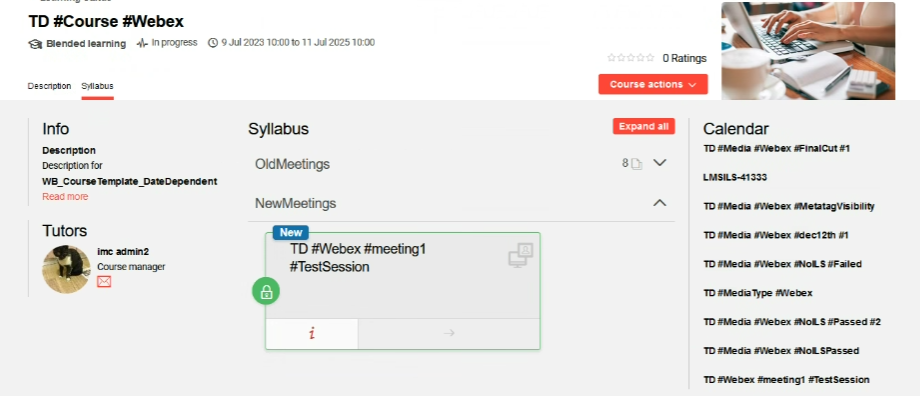
Learning course history report (component status)
Status Passed (Bestanden): if result is >= defined percentage OR meta tag “Passed from” is 0 or empty or not available at all
Status Failed: if result is < defined percentage
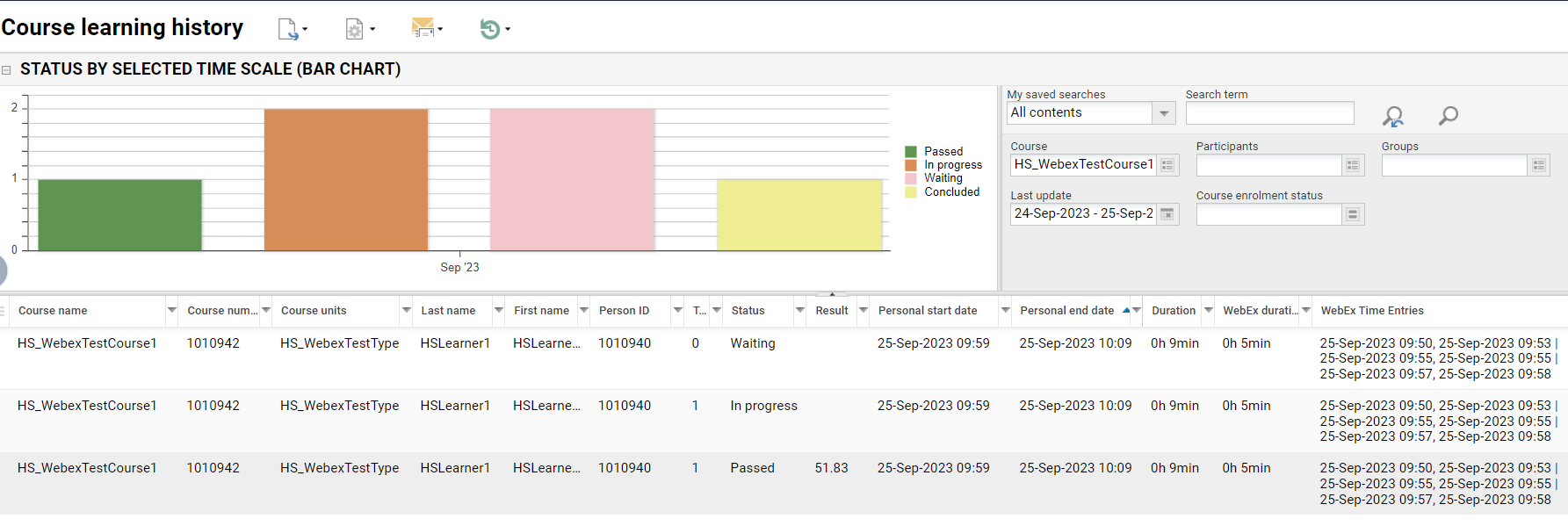
Course instruction
Participants view
Status “concluded” is shown: for status “successfully processed” and “finished” (green hook in select
Status “failed”: or no progress for status “Failed” (red cross or no status if not started)
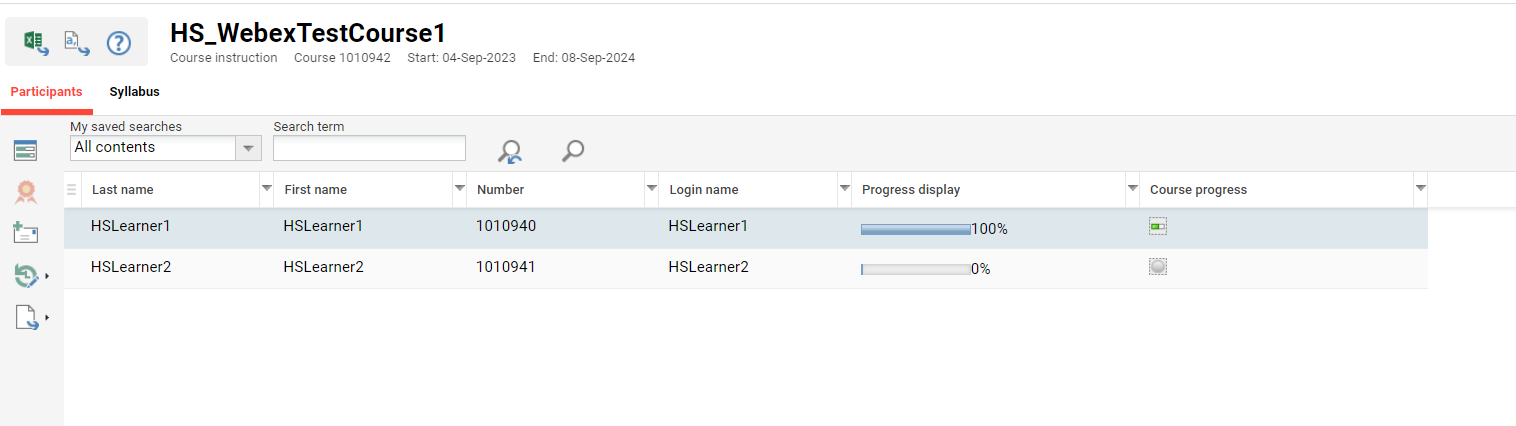
Course progress per participant (course component)
Status “concluded” is shown (green hook in select box), if learner status is “passed“
Status “failed” (red cross), if learner status is “Failed”
No status: no icon
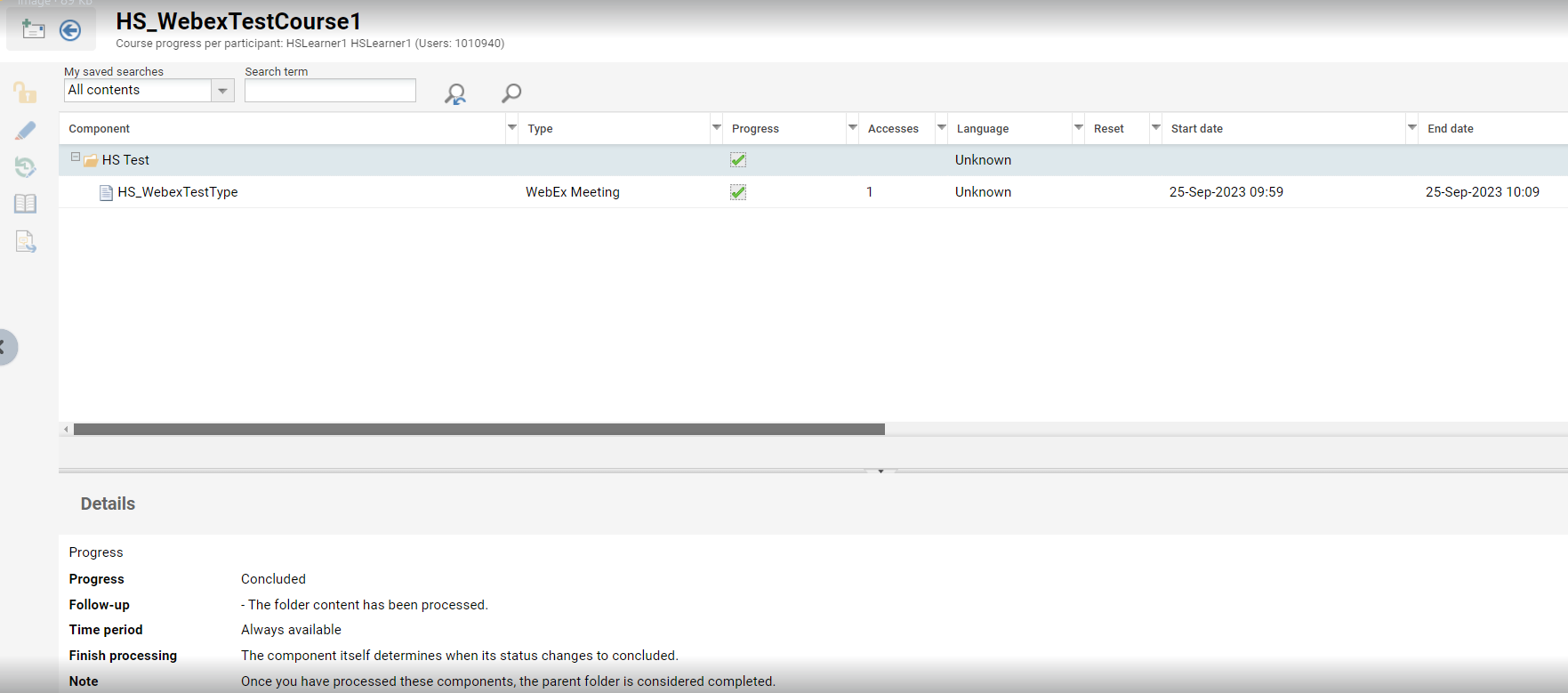
Attendance tracking
iLS provides the attendance tracking table (see screenshot) in the “course manager“ menu of the top navigation bar. It shows the learner’s course component status, which can be set by the learner status to “passed” or “failed”. According to this status the tutor or the course administrator and can change accordingly the course status. The cronjob “WebexParticipantAttendancePortfolioUpdate” needs to be set up and executed regularly or manually to retrieve the participation data from the Webex Server. The participation data can be retrieved after 10-30 min after the meeting has finished.
Note: The menu item “attendance tracking” needs to be set to visible for the tutor or course administrator and the rights to change the course status and course component status needs to be granted.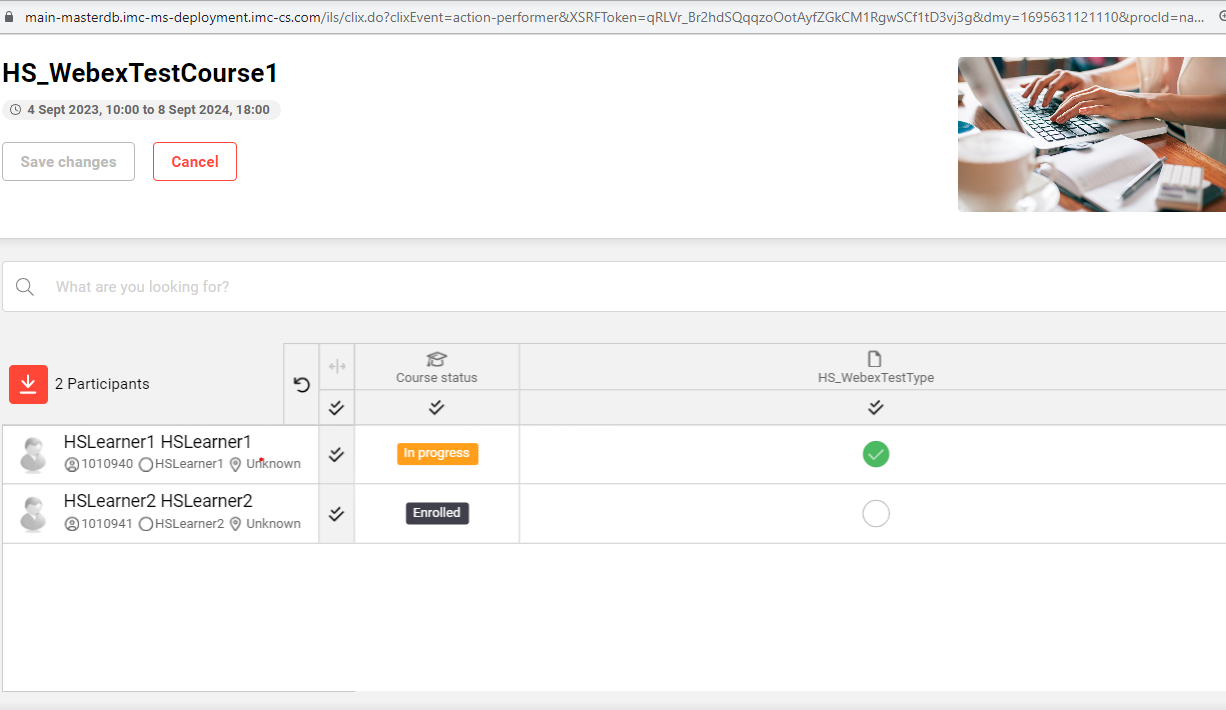
Use of Webex Meeting Templates
When creating a Webex meeting in ILS, predefined Webex meeting templates on the Webex server (Standard templates only) can be applied to reuse settings while creating Webex meetings.
In a media and media type the Webex meeting template name can be entered and the settings which are defined in the template are applied to the meeting to be created (see screenshot below).
Note: The template name must be entered manually (copy & paste from Webex is recommended)

Only Standard meeting templates can be used over REST API, personal templates (see “My Templates” in screenshot below) can be changed by the site administrator to standard templates.
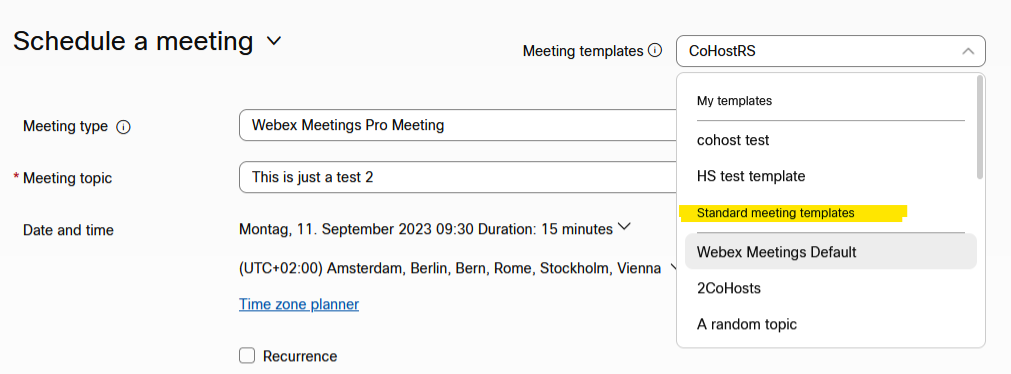
Multiple cohosts (only supported by adding on meeting template)
Multiple cohost are allowed to be added on the meeting template. They are added to the Cohost (Webex assistant trainer) which is specified in the medium/media type) if he is defined.
Create Parallel Meetings
Starting from v. 14.17.1 parallel meetings can be created.
a) According multi host licenses on Webex side are required!
b) The checkbox “Allow parallel meetings for Host“ at External service provider must be selected (see screen below).
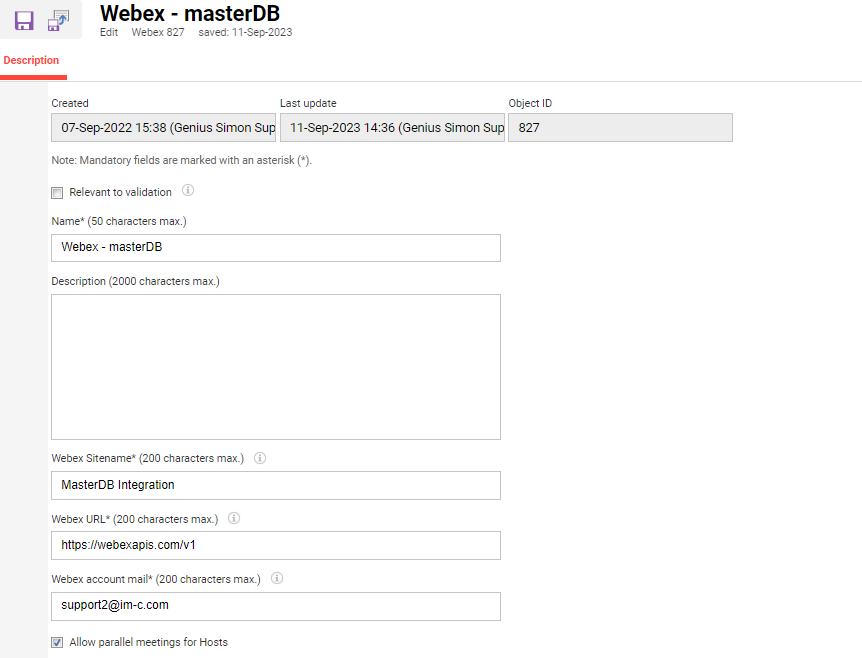
Host/Cohost check (Admin check option)

If the in IP 22 introduced check box (see above screenshot) is selected in the external service provider settings only these members of the WebExOrganizer group will be displayed in the respective search filters for host and cohost selection, who are eligible (see table below):
Eligibility | Host | Co-Host |
Roles (on WebEx server) | Full admin | Full admin or read only admin or user and device admin |
Licenses (on WebEx server) | Webex Meetings Suite | Webex Meetings Suite |
Host select. check (in LMS) | If user selected as host, he cannot be in the list of co host |
Without configuring the WebEx-integration with the required Admin API privileges, this feature cannot be used.
Following Admin API scope of the WebEx-integration needs to be granted to use the host/cohost check:
· Create a user
· View license usage of an organisation
· View available roles of an organisation
If the WebEx-integration cannot be set-up with the above Admin API priviliges this host/cohost check functionality shall be disabled. In addition, the error message that warns in case a previously selected and saved host/cohost does not have the required rights on WebEx, would not be in place, because it also makes use of the Admin API.
More informations on the WebEx roles can be found here:
What are the different roles in Webex meetings?
Assign organization account roles in Control Hub
