Staff Pool
The overview serves as an entry point for various functions connected with personnel management. It enables searching for staff pool and tutors covered by a viewing clearance, including the display of profile information, as well as for users with job profiles and skills.
Functions available in the overview include accessing and editing course and learning path overviews of staff members and their wishlist, accessing a job profile and skill overview of displayed staff members, the assignment of job profiles, suitability comparison according to the staff member's job profiles and skills, accessing and editing development plans and assigning on-the-job training.
If the multi-client context is configured, then Clients can be selected in the headline thereby displaying client-specific search fields and table columns.
The competencies function is only available with the licence or the "Competency Management" add-on component.
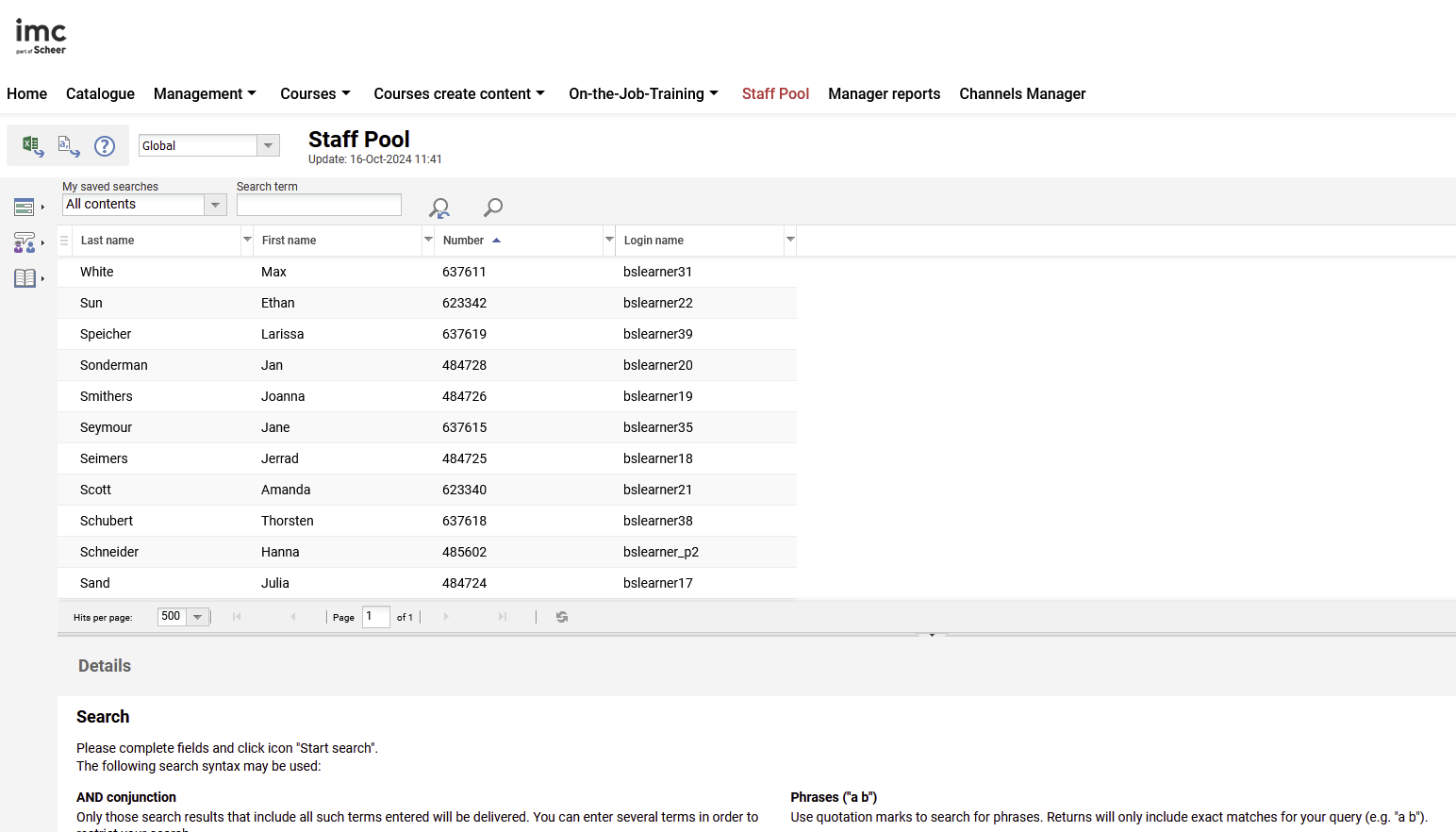
Functions of Staff Pool
Competences
This overview shows staff skills and job profiles as well as assigned certifications and certification sets
Job Profiles and Skills
Job profiles are made up of skills, which in turn are listed directly below job profiles, along with achieved levels and job-profile requirements. Next to it is a bar that shows the gap between the two values, if applicable.
Administrators/supervisors and HR staff can add further skills to which they can assign an achieved value and a target value regardless of job profile. Staff members can add further skills themselves, perform self-assessments and declare personal goals. Self-assessments can be submitted to superiors for confirmation; the supervisor, administrator, HR staff member and the staff member themselves can record comments for a skill. Achievement of skills can also be documented by uploading files that include, for example, external certificates or additional licences. Confirmed self-assessments become the new actual values.
For job profiles and skills, three possible confirmation types are available:
No confirmation: Skills or job profiles are set to be confirmed automatically.
Automatic confirmation: Skills or job profiles are set to confirmed until an administrator/superior denies confirmation.
Manual confirmation: Skills or job profiles are not set to be confirmed until they are confirmed by an administrator/superior.
If enabled, notifications alert the involved parties of required actions.
A catalogue search for contents that improve the skill values of a staff member can be performed for each skill or job profile. A skill and job profile history can be accessed to follow any developments.
Staff members can choose which data to make available to administrators/superiors. The required clearances can be unlocked gradually.
A global setting allows skill evaluations in the overview to be modified so they can only be used for staff self-assessment purposes.
Changes to the displayed job profiles, skills and skill achievements are consolidated automatically by the system, e.g. to prevent achieved skills in a job profile from being lost when staff members lose their job profiles, or when job profiles are deleted.
Certification Sets
Certifications can be combined into certification sets. This "meta-certification" can be assigned to existing certifications of the same type if the following conditions are met:
Start date: Same type of start date as for meta-certification (i.e. either uniform General Start Date or Individual Start Date).
Same period in months as for meta-certification
Same common start date as meta-certification
Same certification format
Hours/Minutes
Dots
**
Job Profile Assignments
This function allows job profiles to be assigned to all selected staff. Job profiles can be assigned without opening the overview "Job Profiles and Skills" and repeating the process for each appropriate staff member. In parallel with this functionality, there is an option to assign job profiles via the user import.
Staff Comparison
This function allows the comparison of staff through their skills or job profiles to determine who is best suited for a given task. The comparison can be made to include selected staff members or all displayed staff members. Currently, confirmed skill values are contrasted with a standard value. The standard value can be determined manually through the selection of skills and desired target values, but also through the selection of a job profile that has skills including minimum requirements by definition. Results will be displayed in a list and may be edited using the "Staff Pool" options. The comparative criteria can be modified, and the number of displayed users can be increased or limited.
Import Skill Assignments
Skills that already exist in the system can be assigned to users (ADD) or withdrawn. The skill level for the skill can also be specified and imported for each individual user. The CSV file must be coded UTF-8. A semi-colon (;), vertical dash (|) and the Tab key can be used as separators. The following attributes can be used in the CSV file:
Mode: Permitted values are "ADD" to add and "DELETE" to delete a skill assignment.
Skill ID (mandatory): When creating a skill, the system automatically assigns an ID, which can be used as a unique identifier for importing (skill_id). Alternatively, the external skill ID (external_object_id) can also be used. The administrator records this when editing skills.
User ID (mandatory): The following field values can be used to define the user: person_id, ext_id_csv, external_id, ext_id_ldap, login, email
External system ID (optional): If this column is used, users and skills are identified using a combination of user ID/skill ID and external system ID. If this column does not exist, users and skills are only identified using the user ID/skill ID combination.
Skill level (scale) (optional): The skill level scale defined in the skill scale must be specified. For example, a skill scale with three levels is depicted as follows: 1 = interval 1-33, 2 = interval 34-66, 3 = interval 67-100.
Skill level (percentage value) (optional): The percentage value of the skill achieved is specified for the user. Whole numbers from 1 to 100 can be entered.
Expiry date (optional): If this column is used, it specifies when a skill for a user expires. Dates must be entered in the format YYYY-MM-DD.
Comments (optional): Free text on the skill assessment can be imported.
On-the-job Training
New On-the-job Training
A wizard is available for the creation of a new on-the-job training session for selected employees. Begin by selecting an on-the-job training template. All templates are available for which the user has execution authorisation. The start date, end date and mentor for the training can be specified once for all staff members selected or individually for each staff member.
Overview
This is an overview of all the on-the-job training sessions for a selected staff member. In addition to direct information on the right-hand side of the screen, it can also be clicked on an on-the-job training from the list and change the status and the details (start date, end date and mentor) for the training. There is also a function available here to create new on-the-job training.
Learning Area
Course Status
All courses of all staff members are listed, with statistical information on the number of individuals who have registered for, launched or concluded a course. The selection can be limited to one or multiple courses. A direct comparison of the course progress of the participants of a course is available. Here, the download of the completion certificate, a mail function (e.g. as a message template), and the export of participants are available for further processing → Courses.
This is the overview of courses in progress, concluded courses and cancelled courses of a staff member. If functions for superiors (such as confirmation of external courses submitted by learners) are available as per the course settings, they can be performed here. The feature for requesting an exception is only available for automatically registered courses / pre-booked course templates that were bookmarked. Superiors or personnel administrators can view a staff member's course progress here, The function is mainly informational, with a view to evaluating the learning performance of the staff, e.g. for the evaluation of a development plan.
