Reasons for Cancellation, Exemption and Approval
The "Settings → Communication → Reasons for cancellation, exemption, and approval" function lists the available reasons for cancellation, approval, declination, and exemption are selectable in certain enrolment processes. These reasons are configurable, saved in the order data for a participant for a given Course or Learning Path, and can often be reported on and used in some notifications. Each type of reason is explained below:
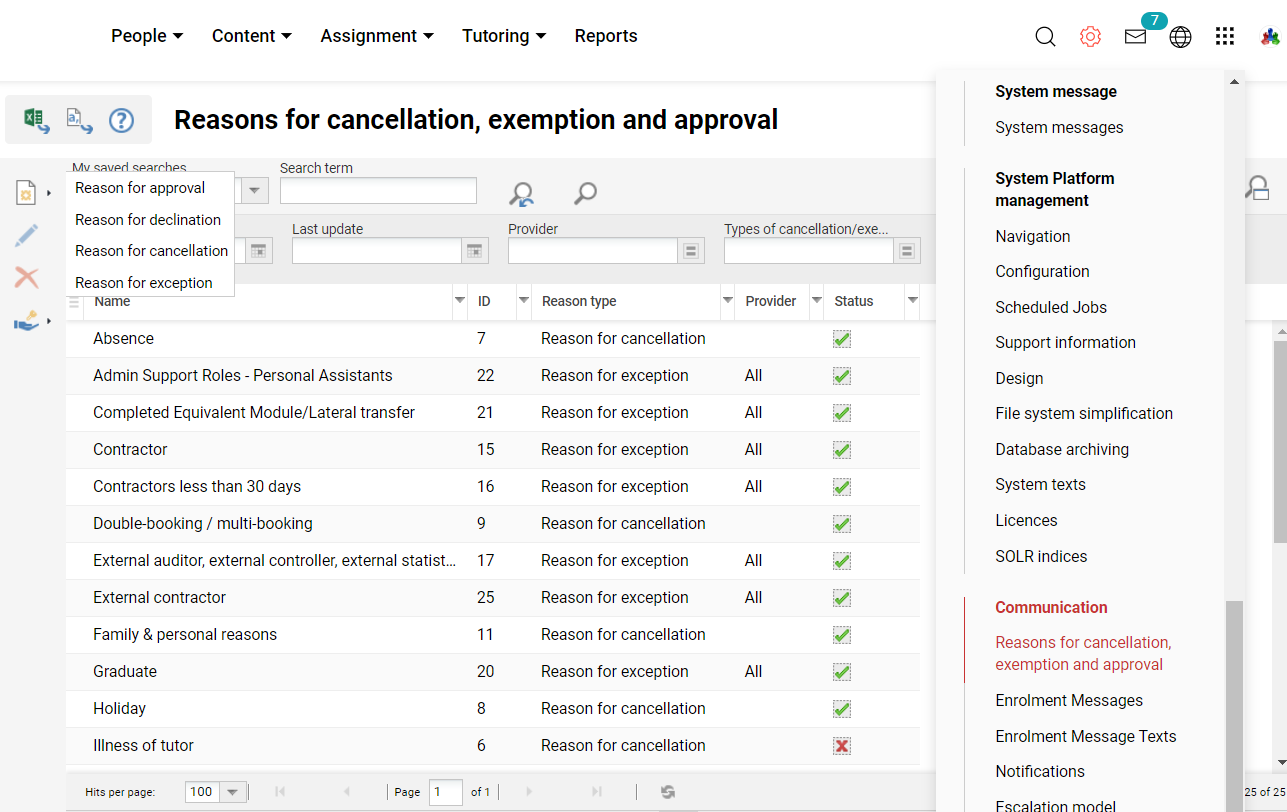
Functions of the Reasons for Cancellation, Exemption, and Approval Manager
New
Reason for Approval
Approval reasons are set up to provide default selection values for Supervisors or Administrators when they approve course requests. The available settings and types of approvals when creating or editing are described:
Provider
Restricts selection of the Approval Reason to only be selectable for training delivered by selected providers.
Types of Approval
Single-select or multi-select by holding the "Ctrl" key with the options explained below:
Approved by the administrator: The request is approved in the "Booking requests" panel or Participant administration "Requests" tab by an Administrator.
Approved by supervisor: The request is approved in the "Booking requests" panel by either the requestor's direct Supervisor (SUPERIOR_EMAIL attribute), a Supervisor of their assigned BU groups, or a directly selected Supervisor (SUPERIOR_ID attribute).
Approved (mult-approval): The request is approved in the "Booking requests" area by the approval step defined in the multiple approval process (superior/group).
Status
Selection that determines the status of the reason and whether it can be selected in the approval process.
Active - Able to be selected
Inactive - Unable to be selected
Name
Is the reason displayed to users when approving and what is recorded? This field will be available to populate for all activated system languages.
If there are fitting approval reasons that match conditions a dialogue will be shown when a course request is approved via the "Booking Request" panel (ID 173). Please note that, if there are no fitting course approval reasons the "Reason for approval" select field is not shown and only the text area can be populated.
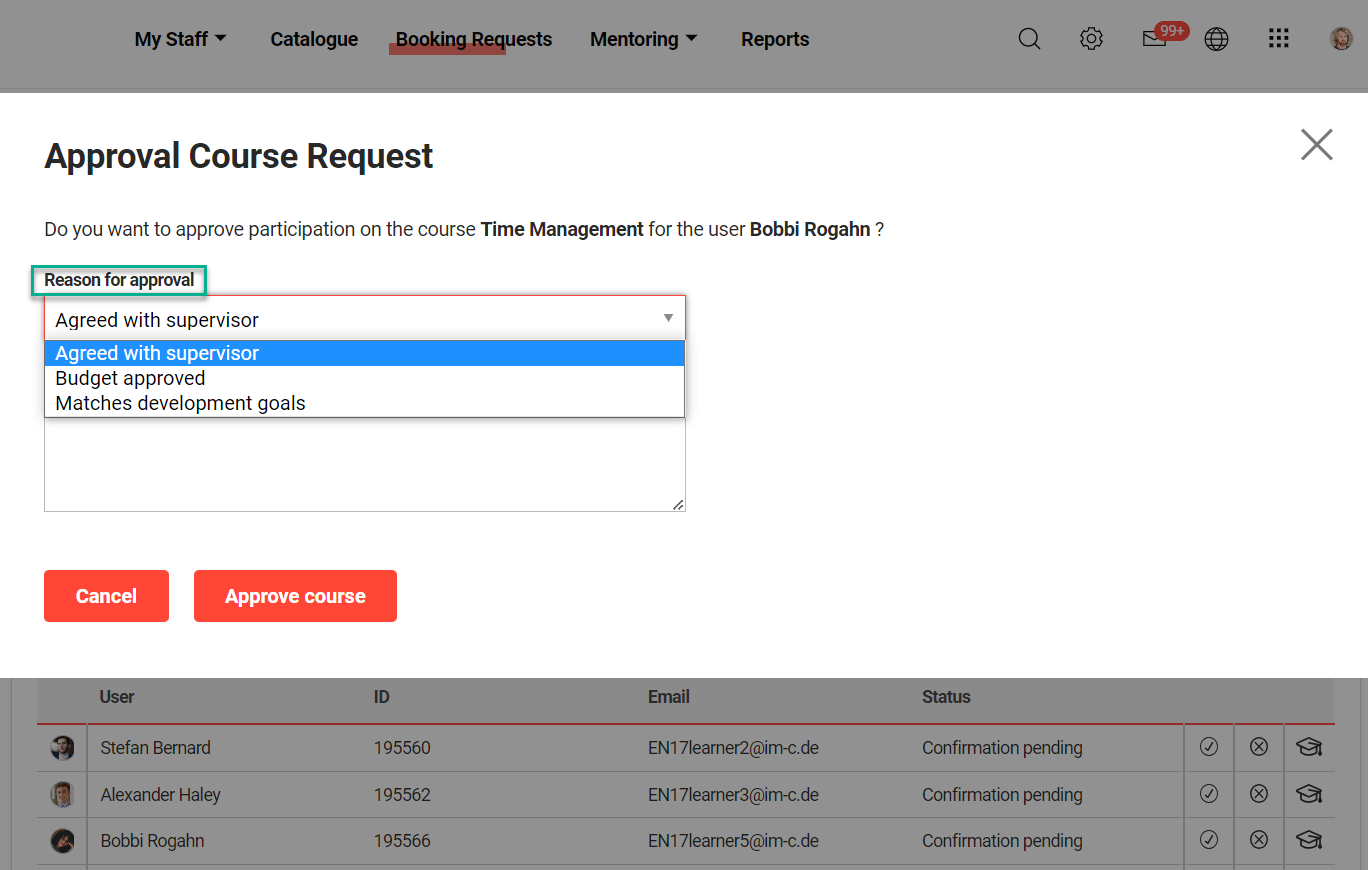
Reason for Declination
Declination reasons are set up to provide default reasoning for when Supervisors or Administrators decline course requests. The available settings and types of declinations when creating or editing are described below:
Provider
Restricts selection of the Declination Reason to only be selectable for training delivered by selected providers.
Types of Declination
Single-select or multi-select by holding the "Ctrl" key with the options explained below:
Declined by the administrator: The request is declined in the "Booking requests" panel or participant administration "Requests" tab by an Administrator.
Declined by supervisor: Request is declined in the "Booking requests" panel by either the requestor's direct Supervisor (SUPERIOR_EMAIL attribute), a Supervisor of their assigned BU groups, or a directly selected Supervisor (SUPERIOR_ID attribute).
Declined (Multi-approval): The request is declined in the "Booking requests" area by the approval step defined in the multiple approval process (superior/group).
Status
The selection determines the status of the reason and whether it can be selected in the cancellation process.
Active - Able to be selected
Inactive - Unable to be selected
Name
Is the reason displayed to users when declining a request and what is recorded? This field will be available to populate for all activated system languages.
If there are fitting declination reasons that match conditions a dialogue will be shown when a course request is to be declined via the "Booking Request" panel (ID 173). Please note that, if there are no fitting course declination reasons the "Reason for declining" select field is not shown and only the text area can be populated.
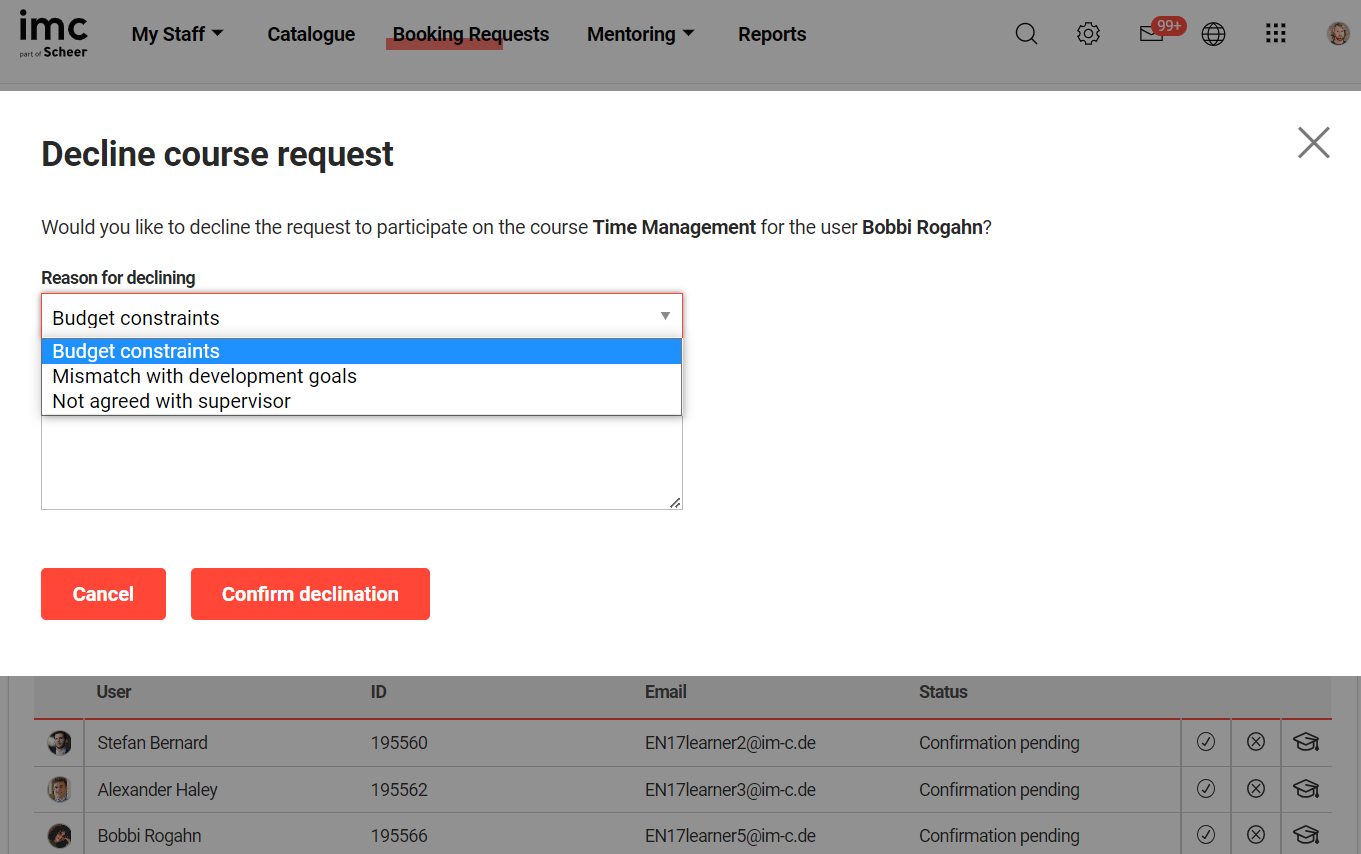
Cancellation Reasons
Upon cancellation of Courses and Learning Paths, or participant enrolments to them, it is possible to select pre-defined Cancellation Reasons to record and communicate why the cancellation occurred. The selectable Cancellation Reasons can alter depending on the type of cancellation, time of cancellation, which Provider is delivering the training being canceled, and who is performing the cancellation. Cancellation Reasons can also be connected to Cancellation Fees in Course Types or Course Templates by creating "Cancellation-reason dependent" conditions. The available settings and types of cancellations when creating or editing are described:
Provider
Restricts selection of the Cancellation Reason to only be selectable for training delivered by selected providers.
Types of Cancellation
Single-select or multi-select by holding the "Ctrl" key with the options explained below:
Self-cancellation: Reason is selectable when a Participant cancels or requests cancellation of their own enrolment. This does require the Course or Learning Path meta tag "Cancellation type" (ID 10038) to be set to either "Self-cancellation" or "Cancellation request".
Third-party / Batch cancellation / Cancellation by Supervisor: Reason is selectable when cancellation is manually performed by another user or batch file cancellation.
Cancellation of course: Reason is selectable when an Administrator changes the Course or Learning Path meta tag "Planning status" (ID 10072) to "Cancelled". The reason can be included in a Notification for course cancellation as a variable.
Automatic cancellation due to unfulfilled prerequisites: In Courses, it is possible to define rules in the "Prerequisites" tab that determine conditions for a user to self-enroll for a Course. With meta tags "Prerequisites must have been met at the time of enrolment" (ID 11838), "Automatic cancellation based on not fulfilled prerequisites" (ID 11801), and "Due date for the fulfillment of the mandatory requirements" (ID 12073) it is possible to temporarily enable self-enrolment for users not meeting mandatory conditions on the basis that they meet the prerequisite conditions by a set date; then if the user fails to meet the mandatory conditions by the set date they can be canceled automatically. This workflow will require Schedule Jobs (crons) "PrerequisiteCheck" and "PrerequisitesOverdueCancelJob" to be activated.
Automatic cancellation for inactive users: Automatically cancels with non-completed enrolment statuses (Enrolled, In progress, Requested, etc.) if their Authentication status personal attribute changes from "Active" to "Passive". This workflow will require Schedule Job (cron) "CancelInactiveUsersJob" to be activated.
Status
A selection that determines the status of the reason and whether it can be selected in the cancellation process.
Active - Able to be selected.
Inactive - Unable to be selected.
Name
Is the reason displayed to users when canceling and what is recorded? This field will be available to populate for all activated system languages.
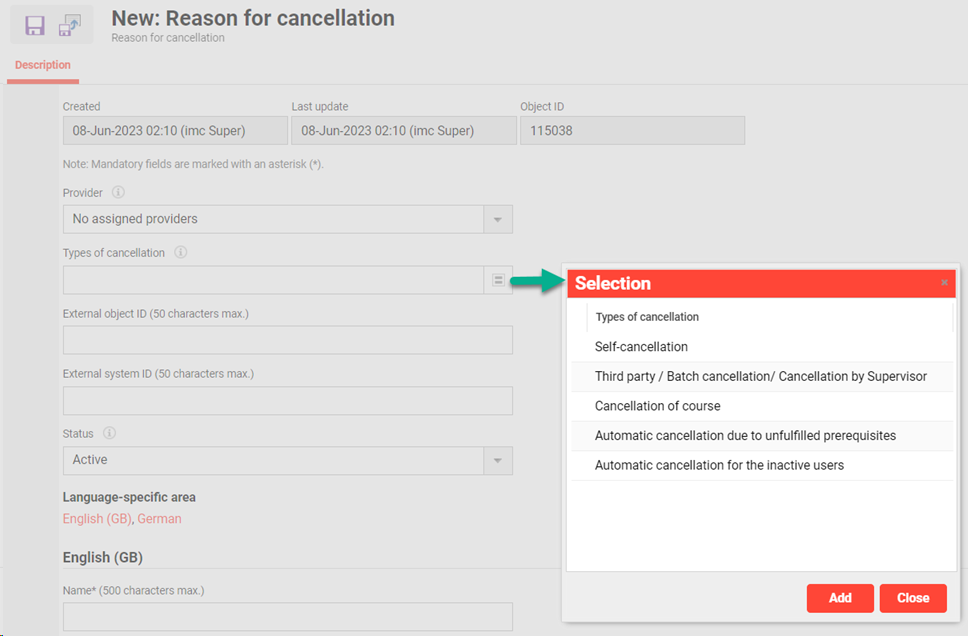
Reasons for Exception
These reasons are used with the automatic enrolment workflow for courses, course templates and learning paths, or with target user assignment.
Provider
Restricts selection of the exception reasons to only be selectable for training delivered by selected providers. Not providers are not considered for target groups.
Exception Type
Single-select or multi-select by holding the "Ctrl" key with the options explained below:
Inclusion: the reason for including a user for automatic enrolment to a Course, Course template, or Learning Path when they do not belong to an assigned Group or Job Profile. Likewise, the reason can be applied to manually included users assigned to a Target Group when they do not meet rule conditions.
Exclusion by administrator: reasons for an administrator to select as to why a user does not need to be automatically enrolled in a training or assigned to a target group when they actually meet the conditions.
Exclusion by supervisor: reasons for a supervisor to select as to why their staff member does not need to be automatically enrolled on a training when they actually meet the conditions.
Status
The selection determines the status of the reason and whether it can be selected in the cancellation process.
Active - Able to be selected
Inactive - Unable to be selected
Name
Is the reason displayed to users when an exception is made and what is recorded? This field will be available to populate for all activated system languages.
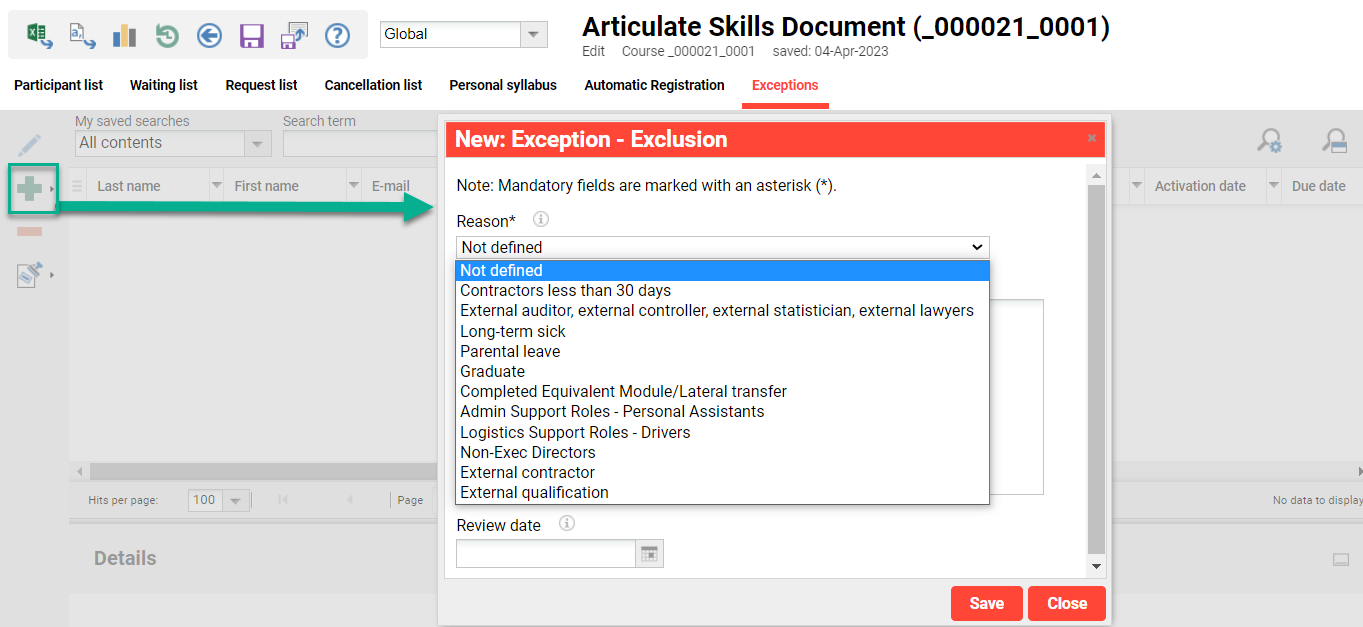
Priority for Multi-approval Workflow
The priorities can be assigned to an approval step of a multiple authorization workflow. The priority helps to decide whether a booking should be rejected or approved.
Provider
Restricts the selection of priorities so that they can only be selected for training courses organised by selected providers.
Types of Priority
Approval priority: Priority that can be selected as a decision aid for approval during a multi-approval workflow.
Declination priority: Priority that can be selected as a decision aid for declination during a multi-approval workflow.
Status
Selection that determines the status of the priority and indicates whether it can be selected in the process.
Active - Able to be selected
Inactive - Unable to be selected
Value
2-digit value to express the priority. e.g. 1=high, 2=medium, 3 =low
Name
Is the name of the priority that is displayed to users when a multi-approval workflow is run. This field can be filled in for all activated system languages.
Edit
Delete
Clearances
Hints & Tips
With new systems check the default reason Status and Provider settings of the default reasons to determine which are required to be "Active".
Clearances are important to define which users or groups are able to see and edit reasons.
Many on-screen course reports allow adding a column "Reason for approval/declination/cancellation" that provides valuable information if filtering on users with a "Cancelled" status.
Enrolment messages and notifications related to cancellation can include the variable $cancellation_reason$ to include the selected cancellation reasons.
If desiring to use the Prerequisites with automatic cancellation workflow it might be required to add the meta tags to the Course Template before creating the Course. This is because these meta tags would not have been available for customers who implemented their systems prior to 2023. Also, check the required scheduled cron jobs are active as these are not configured by default.
Related Functions & Topics
Providers
Meta tags
Courses
Panel - Booking Request
Course Participation Administration
Schedulded Jobs
Multi-approval Workflow
