Panel - Booking Request
ID=173
Courses and Learning Paths support many enrolment workflows including various relating to staff self-enrolments where approval is required. These approval workflows help ensure that Supervisors are aware of and have responsibility to determine the training their staff can attend. Such approval is important where the training entails costs associated with money and lost wages or simply is not relevant to the staff member's role.
There are self-enrolment workflows that can be applied to trainings where Supervisor approval is required which are:
Self-enrolment with approval by manager:
This is actually a two step approval where the staff request training via a catalogue, the Supervisor then provides a first approval and the training administrator then has the final say.Enrolment request with direct enrolment by the supervisor:
This a one step approval where the staff request training via a catalogue and the Supervisor then confirms Registration or Declines.Multi-approval:
This is a configurable multi-approval process in which the learner's booking request for a training has to be approved by several approval steps.
This page will show where and how the Approvers can view and action staff training requests via a dashboard panel and via email.
Approval
In most systems the Supervisors would have a “Booking Requests” menu when accessing the “Manager” role navigation. This is essentially a dashboard page with a panel called "Booking requests" that allows the Supervisor to view all pending enrolments for their staff where approval is needed. This panel is sometimes also located on a "Manager → Home" dashboard page dependent on system configuration. Conducting approvals via the panel is efficient as all pending requests can be viewed together and quickly actioned with a single click or press.
The “Booking requests” panel can be filtered to list either by course or by user which will be shown separately below.
Panel Filter by Course
The default is to display the Supervisor's pending approval requests by Courses. Each Course tile can then be expanded using the drop down arrow on the right hand side to display the staff with pending requests. On the right hand side are three symbols which are a Tick to approve, a Cross to decline and a Hat to open the Course description. In the case of multiple approvals, a fourth icon is displayed, an i which shows the approval history.
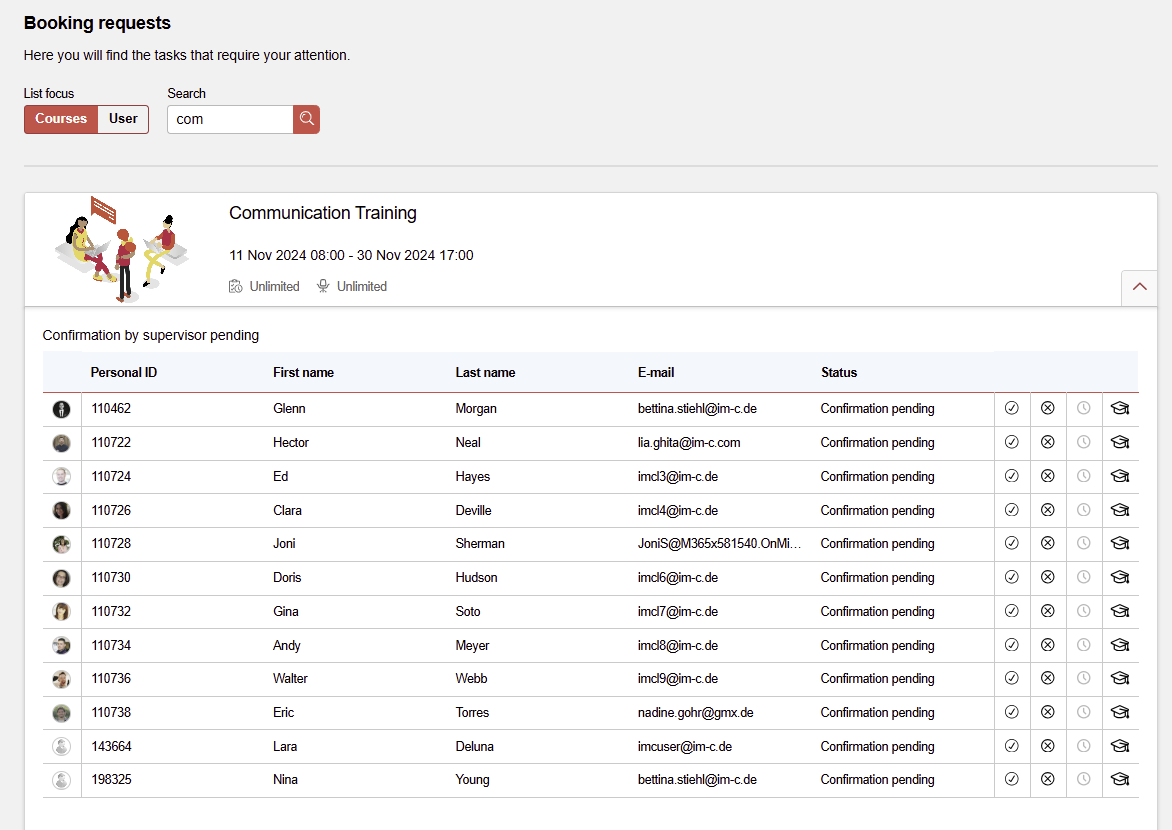
Booking Request Panel - course centered
When approving a request with the Tick symbol another screen can appear when the course contains a supervisor enrolment form completion requirement. These forms can require the Supervisor to complete information about the enrolment such as a reason for approval or providing a priority rating for a multi-step approval process. If the Course has no Supervisor Enrolment Form then this step is bypassed and only a single click of the Tick symbol is needed. The same behavior occurs when a supervisor declines the enrolment request.
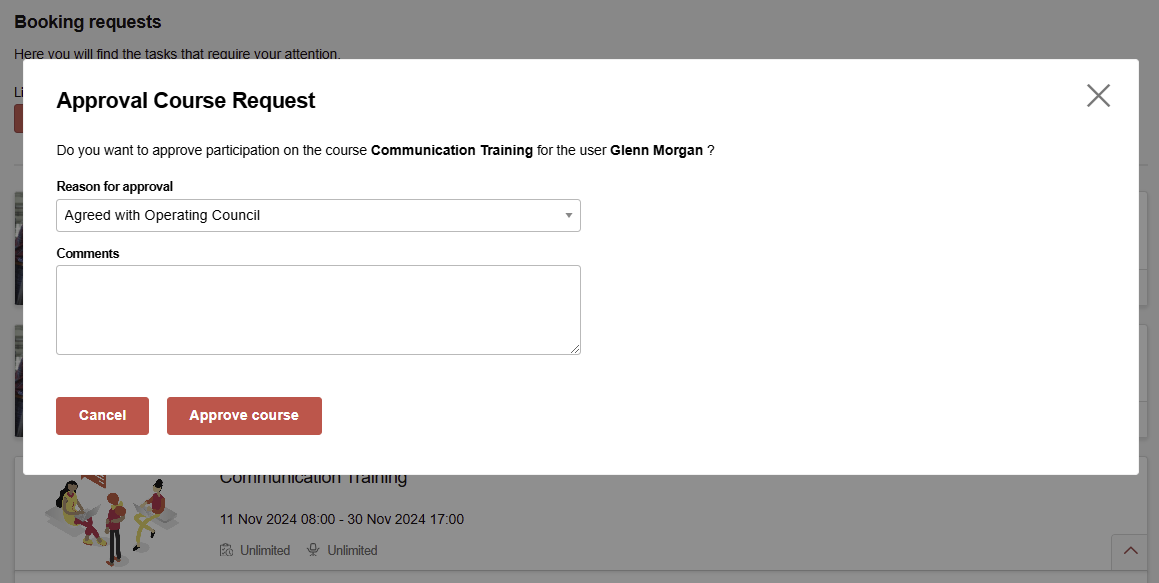
Approval dialogue
Panel Filter by User
The panel can be altered to display the Supervisor's pending approval requests by Users where staff with pending approvals would be listed alphabetically by surname. The staff tile can then be expanded using the drop down arrow on the right hand side to display the Courses with pending requests.
On the right hand side are two symbols which are a Tick to approve and a Cross to decline.
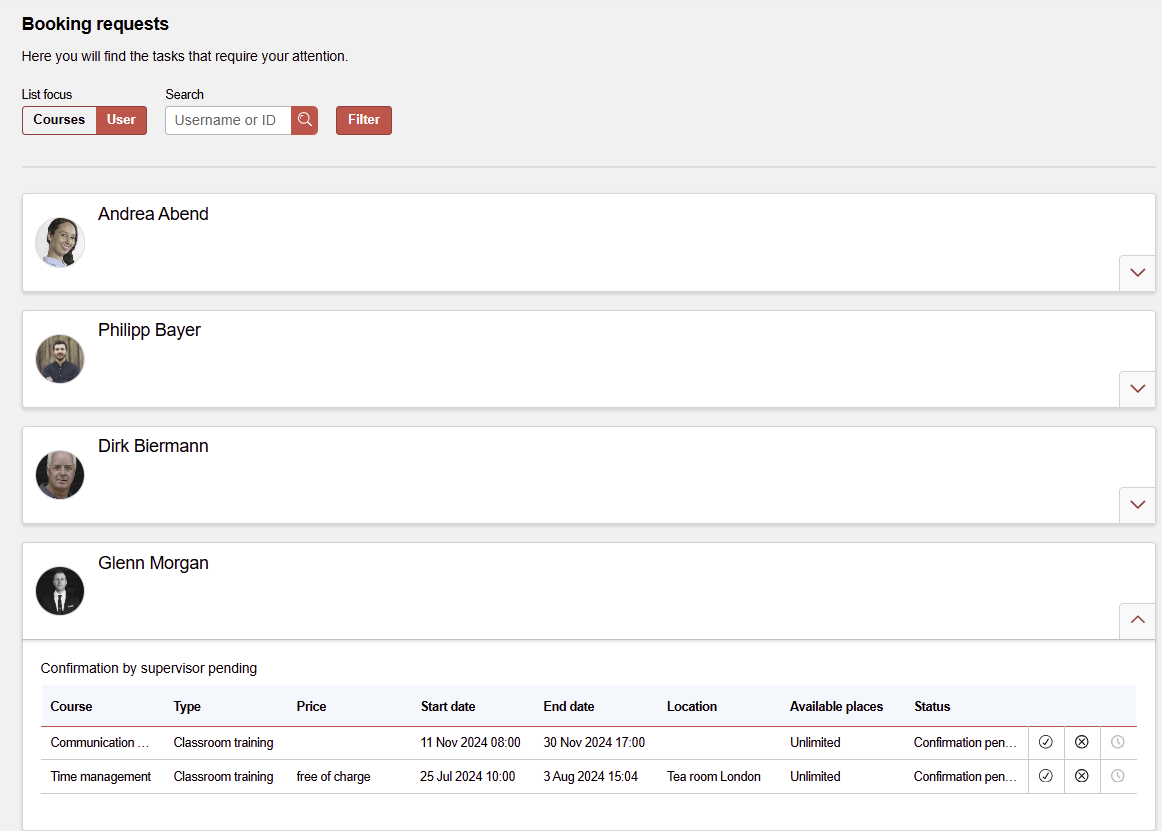
Booking Reuest Panel - user centered
When approving a request with the Tick symbol another screen can appear when the Course contains a Supervisor Enrolment Form completion requirement. These forms can require the Supervisor to complete information about the enrolment such as a reason for approval or providing a priority rating for a multi-step approval process. If the Course has no Supervisor Enrolment Form then this step is bypassed and only a single click of the Tick symbol is needed. The same behavior occurs when a Supervisor Declines the enrolment request.
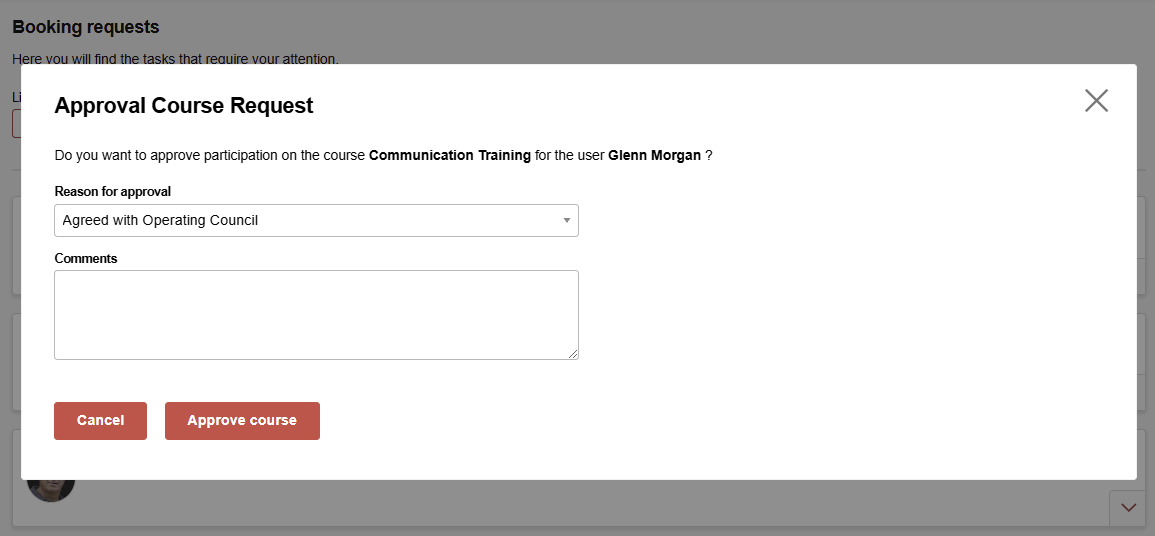
Approval dialogue
Edit/correction of skills and certifications of ECC courses
During course requests by learners with courses created in the Easy Course Creation, superiors are enabled to edit or correct the course skills and certifications. A new button is displayed on both filter views, the filter by course (see screenshot below) and filter by user (same button at end of the course raw), if following conditions are met:
Skill and certification must be configured in ECC workflow and in template
the supervisor/proxy defined in BU or in user profile of learner
Meta tags 12075 and 11851 need to be added and activated in order to allow changes of completed learners regarding skills and certifications
Edit button only visible if system is on new architecture
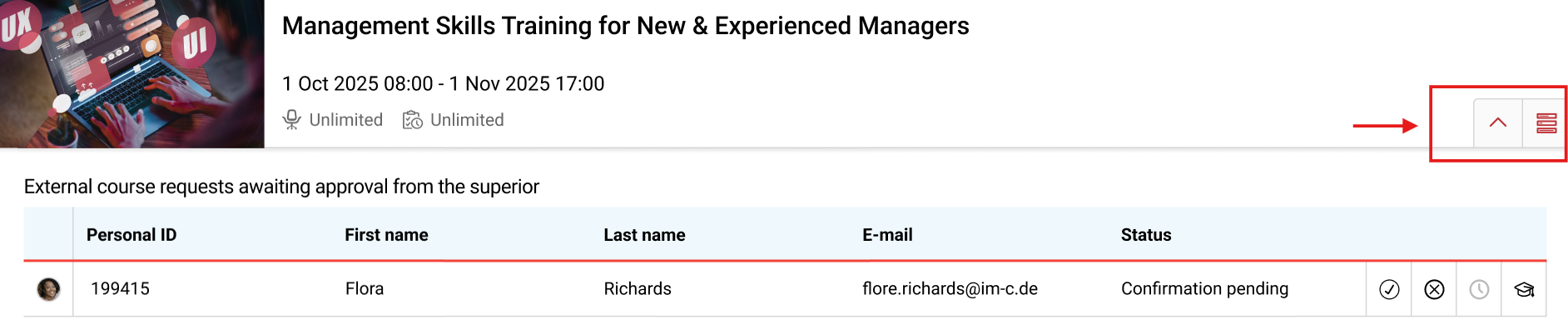
Booking Request
A click on the edit button opens a page which allows adding, changing and deleting skills and certifications like in the Easy Course Creation.
Email Approval
Approving staff training requests is additionally possible directly within emails received by the Supervisor. This is because enrolment emails can be sent every time a staff member"s enrolment status changes with a Course or Learning Path; this includes a "No relation" to a "Requested" status for a training requiring approval. Whether such an approval request email is received depends on whether the enrolment message trigger is activated and/or if the training meta tag "Send enrolment messages" is ticked. When both settings are active the LMS will send emails that look something like the email below with two links including an Approve or Register and Decline options.
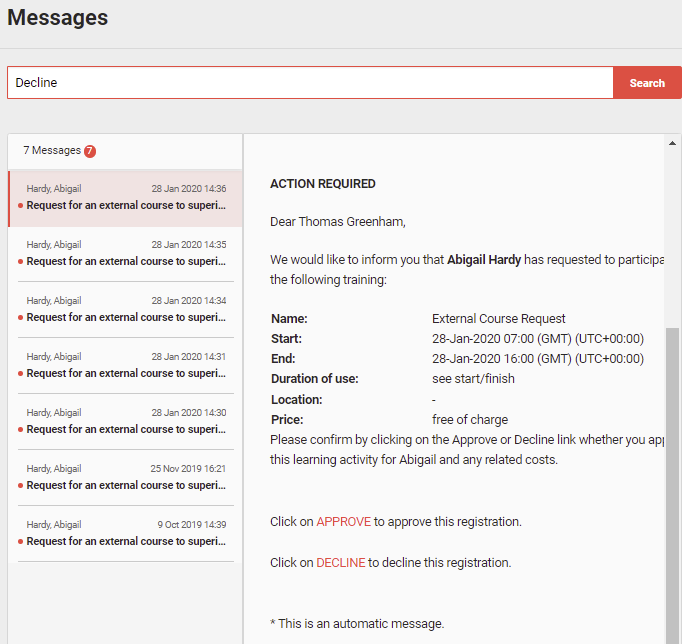
The links are token based specific for the staff member and the training mentioned in the email. Simply click the "Approve" or "Register" link to process the request forward. Clicking "Decline" will cancel the request.
Please note that no reasons for declining or approval can be selected by email. This function is only available via the booking panel.
Hints & Tips
There are no automated reminder emails for pending approval requests that are not actioned over a long period of time; so it is best to manually monitor the list of individual request emails.
Approval emails contain token based approval or declination links, but it is not possible to directly link to the exact request by participant or course in the "Booking Requests" panel.
