Dashboard Administration
Dashboard pages are integrated into the system navigation. This includes internal dashboard pages, which permit personalised contents and settings, as well as public dashboard pages for the integration in public dashboards, but also in internal navigation sections that do not include personalised data.
Dashboard pages have panels that include various types of content.
To use a dashboard page in the system, it has to be assigned to a navigation category in the navigation or dashboard manager.
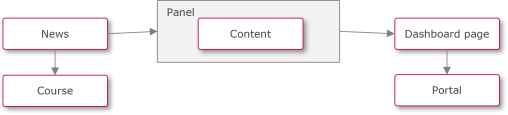
Functions of the Dashboard-pages Manager
New
Internal Dashboard
Internal dashboards can only be displayed to logged-in users. They offer additional settings like ACL-based panels or welcome messages
Any number of panels can be integrated. The administrator can configure whether panels without content should be hidden or displayed for the learners. A hidden panel is checked each time it is loaded. If content is then available, the panel is shown again. The report panels are always displayed and cannot be hidden.
Standard panels with freely definable content, new panels, and system panels with user-specific data (e.g. inbox) can be assigned to internal portal pages.
Dashboard Page
Standard panels with freely definable content and new panels can be assigned to public portal pages and are shown to all users. Not all panel types are supported.
Duplicate
Edit
Panels and Dashboard with new Design
The updated dashboard and panel designs provide an enhanced user experience with modern visuals and improved functionality. Supported panels include:
News (internal)
Default panel → specifically the Header panel
To use the new dashboard and panels check the “opt-in for the new dashboard and panel design” checkbox in the dashboard pages under the dashboard description tab. Administrators can only add panels marked as "New design support."
Note:
New and old panel designs cannot run in the same dashboard.
Welcome messages are not supported by the new design.
When the opt-in is enabled, panels in the back-end are not displayed in the learner view.
Delete
Clearances
Global Functions and Related Topics
