Proctoring with Meazure Learning
Proctoring with Meazure Learning is a comprehensive solution designed to ensure the integrity of high-stakes online exams. This service combines advanced technology with human oversight to monitor and secure the testing process from start to finish.
Key Features of Meazure Learning's Proctoring
Secure Exam Launch: Before the exam begins, a certified live proctor verifies the test-taker's identity using multifactor authentication and conducts a thorough environment check to remove any unauthorized materials.
Continuous Live Monitoring (Live+): Throughout the exam, proctors actively monitor test-takers in real-time, ensuring adherence to exam rules and identifying any suspicious behavior.
Active Intervention (Live+): If potential misconduct is detected, proctors can intervene immediately to address the issue, maintaining the exam's integrity.
Comprehensive Reporting: After the exam, detailed reports are generated, documenting any incidents and providing insights into the test session.
Advanced Technology Integration: The system utilizes sophisticated software to assist proctors by flagging unusual activities, which are then reviewed by human experts to determine if any action is necessary.
Use of Guardian Browser Extension: Test-takers access their exams through Meazure Learning's Guardian Browser Extension, which locks down the testing environment to prevent unauthorized access to other extensions, websites, use of multiple monitors etc..
The integration of Meazure Learning with learning management system covers automatic proctoring with Record+ and live proctoring with Live+.
The proctoring solution integration enables a quick connector and test setup by an administrator while learners can schedule and take live proctored test sessions. In addition, incidents, reported by the proctors during the live session, can easily be managed by tutors and administrators.
The tests/exams from can be set up easily by administrators to be used for live proctoring. Tutors can make fair decisions when deciding about the validity of reported proctoring incidents and easily resolve the test status in the learning management system for providing the results to the test taker in a timely manner.
For using the proctoring integration the proctoring license (to be created in licence manager) is required as well as a Chrome browser for the installation of the Guardian chrome extension of Meazure Learning.
Steps to Configure a Proctored Meazure Learning Test
Create a Proctoring Licence
Go to licence manager and create a proctoring licence for using the live+ and record+ integration.
Create External Service Provider
Create “Meazure Learning“ external service provider in the external service provider manager by clicking create in the toolbar on the left side.
Enter name, description, learner front-end URL, API-endpoint and API-Key (provided by Meazure Learning) and choose the proctoring option Record+ for setting up for automatic proctoring. For setting up Live+ for live proctored tests, Live+ needs to be selcted. Once the external service provider is saved the set proctoring option cannot be changed anymore.
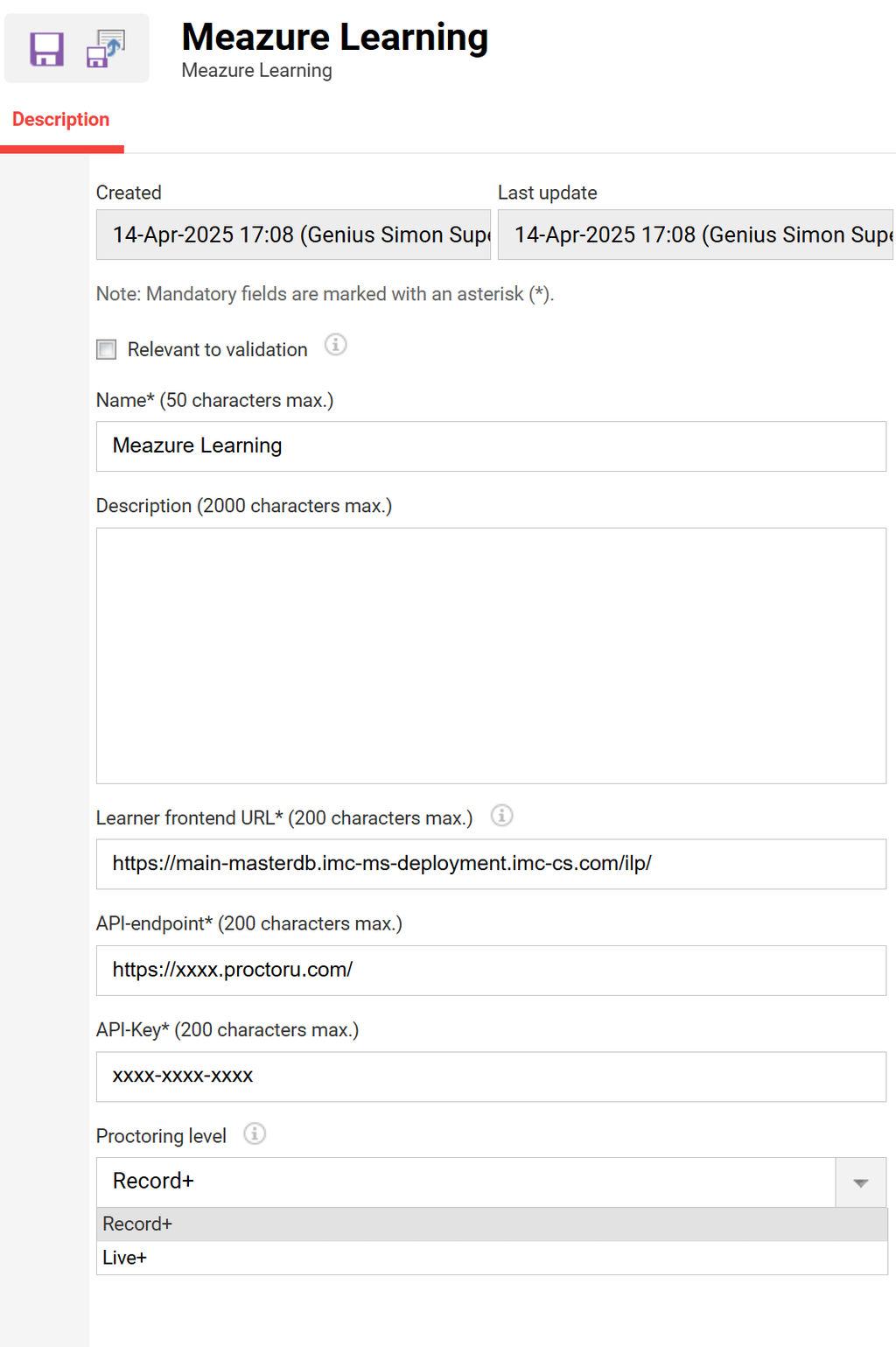
Create Test
Create test in test manager and select created Meazure Learning service provider as proctoring service in the description tab of the test.
Create a course with the test created in step 1 to a course as a component. To avoid confusion about timezones it is recommended to use the setting “fix timezone “
Cancellation from the course by the user or administrator is possible in LMS, but the proctoring session entry will remain on Meazure learning.
Record+ Test - Automatic Proctoring
Learner Workflow
After a learner is enrolled to a course with a Record+ test, the learner can start the test like a regular test ad-hoc within the course start and end date and will be directed to the Meazure Learning platform (ProctorU) to create a password and to will be guided through the exam-prechecks steps, including allowing the screensharing and recording to be started and id-check and will be re-directed to the test start page in ILS.
The learner will be guided to install the Guardian browser extension before getting directed to the ProctorU if not done before.
Click test component tile or “Open” button to be directed to ProctorU.
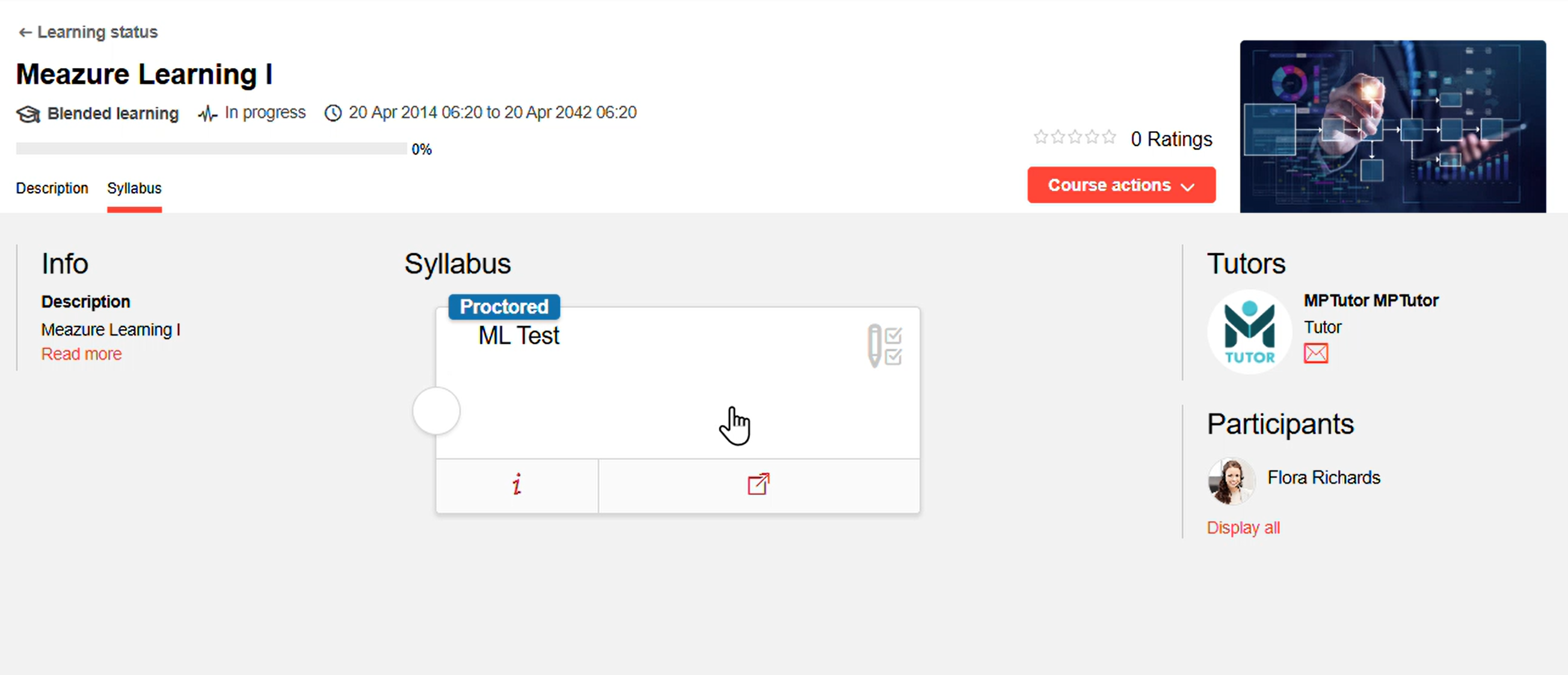
Start test in syllabus
Check your account setting and choose your time zone (in case if your first login a password needs to be set)
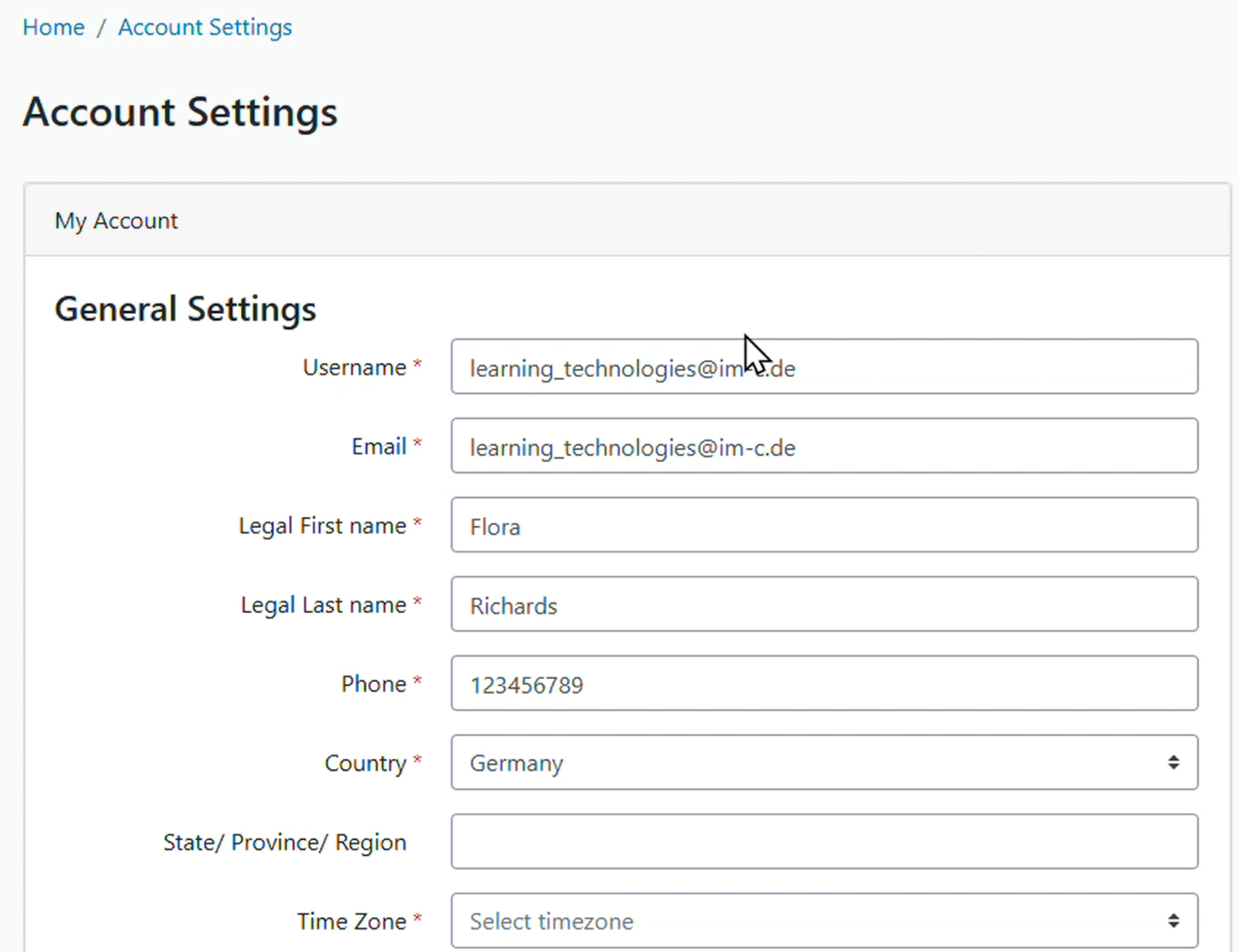
Select timezone in ProctorU
Download and install the Guardian Extension and start exam precheck on ProctorU (requires Chrome)

Install Guardian extension and start exam precheck
Allow recording of screensharing and microphone
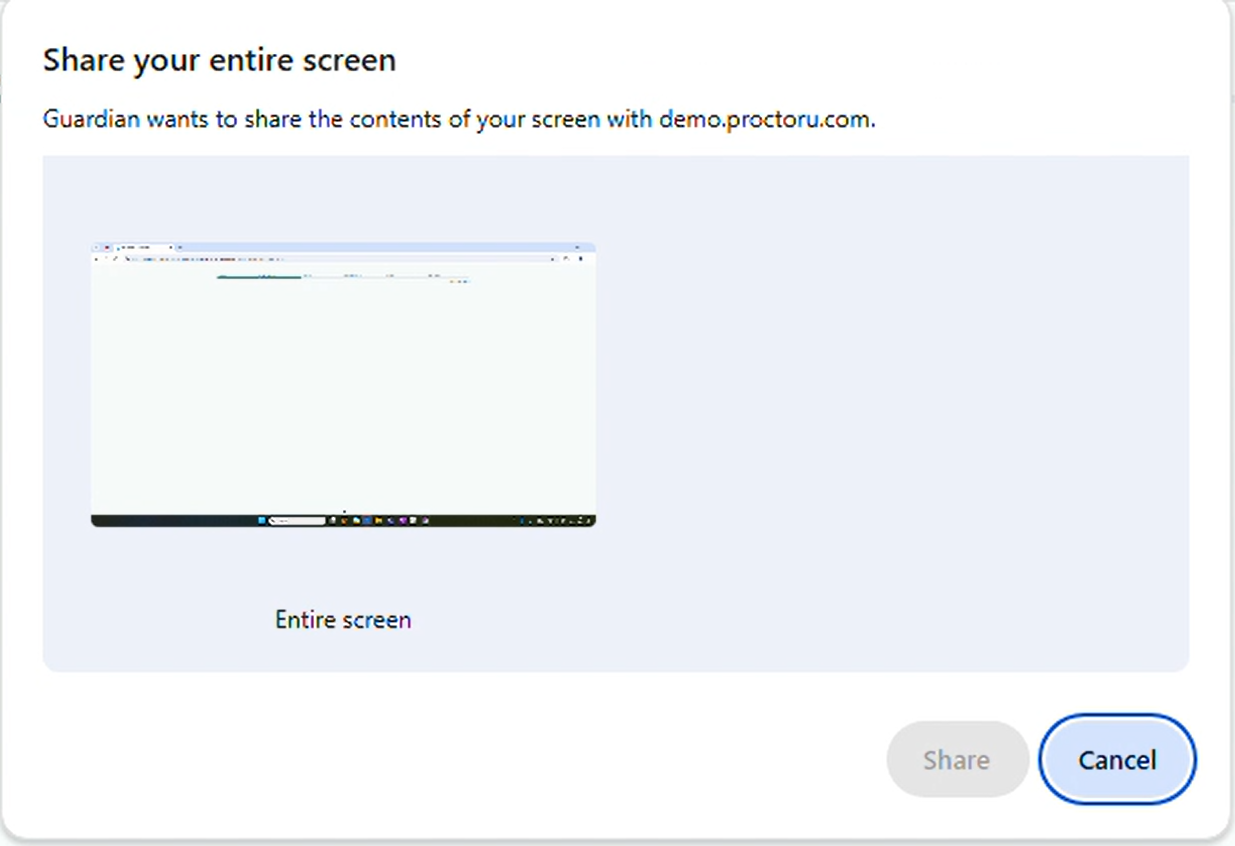
Allow recording
complete all steps including reading the exam rules, accommodations and ID verification (web camera required) and press the “Begin Exam“ button to be redirected to LMS.
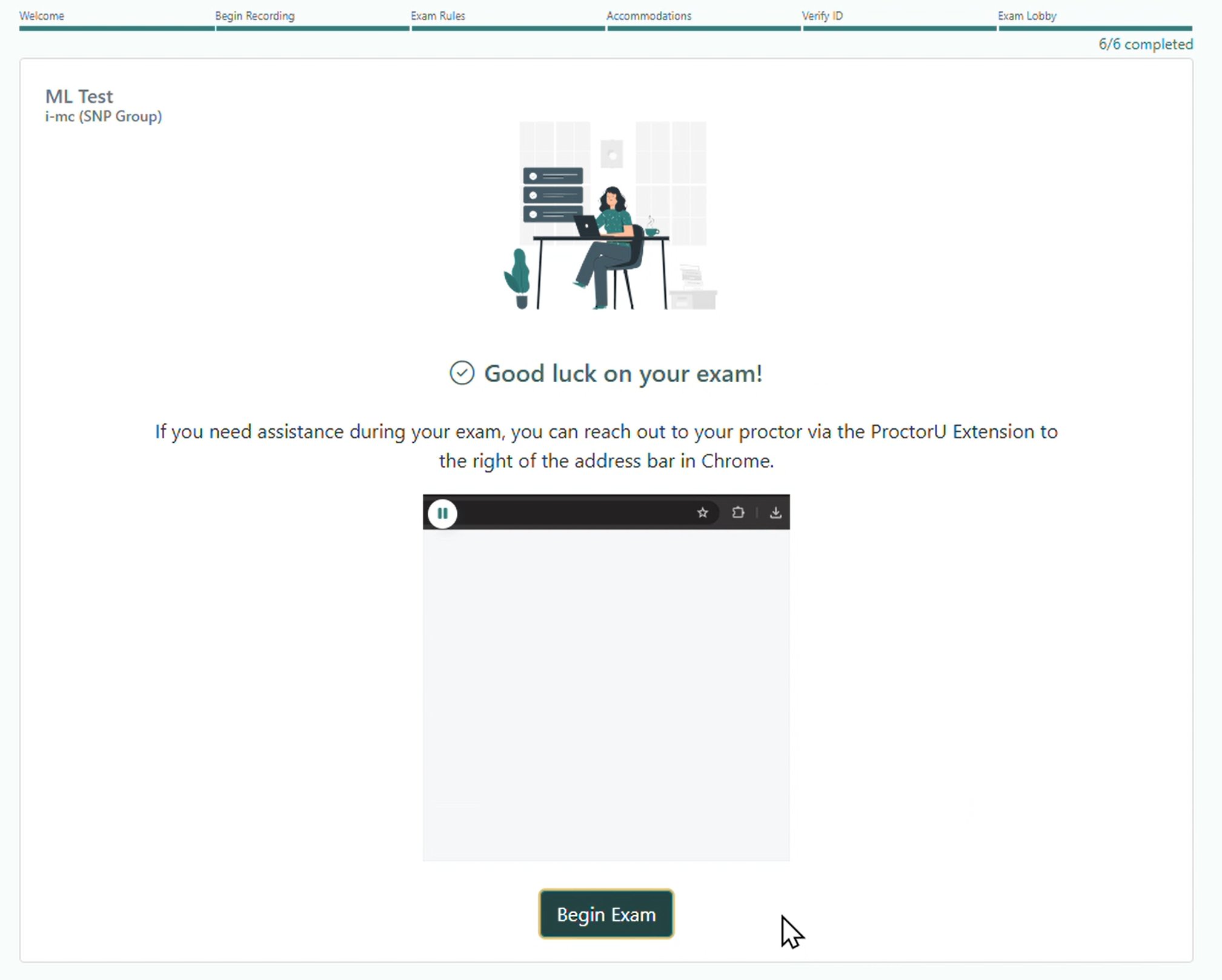
Complete precheck steps and begin exam
Then the learner will can take the test in learning management system and after submitting he can stop the screen sharing on the opened pop-up menu and stop the recording.
Tutor workflow: Proctoring evaluation
The recordings of the test will be provided by Meazure Learning and are available on ProctorU platform to be checked by the tutor. According to the evaluation of the recordings the tests can be set to failed in LMS.
Live+ Test - Live Proctoring
Learner Workflow for Live Proctoring
The learner workflow from the Live+ integration differs from the Record+ integration. After being enrolled to a course with a live proctored test, the learner will be informed by mail to schedule the live proctored test session.
Scheduling by the Learner
The scheduling will be done by the learner and can be done either by following the link in the mail from Meazure Learning or by clicking on the test tile or scheduling button on the test tile in the course syllabus (see screen of LMS and following scheduling on ProctorU below). The valid time for scheduling the test is defined for:
date-dependent courses: by the start and end date for a date-dependent course,
duration of use course: by the individual course start date of the learner and the duration defined in the course.
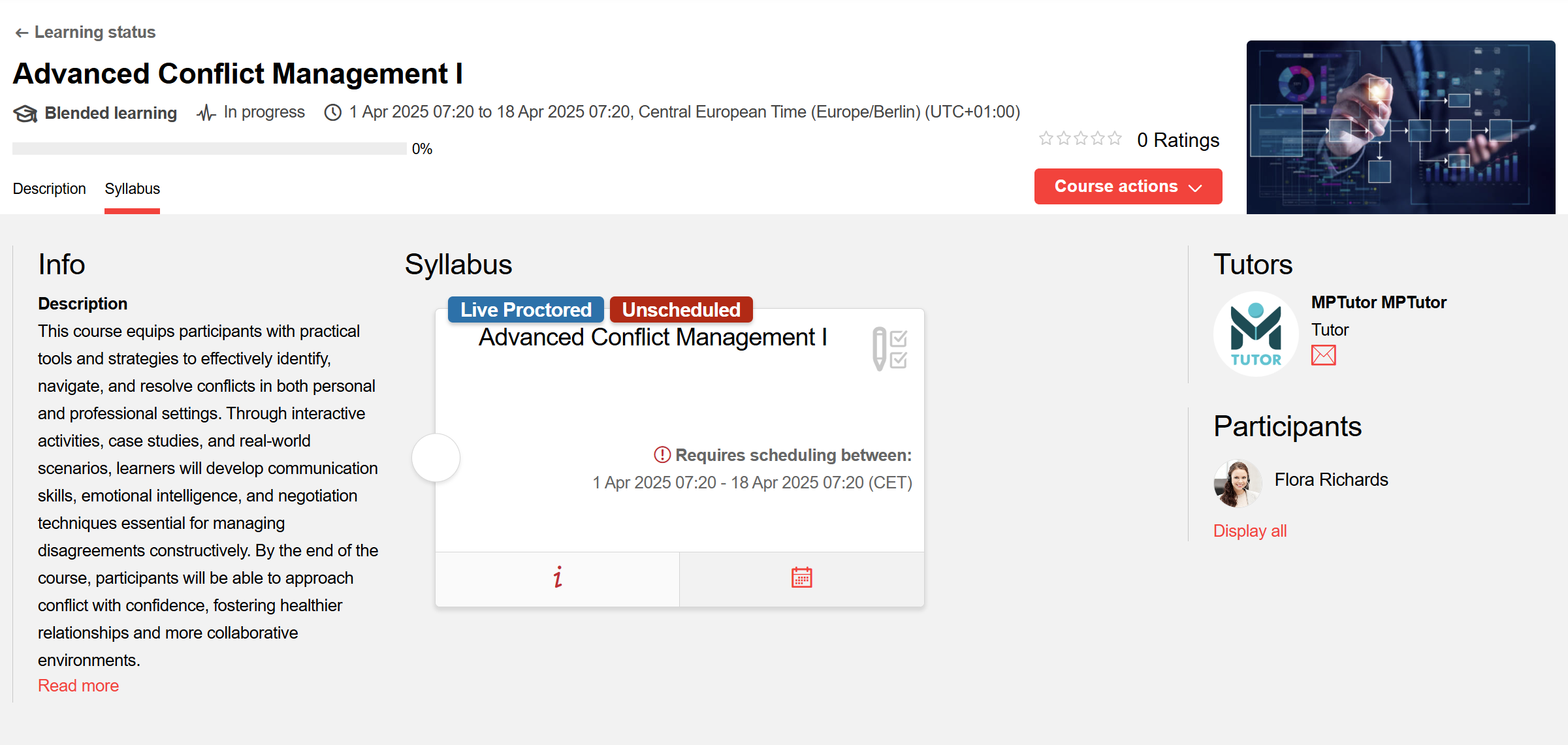
Test scheduling access in syllabus
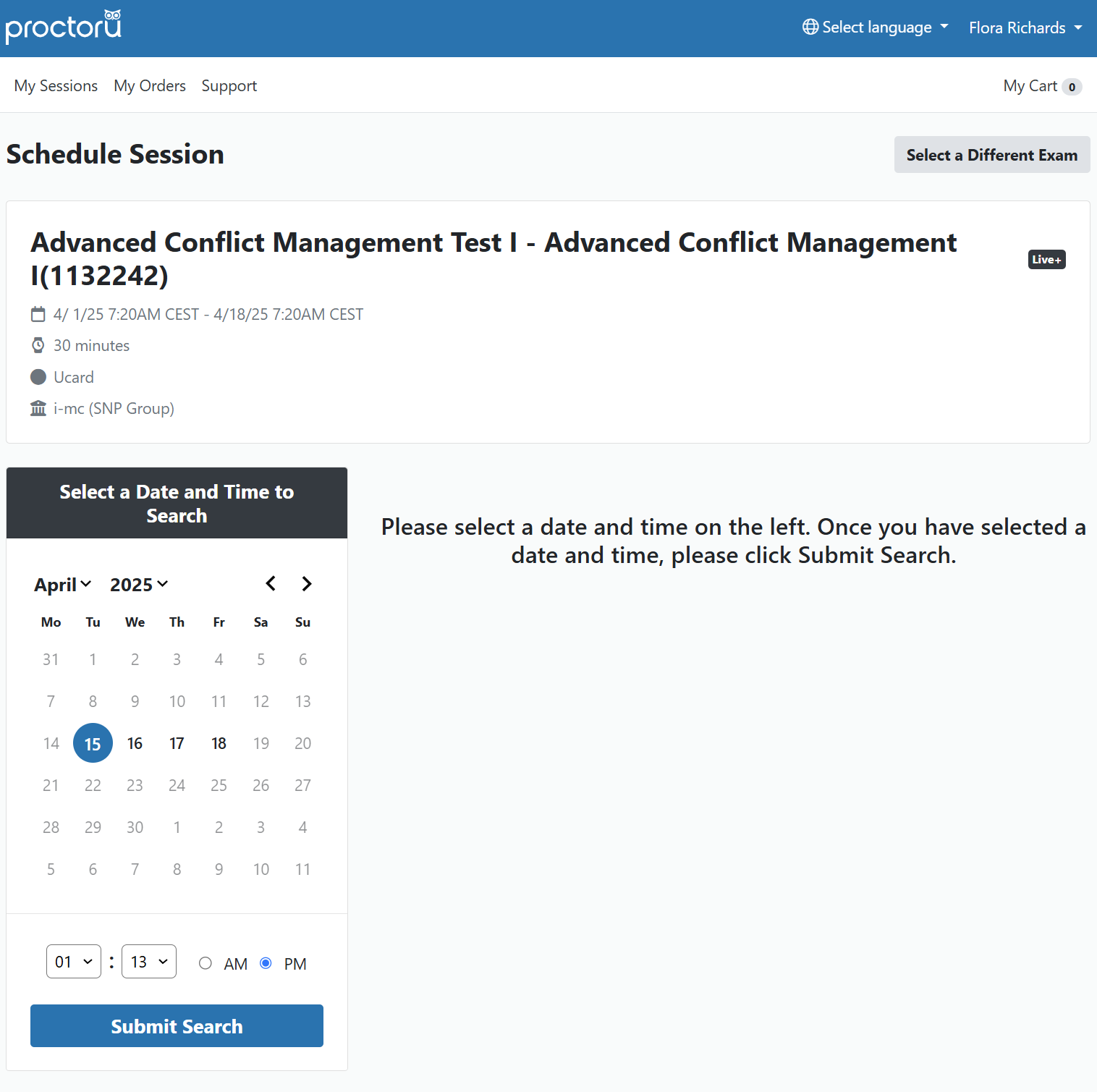
Schedule session on ProctorU
Note: For Learners that have set up CET (Central European Time), “CEST”(Central European Summer Time) is applied for the time zone display on ProctorU during the period of the European summer time.
When the learner accesses the syllabus again, he will see the scheduled time for taking the test.
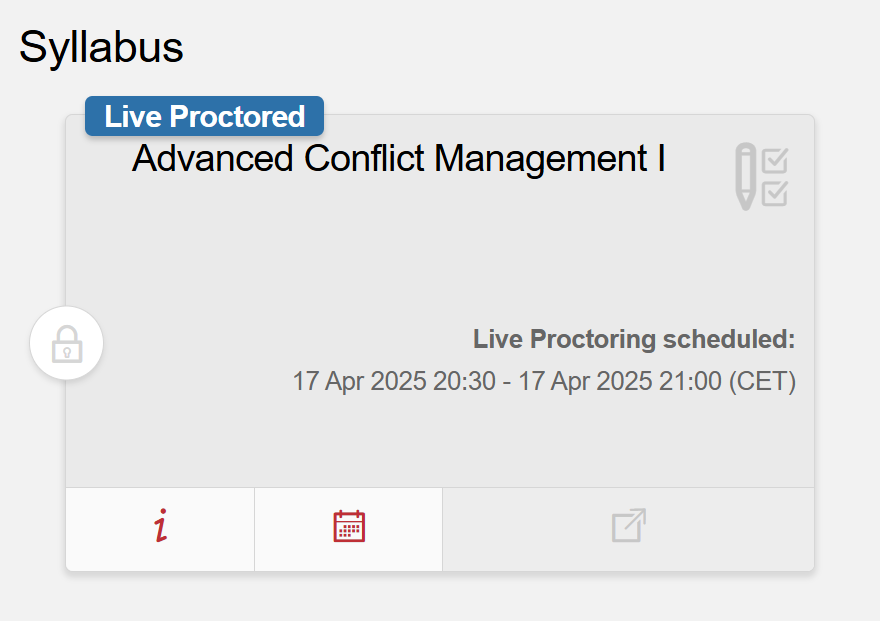
Test tile with scheduling information of the live proctoring session
In case of missing the scheduled time the learner must be cancelled and enrolled again to be able to re-schedule the test within the valid time frame.
Taking the Exam
The proctoring session will be conducted similarly to the learner workflow of the Record+ integration see above. However, the learner will be guided through all the steps in the ProctorU platform and will be re-directed to the test. Once the test has been submitted, no second try is possible.
In case no proctoring incident has been raised by the proctor during the test session, the learner can directly see his test results and can download his certificate of completion.
Tutor Workflow: Proctoring Evaluation
If a proctoring incident has been raised by the proctor the test is automatically put into the status “in proctoring evaluation” after the learner submits the test. The responsible tutors are informed by mail about the proctoring incidents per learner and can directly access the records and notes of the test proctor on the ProctorU platform.
In LMS the tutor can find the corresponding course of the test, and in the view “course progress per user” of the course instruction the tutor can see the proctoring infringement status, where he can resolve the proctoring in evaluation status of a test using the flag icon in the tool bar (see screenshot below).
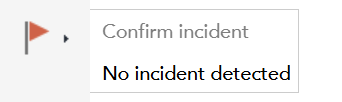
Resolve proctoring incident status
The selection of “confirm incident“ will set the test result and in percentage and points to “0” and sets the learner in the status failed for the particular test. The values can be reset to the actual test result when choosing no incident detected.
The learner can only access his test result and download his certificate of completion if the test is resolved to “no incident detected“.
Limitations
Proctored tests can only be assigned to courses with administrator
Scheduling of live proctored tests cannot be done in components manager
Meazure Learning is using user e-mail address as unique identifier, user without e-mail can not be registered on Meazure Learning
Proctored tests can not be automatically updated in the course syllabus
Proctored test will not work when added via Easy course creation
Only one test attempt is available for proctored tests
Having a proctored test for the same user in multiple courses is not supported
Add/edit accommodations and permitted resources is not supported
