My Staff
Functions under My Staff
Searching My Staff
The Manager / Supervisor role in the imc Learning Suite provides the ability to view and interact with their staff training profiles. The Supervisor to Staff relationship can be established in three ways including a one-to-many relationship by being a Business Unit Group Supervisor that sees all staff within the Business Unit Group and by a one-to-one relationship established by a "Supervisor email" linkage or a "Manager selection" attribute on the staff member"s profile. Where a relationship is established the Supervisor will have visibility of their staff in various functions including the "My Staff" menu. This page will provide some valuable guidance to Supervisors in using the "My Staff" function to search for and interact with their Staff"s user profiles.
Viewing and Searching in My Staff
The main area for Supervisors to view their staff and interact with their training records is the "My Staff" menu under the "Manager" role category. As mentioned above the users displayed here are those where the LMS has determined a Supervisor-to-Staff relationship exists. Searching for staff members can be completed by simply entering a "Search term" relating to a staff member’s name in the search box and clicking the "Search" button. Where a Supervisor has a large number of reporting staff (E.g. a Department Manager with many sub-divisions and teams) the "Filter" button when clicked makes it possible to return staff based on specific criteria including select Job Profiles held, type of Staff report, First name, Last name, ID and Login which is often email.
By default, only 10 staff records are initially loaded and the "Load additional results" button at the bottom of the screen loads more when clicked.
Creating new User
An optional setting in the "My Staff" menu is a "Create new user" button in the upper right that allows the Supervisor to directly create user accounts. When the LMS has an existing user data interface used to create user accounts this "Create new user" button needs to be used cautiously as duplicate user accounts can be created. If duplicate accounts occur a System Administrator would be needed to perform an account Merge.
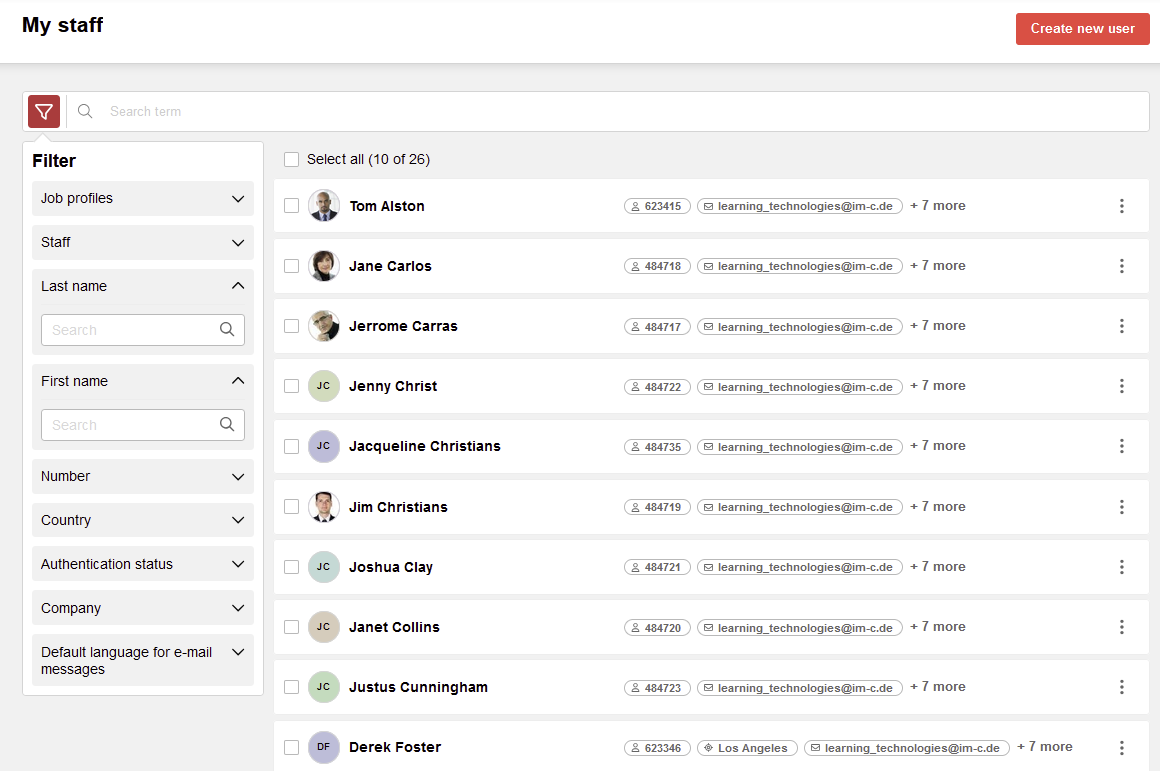
Clicking the "Create new user" button will launch a new screen with a User Profile page, (Registration (supervisor)), with attribute fields to complete. To create a new user simply populate attribute fields and once all mandatory attributes have been populated the "Create user" button at the bottom will no longer be grayed out. Once the user has been created click "← Back" to return to the "My Staff" menu where the new user will be displayed if the "Superior email" value entered matches yours.
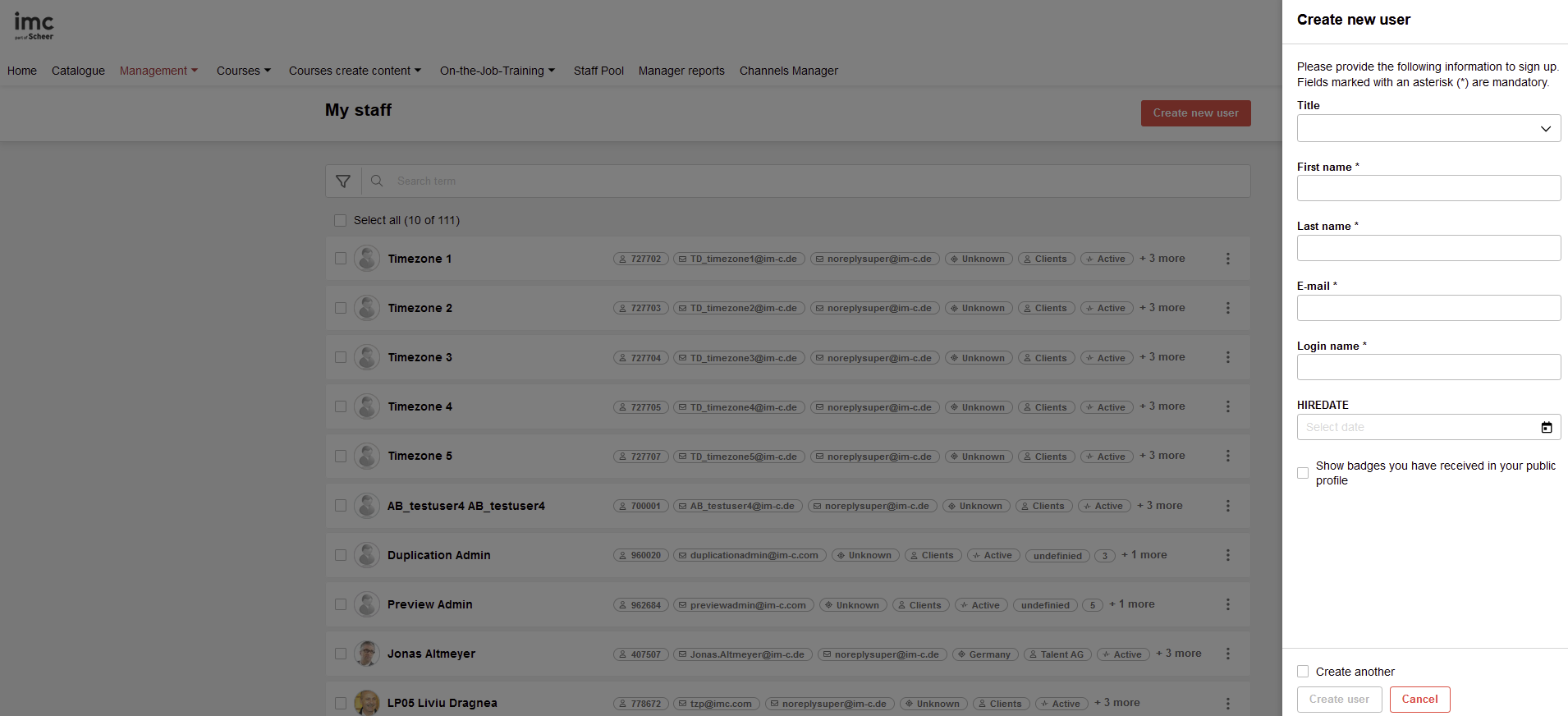
Hints & Tips
If you do not have access to the "Manager" role category or "My Staff" menu likely you are not assigned to the "Supervisor" group. For this, you will need to contact your System Administration team.
If you do not see any staff in the My Staff, but you do have staff reporting to you in your organisation, contact your System Administration team to investigate the user data feed and if a Business Unit Group structure exists.
Business Unit structures can be imported in either .xml or .csv format, but with .csv manual assignment or rules are required to map the users to groups. These rules can be created by imc consultants.
A Supervisor creating a new user here might be necessary if an LMS account does not exist on a staff member's first day. If creating an account it is a good idea to enter the Email as the Login.
Note: The User Profiles are completely configurable by imc clients so the attributes would look different between systems.
