Learning Analytics Report Layout
imc Learning Analytics out-of-the-box dashboards follow a recurring layout pattern which is exemplified in the following figure.
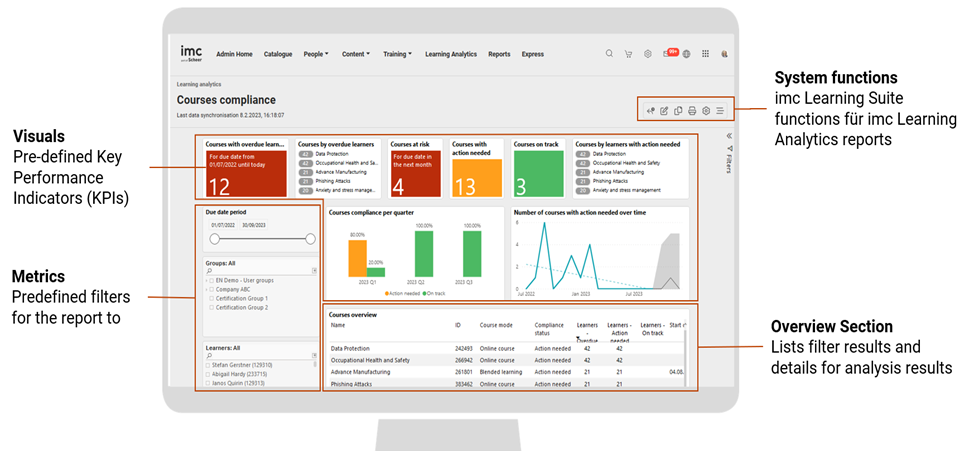
imc Learning Analytics report layout example
A report regularly consists of one or more of the following report sections:
Visuals
Predefined Key Performance Indicator as provided by imc. Regularly those can be user to filter the overall report on click. As an alternative they might be for information purpose only. In that case they cannot be used for interaction with the reportMetrics
Metrics are predefined onscreen filter possibilities to interact with the reporting data and filter it according to the metric dimension. Multiple selection in a report can be combined by press & hold of the ctrl-key (Windows Operating system differs from other operating systems)System functions
imc Learning Suite provides the following functions for imc Learning Analytics reports:Reset: Sets the report back to its standard values
Edit: Allows to switch to edit mode and opens the integrated Power BI Embedded (based on defined access rights per role)
Duplicate: Takes the displayed report for the creation of a new report as basis for further adaptation of the duplicated report by the user. This is the initial step to take advantage of the out-of-the-box reports as provided by imc.
Delete: Allows the deletion of the report by user with corresponding rights.
Overview section
The overview section in a report lists all search results which fulfil the chosen report criteria. By selection of a list element the report regularly provides the possibility to view details (drill-down) and or open the right drawer for available direct interactions with imc Learning Suite (see section 2.6 for details)
imc Learning Analytics Report Detail Pages
Provided learner and content related dashboard can be drilled down to a single entity level of a user or learning path / course. Some examples of the layout for a learner and a course are shown in the following.
Learner details
A learner details report in imc Learning Analytics is exemplified in the following figure.
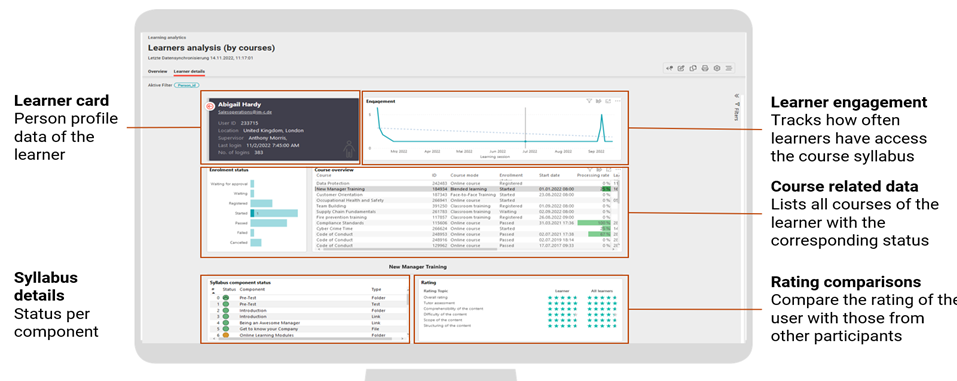
imc Learning Analytics - Learner details example
Course details
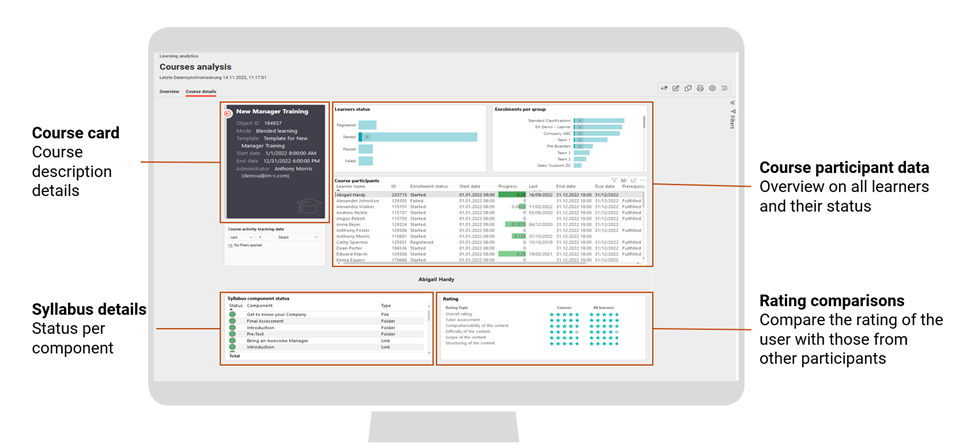
imc Learning Analytics - Course details example
imc Learning Analytics: From Insights to Action
imc Learning Analytics targets to facilitate better and faster business decision and improvement of learning impact. Therefore, it is key that insights from Learning Analytics are directly processed into actions. The out-of-the-box reports as provided with imc Learning Analytics by imc are enhanced with direct actions based on selected entities.
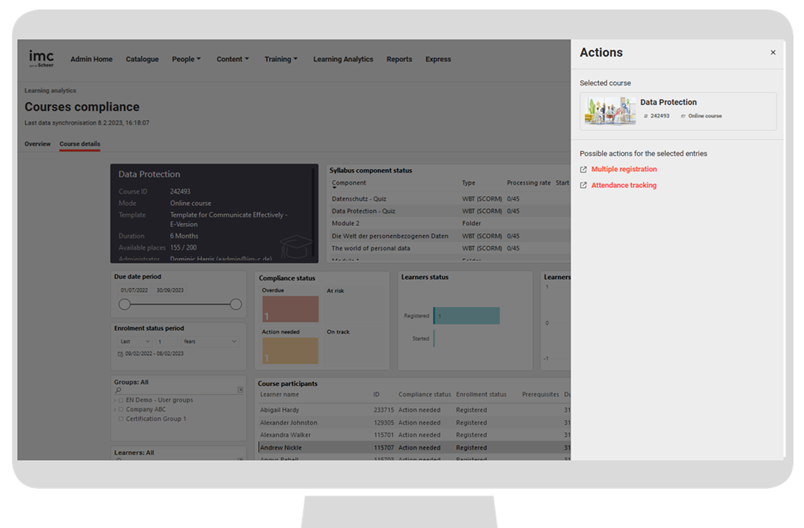
imc Learning Analytics - Direct action based on analytics findings
The possible actions forward the user on-click directly into imc Learning Suite to process with the action in the integrated platform. Based on the concrete report context and the selected report results one or more of the following interactions with imc Learning Suite are supported:
Access of the learning status area of a learner
Enrol employee
Multiple registration
Batch registration
View
course details
Move registration
Replace participant
Access attendance tracking
View the competency Profile of a learner
Search the catalogue for training measures which addresses skill gaps
imc Learning Analytics Online Help
imc Learning Analytics supports user with the provision of online help which is accessible via a question mark item for the out-of-the-box reports.
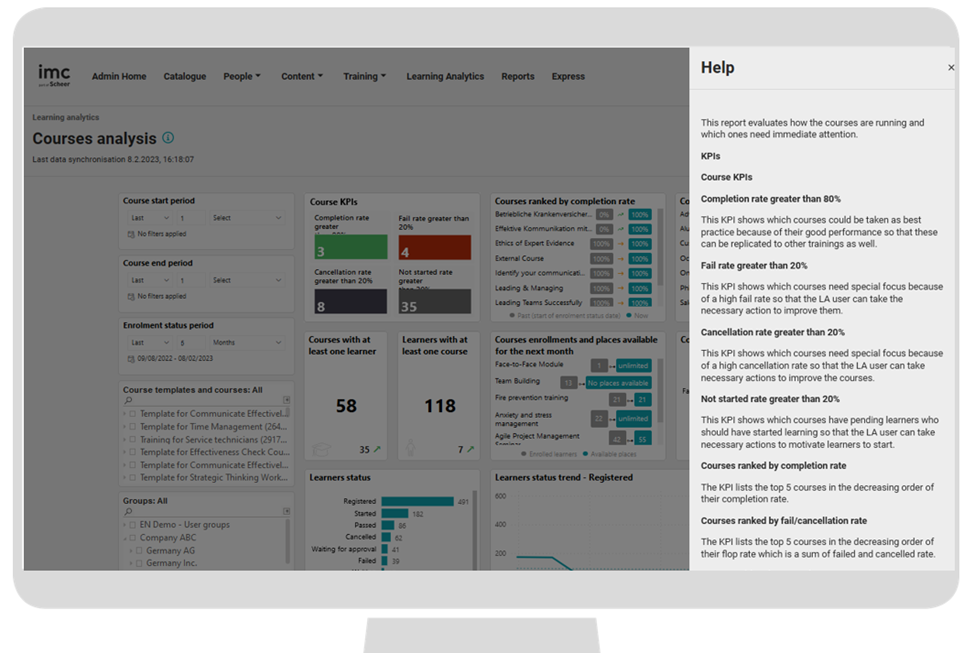
imc Learning Analytics - Example for Online help for reports
