Training Calendar
The training calendar was implemented in IMC Learning Suite for learners and supervisors to see the scheduled trainings in a calendar view (day/week/month/year).
Both learners and supervisors can access the training calendar and check the registered (enrolled), ongoing (in-progress) and completed (passed/failed) courses and learning paths.
Learners can access the training calendar to see their enrolled/in-progress/completed courses and learning paths and navigate to the course syllabus from the training calendar.
Supervisors can access the training calendar to view their learners’ (staff members’) enrolled/in-progress/completed courses/ learning paths and navigate to staff’s course progress reports from the training calendar.
Benefits
The training calendar helps multiple stakeholders within the organization.
The learner can benefit from it by having a better overview of the activities that he will undertake in the future. This can help him to schedule his monthly/ weekly/ daily activities efficiently. Moreover, the learner keeps being motivated and engaged by the learning activities offered by the company.
The supervisor can benefit from the training calendar by ensuring that all the employees from the department are properly trained on the latest compliance regulations. Furthermore, the supervisor can calculate the capacity of his team based on the schedule of the employees. Additionally, the progress report helps the supervisor to keep track of the progress of the employees and if necessary to take action if some of them are late.
The organization can keep employees engaged and motivated to learn by scheduling a variety of training activities throughout the year. This helps to ensure that employees retain the knowledge they acquire during training and can apply it effectively in their work.
How Do I Set It Up?
To have the training calendar displayed in the navigation bar, the administrator must add a new menu in the navigation manager.
Click on Create-> Menu-> In the hierarchy below the selected element (My learning)
On the newly opened page select the Menu type as Default menu
Click on Default menu -> Search for Training and select one of the following 3 options:
Training calendar learner
Training Calendar (supervisor)- Resource based
Training Calendar (supervisor)- Calendar based
The Identifier needs to be filled out as well with a name; for example: training_calendar_learner
The “Name” needs to be filled out; for example: Training calendar Learner
Then set the access rights accordingly from the Access right tab by clicking on the plus button and selecting the target group
Click on “Save and close”
The training calendar can be found in the Navigation tab under “My learning” -> “My Training calendar” (learner)
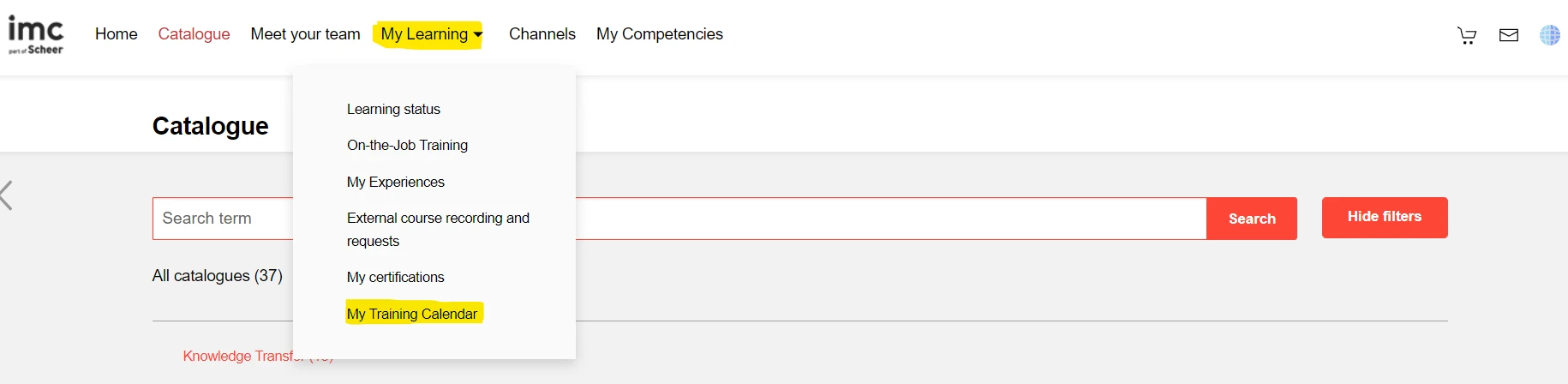
Default View
By default, training calendar is always displayed as per following:
Monthly view of the current month
Today’s date filter is automatically selected and highlighted in the calendar view
Filters’ tab is open
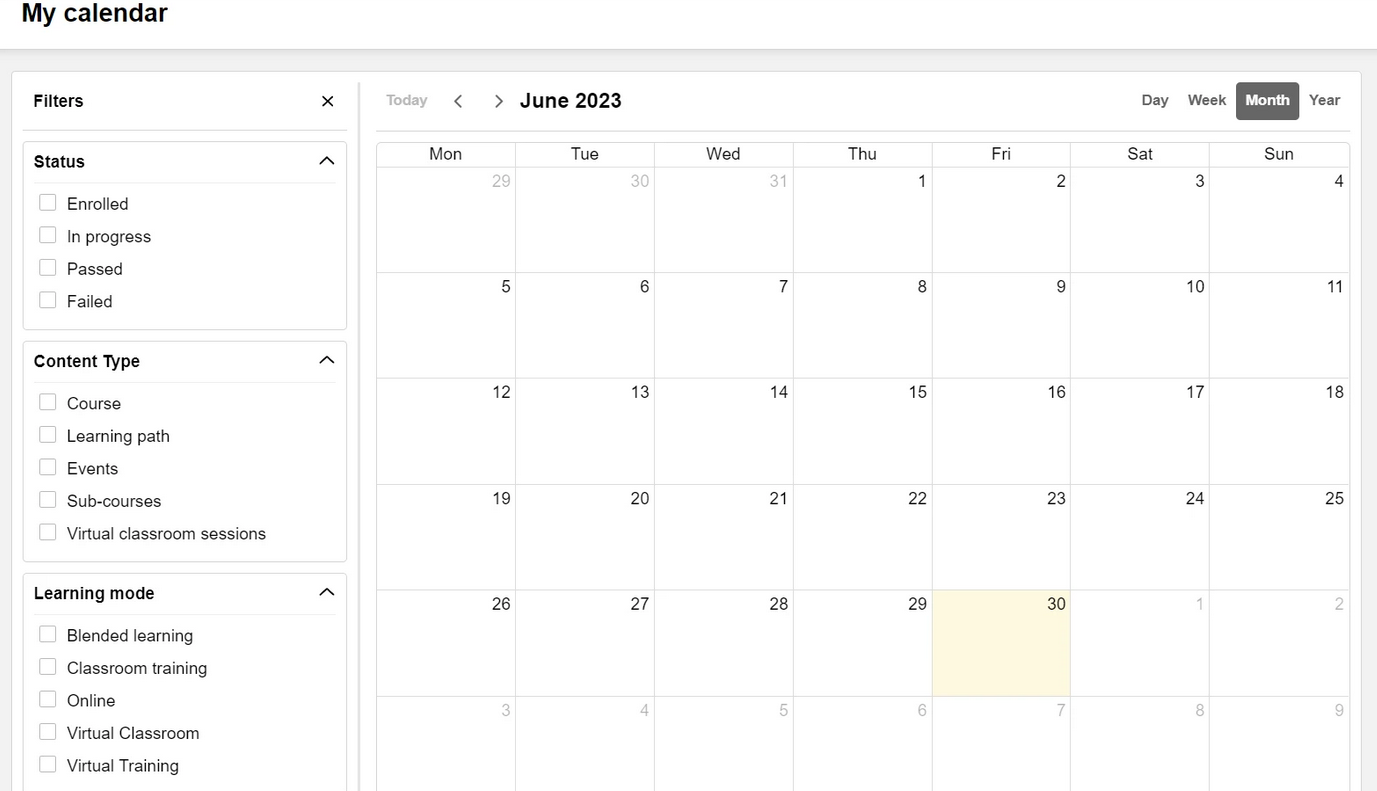
How Do I Use It?
Views
Year View
The year button enables user to switch calendar display to yearly view with each column representing month in the year.
In this view, user can click on “<” to navigate to previous year and/or click on “>” to navigate to next year
The applicable year information can be found on the top left corner of the calendar.
The “Today” button enables users to return to current year view

Month View
The month button enables user to switch calendar display to monthly view with each column representing date of the month in the selected month.
In this view, user can click on<to navigate to previous month and/or click on >to navigate to next month
The applicable month information can be found on the top left corner of the calendar.
The “Today” button enables users to return to current month view

Week View
The week button enables user to switch calendar display to weekly view with each column representing hour of the day in the selected week.
In this view, user can click on “<to” navigate to previous week and/or click on “>” to navigate to next week.
The applicable week information can be found on the top right left of the calendar.
The “Today” button enables users to return to current week view

Day View
The day button enables user to switch calendar display to daily view with each column representing an hour of the selected day.
In this view, user can click on “<” to navigate to previous day and/or click on “>” to navigate to next day.
The applicable day information can be found on the top left corner of the calendar
The “Today” button enables users to return to today’s view

Filters
The filters are displayed automatically in the training calendar. The user has the possibility to hide the filters’ table by clicking on the “x” button.

The filters are categorized in 3 sections: Status, Content type and Learning mode.
Status
Enrolled
In progress
Passed
Failed
Content Type
Course
Learning path
Events
Sub-courses
Virtual classroom sessions
Learning mode
Classroom training
Blended Learning
Online
custom created learning modes
User View for Managers
Learner View
The training calendar displays courses, learning paths, events, sub-courses, virtual classroom session in which the learner has enrolment relationship i.e., enrolled / in-progress / passed / failed for the period of the course start date until the course end date.
The enrolment statuses are displayed in different colors for easy identification:
Enrolled

In-progress

Passed

Failed

The learner can click on one of the different content types and find more information, such as:
The name
Content type
Date
Course Syllabus button for Courses/ Open learning path button for Learning path

When the learner clicks on the course syllabus button, he will be redirected to the course Syllabus page in which the learner can then access components of the course and proceed with the learning.
When the learner clicks on the Learning path button, he will be redirected to the learning path Syllabus page in which learner can then access courses within the learning path and proceed with the learning.
Manager View
The manager has access to two types of training calendars:
Staff Calendar- Resource Based

The supervisor has access to each of his employees enrolled/ in progress/ passed/ failed learning object. The staff members are displayed in alphabetical order.
Staff Calendar- Calendar Based
Shows a calendar view with a list of objects where the employees are enrolled/ in progress/ passed/ failed without showing the names of the employees. This calendar is used when a big number of employees is added to one single manager.

The manager has the possibility to access a dashboard page which gives him access to a report page about the specific course/ learning path. If a dashboard page with the course progress report is configured and the supervisor has access to the dashboard, he will be able to jump to this page by clicking on the “Progress Report” button.

The supervisor will be redirected to a new page, where he can download the progress report.

Admin View
The training calendar can be configured from the Configuration manager.
The admin can select what type of objects and filters should be displayed in the calendar.

Additionally, the admin can choose which dashboard will be displayed when clicking on the “Progress Report” button shown in the training calendar for supervisors. The selected dashboard should contain a course progress report.

For the “Learning mode” and “Classification” filters there are additional tabs where the admin can add several items and decide whether these objects should be preselected.


Classification-based Filtering in Training Calendar
The classification-based filtering in the Training Calendar Manager is designed to organise and display data according to specified classifications. This feature aims to optimize performance by filtering content before displaying it on the training calendar interface.
Purpose: To filter and display training calendar content based on specified classifications.
Implementation Decision: Pre-filtering content by classification to enhance system performance.
Expected Behavior: If no courses with the specified classification are associated with a user, the Training Calendar will display no content due to pre-filtering.
Scenario: When a supervisor's users are not enrolled in courses with Classification A:
Expected Result: The Training Calendar will not display any content as it pre-filters based on courses having Classification A. Consequently, if no courses meet this criterion, no content will be shown.
