Organisational Structure and Groups Administration
Any number of groups with any number of clients can be defined, i.e. users can belong to multiple groups simultaneously.
System groups and BUs can be designed to be structured where, in contrast, target groups have a flat structure. This allows a tutor group to be structured into main tutors and correctors, for instance, for hierarchically structured groups. If clearances for objects are assigned to a main group via the clearances manager, this automatically includes subordinate groups. This function can be disabled via the configuration.
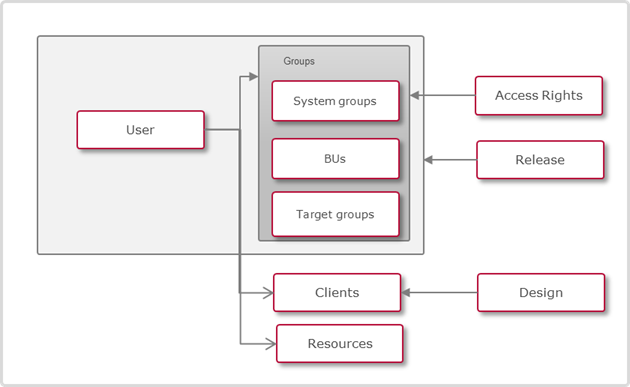
Relations between users, groups and clients
For target groups, the assignment of users takes place only indirectly via the definition of the rules. Users can be directly assigned to organisational units and system groups.
All three types of groups can be used for automatic course registration. This determines to which group the future learners of the course / course template must belong. These groups are specified in the participant manager and the users of the group are automatically booked as participants of the course or pre-booked for the course template.
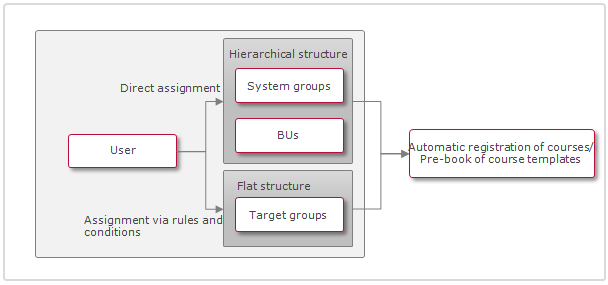
Assignment of the users to groups
User assignment with BUs takes place via positions, i.e. users can be assigned as job holders. If no positions are administered, then it is also possible to assign users directly to BUs. In addition, it is possible to define key figures for reporting purposes for BUs.
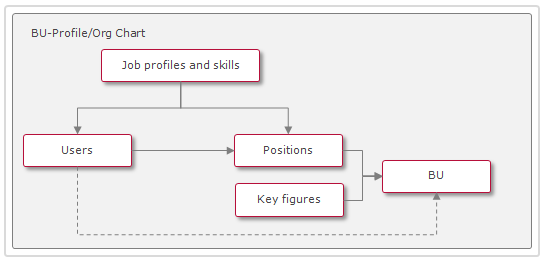
Setting up BUs
By way of the definition of target groups, users can be automatically assigned to target groups via defined rules and conditions. In the rules, for example, certain values of user attributes can be determined as a basis for a group affiliation. All user systems that meet defined criteria are automatically assigned to the target group.
Functions of the Organisational Structure and Groups Manager
New
Type of Role
Select whether the type of role will be "Standard" or "Content administration". The option "Standard" means there is no special features and the option "Content administration" is used to automatically grant the group clearance to objects created by members of the group. The "Content administration" option is widely used by department or region-specific training teams to ensure team members can automatically view objects that assigned users create. This option is only available for System groups and Business units.
Function
The "Function" select field is important for some administrator groups as the options relate the group to other system functions. Most commonly enabling a function will allow selecting users assigned to the group to perform a specific function or role. For example, the "Administrator group" function enables selecting users assigned to the group as either course administrators or learning path administrators. Explanations of each function are below:
Administrator Group
Administrators can be defined for a course for example. When searching for administrators, only those users are displayed who are in this group.Superuser Group
Super users have full access to all navigation menus and objects in the system. The "super-user group" special function can only be assigned by other super-users.Tutor Group
Courses can be supervised by tutors. Tutors can only select from users who are in the tutor group here.Corrector Group
Besides tutors, correctors can also be assigned to a course. Here also, only those users are available who are assigned to the correctors group.Moderator Group
Moderators are assigned to forums. Likewise, moderators can only select users who belong to the moderators group.Mentor Group
Mentors are assigned to OJTs. However, this only applies to course-independent OJTs.HR Group
Enables group members to have visibility over system users in "Human Resource" and "HR" reports.Administrator Group (Translation Workflow)
Users of this group use editing rights for objects which are currently being translated. Normal administrators cannot edit objects with this identifier.GoToMeeting/ GoTo Webinar Organiser
Users can be added to this group which can be the host of a GeTo Meeting or GoTo Webinar session. A license of the classroom provider is needed.Vitero Organiser
Users can be added to this group which can be the host of a Vitero session. A license of the classroom provider is needed.Task Responsible
Users can be added to this group as persons responsible for tasks. Normal administrators cannot be added. Available only when the Task Management license is active.Webex Organiser
Users can be added to this group which can be the host of a Webex session. A license of the classroom provider is needed.BizQuiz Group
Enables the group to be visible in BizQuiz to assign tests. BizQuiz is an imc gamified testing platform that can be linked to the imc Learning Suite via LTI.BizQuiz Team
Enables the group to be visible in BizQuiz as a team. BizQuiz is an imc gamified testing platform that can be linked to the imc Learning Suite via LTI.MS Teams Organiser:
Users can be added to this group which can be the organiser of a MS Teams session. A license of the classroom provider is needed.MS Teams Presenter:
Users can be added to this group which can be a presenter in a MS Teams session. A license of the classroom provider is needed.Certification Corrector Group:
Users in this group can also process certifications outside of the grace period.imc Express:
Users in this group can access imc Express for creating and managing content. This group ensures that only authorized users can:Seamlessly navigate to imc Express without re-authentication
Create, manage, and publish content tailored to their roles and permissions
System Groups
System groups are used to manage user roles. In combination with business units (BUs), system groups can be used to represent and manage the organisational structure.
BU
Business Units (BUs) are a way to structure people into hierarchies. For each group a supervisor can be set who then automatically receives access to and specific operations on the users that has been added to the group (supervisor - eployee relation). Hierarchical units can be inspected via the menu My staff.
Target Group
When creating and editing target groups, users can be assigned to a target group via rules as well as be defined as an exception. In addition to the description tab, which contains general information about the target group, the two other tabs "Rules" and "Exceptions" are also available. Target groups can, for example, be used for automatic course registration. All users assigned to a target group are automatically registered for a course.
Rules Tab
A complex set of rules and conditions can be stored on the "Rules" tab, from which the users who are assigned to the target group can later be derived. A rule is the framework in which the conditions are defined. Two different types of rules are distinguished between:
Inclusive rule: All users who meet the conditions of this rule are later included in the target group.
Exclusive rule: The users who meet the conditions of this rule are explicitly excluded from the target group.
Which of the two types of rules is used depends on the users who should be present in the target group. If a rule was created, different conditions can be added, which are connected with one another by a logical "AND." Multiple rules of a rule set are interconnected by a logical "OR." A diverse set of selection criteria is available for this: course groups, learning paths, course templates, courses, skills, job profiles, groups and personal identifiers.
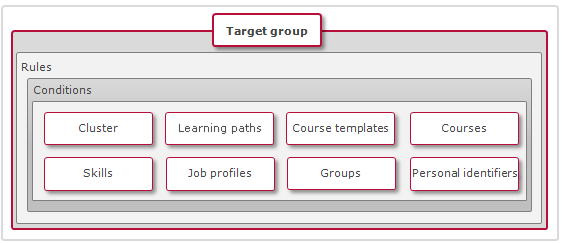
Setting up target groups
Different comparison operators can be used depending on the selection of the criterion. Thus, for example, the following scenarios illustrate:
A target group should consist of users who
have completed a course from a selected course group at least five months ago
have completed a selected learning path prior to 31 December 2011
have completed a course from a selected course template with version number 1.0 after 31 December 2011
have completed a selected course prior to 31 December 2011
have a selected skill with at least 80 points
have a selected job profile
belong to a selected system group, organisational unit or target group
correspond / do not correspond to a certain value of a personal identifier
Very complex target group formations can also be defined from this set-up. As a target group may contain exactly one different target group, nested structures may result.
Exceptions Tab
In some cases, it is necessary that exceptions can be created for the defined rules. When adding exceptions, it can be decided whether it is an inclusive or an exclusive exception:
Inclusive exception: Users who are included are always in the target group, regardless of whether they meet the conditions on the "Rules" tab or not.
Exclusive exception: Users who are excluded are not included in the target group if they meet all of the conditions.
The inclusion or exclusion of users can take place manually by selecting users from a pop-up or can be carried out by import. In both cases, additional information can be defined, such as a reason or a comment on creating an exception.
When using rules and conditions together with exceptions, a special processing sequence is observed:
Exceptions stand above all other rules and conditions and are always given priority, whereby an exclusion is always more important than an inclusion
For rules and conditions, the exclusion is always more important than the inclusion of users
CSV Import
It is possible to create or update groups via a .csv file. The following meta data can be provided:
An explicit deletion of values is not considered. Leaving the value for a certain column empty will keep the previous value.
Basic validation for clearances and group restriction is considered so that changes to objects is forbidden when the same change would not be allowed via the interface.
The separator used for this import is configurable on the Client level, tab Settings, in the Import section.
Import File Structure
Sample of an import file using comma as separator: exampleGroupImport_comma.csv
Sample of an import file using semikolon as separator: exampleGroupImport_semikolon.csv
Sample of an import file using tab as separator: exampleGroupImport_tab.csv
Sample of an import file using pipe as separator: exampleGroupImport_pipe.csv
Column name | Details | Data Validation |
|---|---|---|
External ID | Mandatory | This column is mandatory both for creating and updating groups. If the updated group does not initially have an external ID, after the update via import, it will receive also the specified external ID. |
Internal ID | Optional if the External ID has been provided. | Can not be used for creating groups. Can only be used for updating existing groups. |
Group Type | Mandatory | One of two possible values: |
External Parent ID | Not mandatory | This ID must be a valid group id for a group that either already exists in the system or that was introduced in a previous line from the same import. Used to define that the group with the specified ID becomes the parent in the tree structure for the imported group. |
Internal Parent ID | Not mandatory | This ID will be used to specify the internal parent id of the group that should be set as parent for the imported group. |
Type of role | Mandatory | One of 2 possible values → Functional Reference: |
Group code | Not mandatory | NA 500 chars long text and numeric entry |
Function | Not mandatory | Administrator group: ADMINISTRATOR_GROUP_PURPOSE_ID = 1 |
Initial homepage | Not mandatory | The ID of the navigation entry to be used as homepage for the corresponding group. Only valid for System Groups. |
Relevant to validation | Not mandatory | If the column is not present or empty, the relevant for validation flag will be evaluated to FALSE. |
Location settings | Not mandatory | Possible values: Add, Remove, Replace. Default is Replace. |
Location 1 | Not mandatory | Column will be repeated for each location that needs to be specified. Single value per column which can be duplicated. ID needs to be provided. |
Location comment 1 | Not mandatory | This is a text field that must contain the comment for one specific location. Ideally we can specify Location, Comment, Location, Comment so that all the required locations together with their comments can be provided. |
Abbreviation | Not mandatory | 100 characters max. Only valid for Business Units. |
Supervisor | Not mandatory | A multi value field where the supervisors can be specified based on their user name. (comma separated list of login names). Only valid for Business Units. If the configuration is to use comma as separators, the multiple usernames must be surrounded by quotation marks: e.g. "user_name_1, user_name_2". |
Deputy | Not mandatory | A multi value field where the deputy can be specified based on their user name. Only valid for Business Units. |
Deputy without access | Not mandatory | A multi value field where the deputy without access can be specified based on their user name. Only valid for Business Units. |
Status | Not mandatory | Two possible values can be specified: Active or Inactive. If the column is not present or empty the Active value will be applied. |
Start date | Not mandatory | ISO date and time format. |
Expiration date | Not mandatory | ISO date and time forma.t |
Language 1 | Not mandatory | A language code will be used to specify the language for which the name is defined in the next column. |
Name 1 | Not mandatory | The name of the group that will be applied for the language specified in the previous column. |
Description 1 | Not mandatory | The description of the group in the specified language. |
Goals 1 | Not mandatory | The goals set for the group. Text attribute. Only valid for Business Units. |
Achievements 1 | Not mandatory | The achievements for the group. Only Valid for Business Units. |
Language 2 | Not mandatory | |
Name 2 | Not mandatory | |
Description 2 | Not mandatory | |
Goals 2 | Not mandatory | |
Achievements 2 | Not mandatory |
Edit
Final Version
This function is only available for target groups. One or more target groups can be selected and the status set to "final version." Only once a target group has been marked as final can it be used for automatic registration into the participant manager of courses and course templates. In this case, the target groups are also only editable in a limited capacity, rules and conditions can no longer be changed, but exceptions can continue to be defined or modified. Nevertheless, if rules or conditions are changed in a final version, an update can take place through the transfer from another target group.
Transfer
This function is only available for target groups. Rules and conditions can be transferred from one target group to another. In addition, the target group, from which the settings are to be transferred, is marked and then the function is carried out. Finally, a pop-up opens from which the target group must be selected to which the settings are to be transferred.
Delete
User Assignment
When managing groups, a list of all users can be opened using the symbol "user assignment." The list is of users who are included in a previously selected system group or BU. Further users can be added or existing ones removed. The function is also available in reverse in the organisation where groups can be added or removed for a user. Since group clearances for the navigation and for functions were configured previously, adding a user usually results in the adaptation of their system clearances. When creating a user, the user will already be assigned to one or more groups depending on the system configuration.
If a large number of users is to be added to a group or removed from one, it is recommended to perform the function with the help of a CSV user list that needs to be uploaded for this purpose. The list needs to start with a unique identifier (e.g. user ID or e-mail address) and list the values (e.g. IDs or e-mail addresses) of the individual users.
Sample file: userlist.csv
As the users are automatically generated in target groups, a manual assignment is not possible at this level. Instead, however, it is possible to display the users of the generated target group by clicking on the layer menu item "view." The displayed table can be exported as a csv file.
Start Target Group Generation
This feature is only available for individually selected target groups. By clicking, the system users will be searched through using the configured rules and conditions and will be assigned according to the target group. Depending on the number of system users and the complexity of the rules and conditions, the generation may take some time. Following successful generation, a confirmation e-mail is sent so that the result can be controlled via user assignment → display.
The process of generating target groups can also be carried out automatically at regular intervals (cron job).
Clearances
Access Navigation and Functions
For each group, it can be determined which navigation items are visible to members and which functions they find within the navigation items.
Example: Tutors are granted access to the course manager, but may not edit or delete existing courses, but only open and edit the participant manager.
For each group, the complete navigation structure can be displayed on a new page. It is possible to grant complete access to any navigation item and their respective functions. Alternatively, specific clearances can be selected to restrict the maximum range of available functions for the group. For each navigation item, specific clearances are available, which vary by the functions that are available in a given case.
Once the group for a new role has been created, the navigation access rights are simply granted by highlighting the group and clicking the "Access navigations and functions" icon.
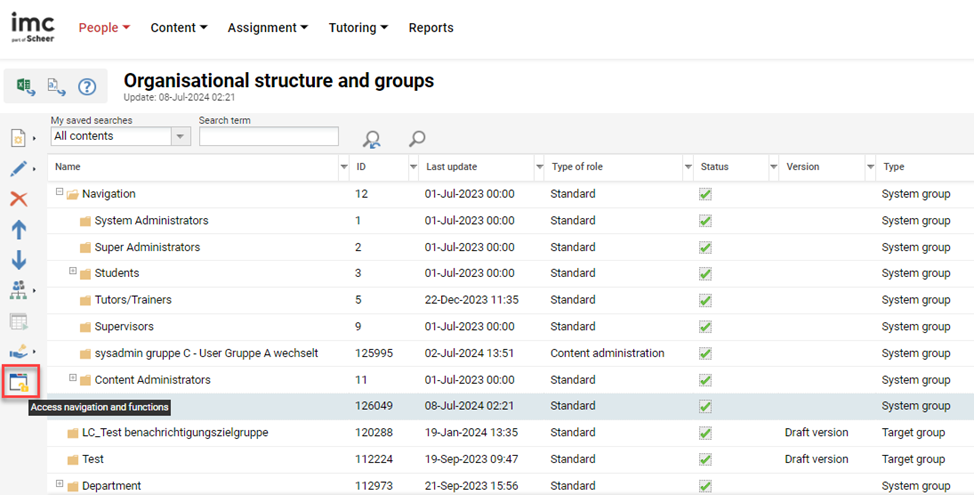
Once clicked, the screen will show a representation of the system navigation where ticks in the "All" column is used to grant access rights to navigation categories, structures, and menus. Where only specific functions of a menu are to be provided the "Specific authorisations" checkbox can be ticked to display all available actions within the function.
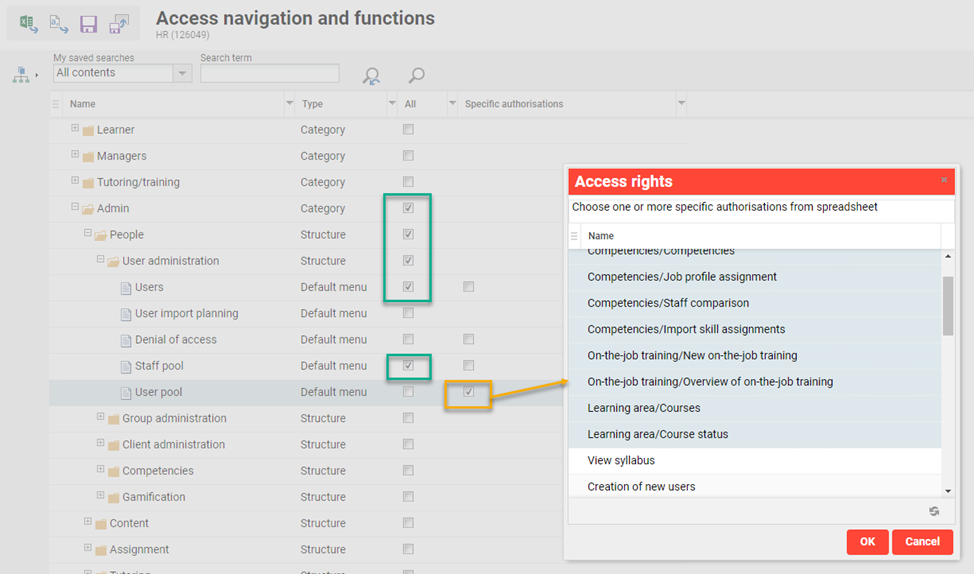
Global Functions and Related Topics
Search
Users
User Attributes
Job Profiles
Skills
