Clearance
Clearances play a crucial role in regulating access to various objects by users, groups, and clients. They are primarily utilized in the administrative section to allocate access permissions to specific administrator groups. Additionally, clearances govern group access to catalogue contents within the learner section. These access rights are granted to users, groups, and clients through clearances. Specifically, in the administrative domain, clearances are employed to assign access rights to different administrator groups. Furthermore, they oversee group access to catalogue content and news from the perspective of a learner. It is important to note that when an object is assigned to another object (such as a course, course template, learning path, catalogue, or media library), the clearance does not take effect immediately. The assigned objects become visible once the course is made visible to users.
Configuration of Default Clearances
A default release setting is already saved. If a newly created object is saved for the first time, this setting is used.
If users want to permanently employ differing clearance settings for newly created objects, they can modify the default settings to create individual settings for themselves.
The available functions for the definition of clearances are the same ones as for the manual definition of clearances for a specific object.
Default clearance settings can also be reset to initial delivery status.
The default clearances can be configured via “Settings → System Platform Management → Configuration → Clearances”. Here, it's possible to view all default clearance rules to which users, groups or clients automatically receive clearance to objects and to what level.
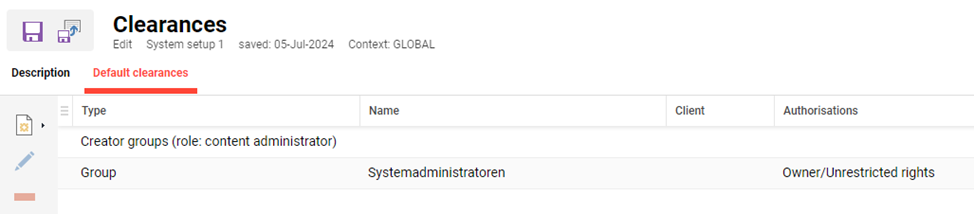
When creating further rules the most common would be selecting the “Group” option to automatically grant specific authorisations to a selected group; the “Valid for client” field limits the rule for objects created by users belonging to a specific client.
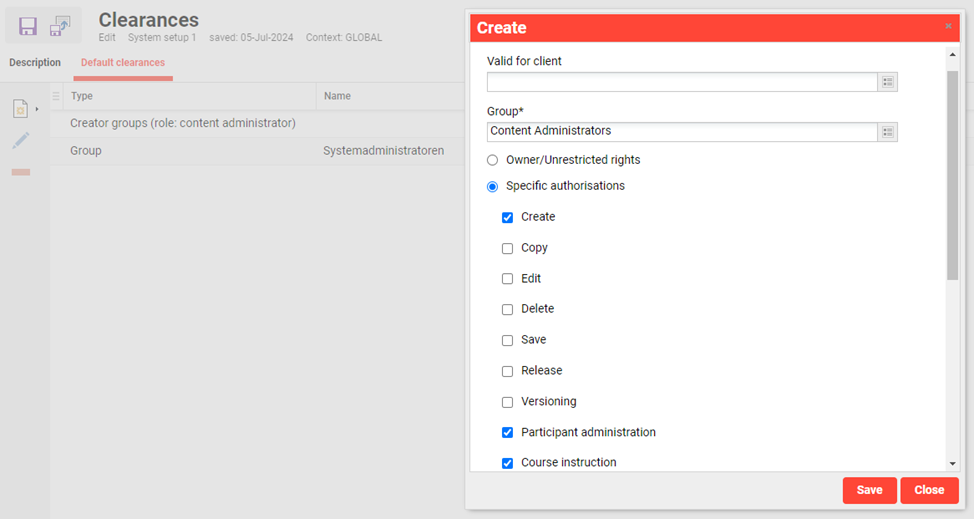
Note: When importing users, the release to the new user should be checked after the import has taken place as for technical reasons in this case, no default release can be written.
User Clearance Rules (User Import)
Default clearances to users is granted via business rules that are either defined in "Configuration > Import" function or via the "Clients" function. The rules are uploaded in an xml file and a basic rule with no conditions would look like below:

These rules though are often much more advanced to consider various AND/OR condition logic of personal attribute values to grant groups clearances on specific subsets of users.
Clearance Assignment
Upon creation objects, the standard clearances deposited in the system are written. They are defined globally and can be adapted by users according to individual requirements in the navigation item "Standard clearances".
Note: When importing users, the release to the new user should be checked after the import has taken place as for technical reasons in this case, no default release can be written. The default clearance can be edited under Configuration > Clearances.
If particular diverging clearances are to be applied in a given situation, this can be executed in a follow-up or, for older objects, manually at any time. If one or more objects were selected, the toolbar function "Clearances" opens a list of users, groups and clients who already have access to the object. Further users, groups and clients can be added, but only have an execute clearance by default. The system settings allow to configure which of these three target groups are available.
The new clearances will apply to all previously selected objects. If a displayed clearance is only applied to one or some of the objects to date (dotted selection), they will not be changed upon saving the new clearances, as long as the clearance was not edited.
Owners and fully entitled groups can edit objects without restrictions. Users who are marked as owners will be able to see the object upon searching for their own contents, as well (search filter "Show contents").
Individual clearances are selected in a multi-selection that can be reached via the spreadsheet icon or via "Clearances"/"Specific clearances". If all specific clearances for a user, a group or a client are selected, the status "Owner" or "Fully entitled" does not follow automatically as a result.
For each object, only clearances that are required for its management exist. The following clearances are available:
Execute: available to all users, groups and clients listed in the clearances manager of the object, at all times. This clearance is required to see and select objects.
Edit
Duplicate: this function can be enabled for course templates only to give administrators the ability to control which users, groups or clients can duplicate course templates. Only those with the Duplicate permission will be able to perform the action.
Delete allows to assign further objects to an object, e.g. catalogue contents to a catalogue.
Assign clearances: allows to assign clearances for objects. Only those clearances also held by the individual who assigns them can be assigned.
Versioning: allows to version objects. Multiple versions of objects can be managed and selected for publication.
Participant Manager: The participant manager allows to view the registration status of participants in the course section. Also, further participants can be added to the course. The statuses of individual participants can be edited ("Register", "Conclude", "Cancel", "Launch", "Move registration", "Replace").
Course Supervision This function can be enabled for courses to give administrators immediate access to course supervision in the course manager without having been assigned as tutors.
Newsroom: allows users to edit news items.
Grades and Bonus Points: Grades and bonus points for specific components can be assigned to selected participants of a learning path via the grades-and-bonus-points manager.
Notifications: regulates functionality to edit notifications. e.g. for courses. Allows the definition of message texts, trigger events, dispatch type and recipients, for instance.
Audit log: User-specific data such as the registration date or progress are managed. Changes are recorded in the audit log of a given object. The same applies to changes made by course or learning path participants.
The availability of clearances is indicated by the availability of appropriate toolbar functions upon selecting a given object.
