My Staff Enrolment
How to Enrol Staff in Training
Being a Supervisor of staff not only brings a responsibility to ensure required training activities for their role or compliance are being completed but also the staff members are being challenged with professional development opportunities. For this reason, the imc Learning Suite allows Supervisors to enrol their reporting staff members on Courses and Learning Paths. There are multiple ways that a Supervisor can achieve this enrolment of staff and this page will explore each method.
Catalogue Enrolment
When a Supervisor accesses a training Catalogue they have an additional option that allows them to directly enrol their staff to Courses and Learning Paths. To do this simply search for a desired training and open the detail description page where directly below the "Enrol" button will be a "Enrol staff members" button.
Clicking "Enrol staff members" will launch a new window called "Multiple registrations". Here is the drop-down arrow on the "Participants to be booked" field to select desired staff to enrol. Once the desired staff have been selected it is optional to set a "Due date" for when the training must be completed and set an identification on whether the completion is optional, mandatory, or for compliance purposes. If setting a Due Date the staff enrolments will be visible to the Supervisor in the "Due date" report and subject to escalation model email reminders for non-completions.
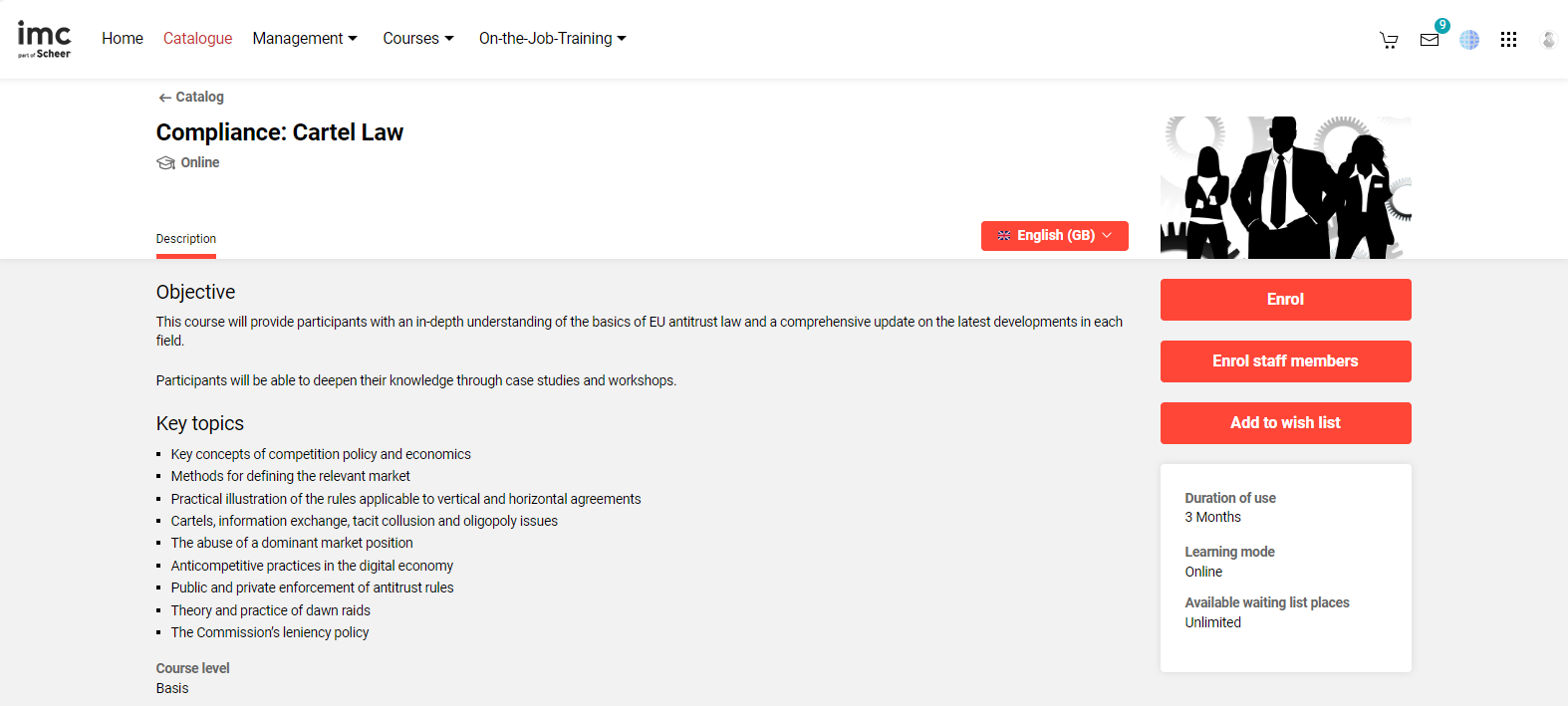
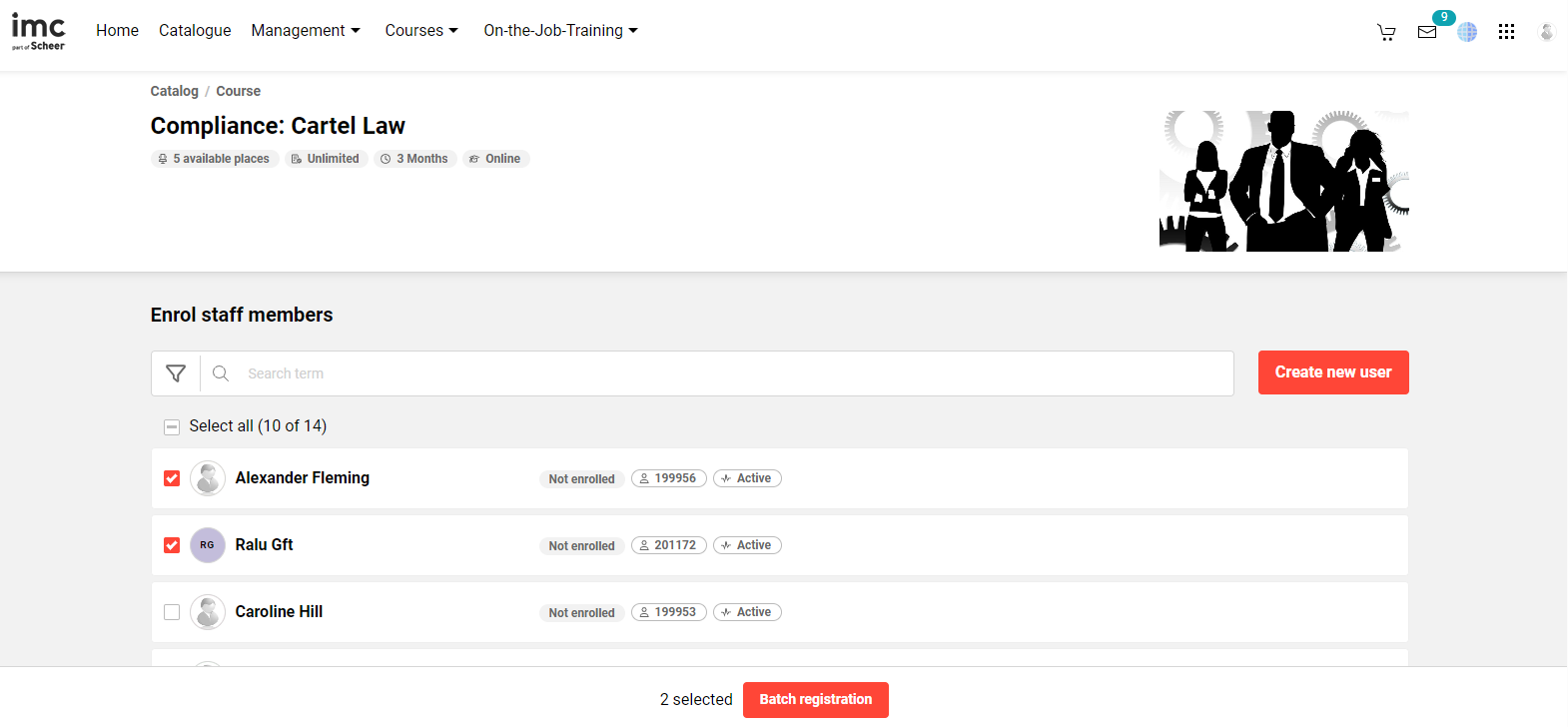
My Staff Single User Enrolment
In the "My Staff" menu locate the user requiring enrolment and click the three dots "..." button on the right to expose various options. Here there are two choices for enrolling the selected staff member in training which are "Enrol employee" and "Multiple registration".
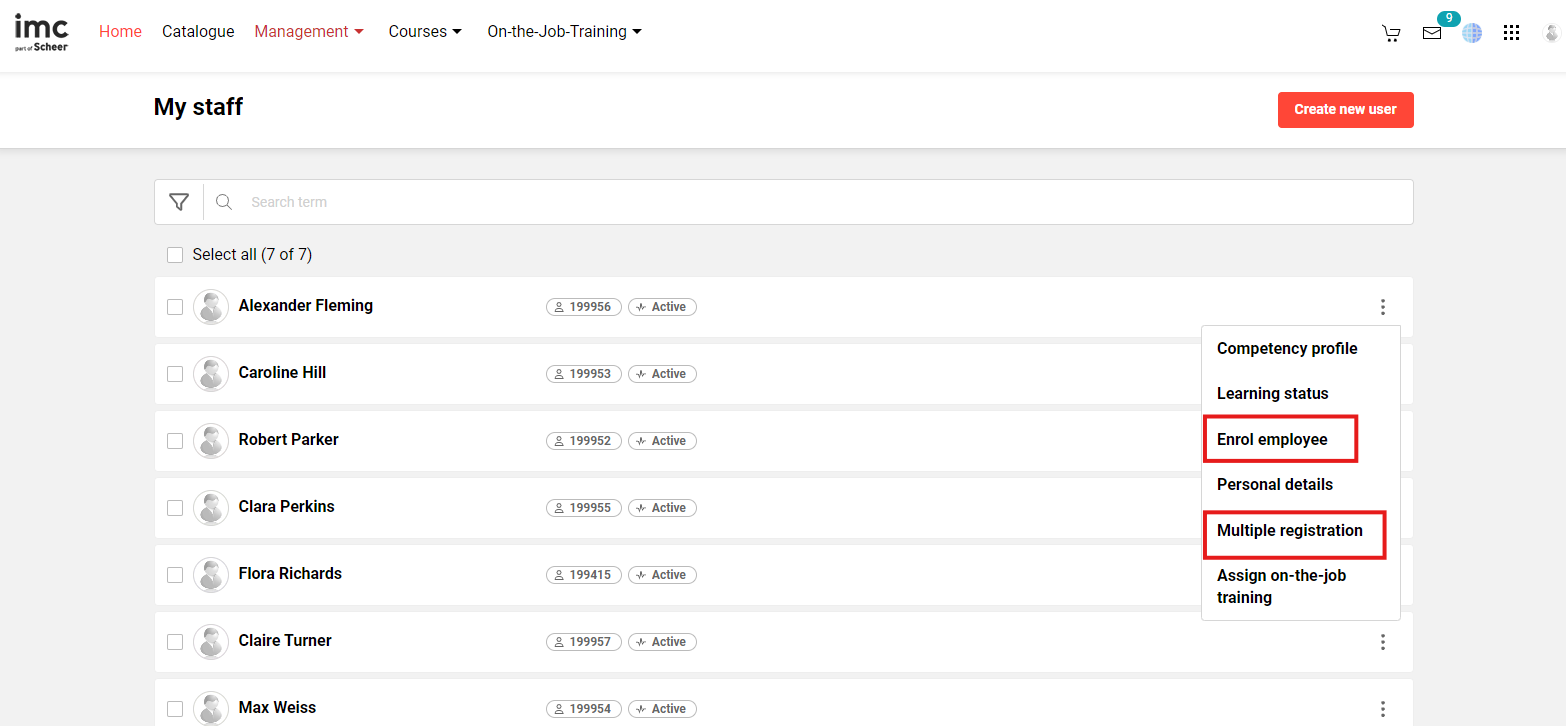
Enrol Employee
directs the Supervisor to the Catalogue where enrolments can be completed on behalf of the selected staff member. Here the selected staff member's name at the top of the page indicating the enrolment is for the displayed staff member can be seen. To complete an enrolment simply search for a desired training, click on the tile to load the description page, and click the "Enrol employee" button.
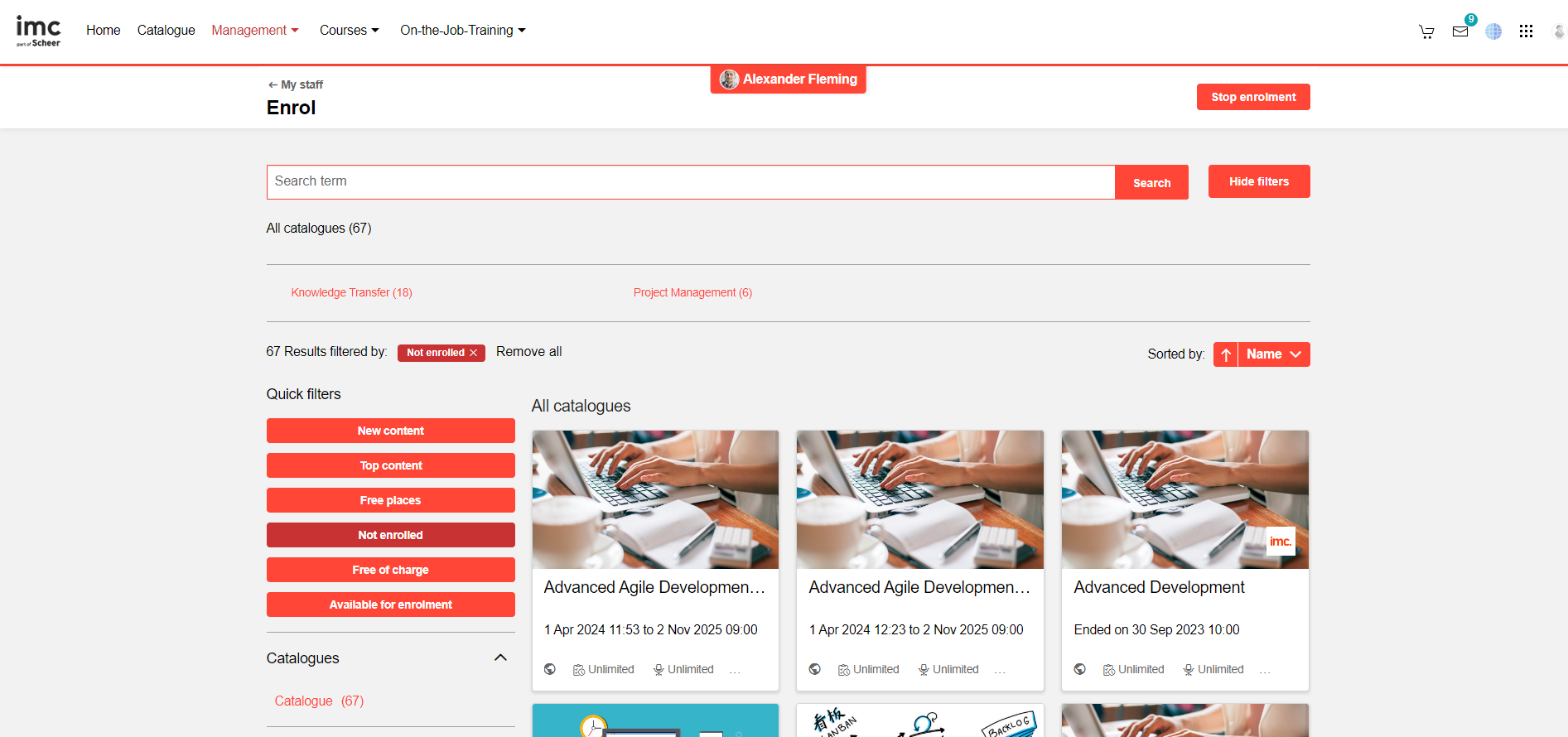
Multiple Registration
The "Multiple registration" option loads a new screen where the Supervisor can select one or more Courses from a selection list to enrol the staff member on. An optional "Due Date" can be set for the staff member to complete the Course and the completion requirement can be identified as being Optional, Mandatory, or for Compliance. Once the desired Courses are selected and the optional Due Dates populated click the "Enrol" button.

My Staff Bulk User Enrolment
To enrol multiple staff to Courses in the "My Staff" search and tick the select box on desired staff. When you have ticked at least one staff record a new button "Batch registration" will appear at the bottom of the screen. Click the "Batch registration" button to commence the enrolment process for the select staff members.
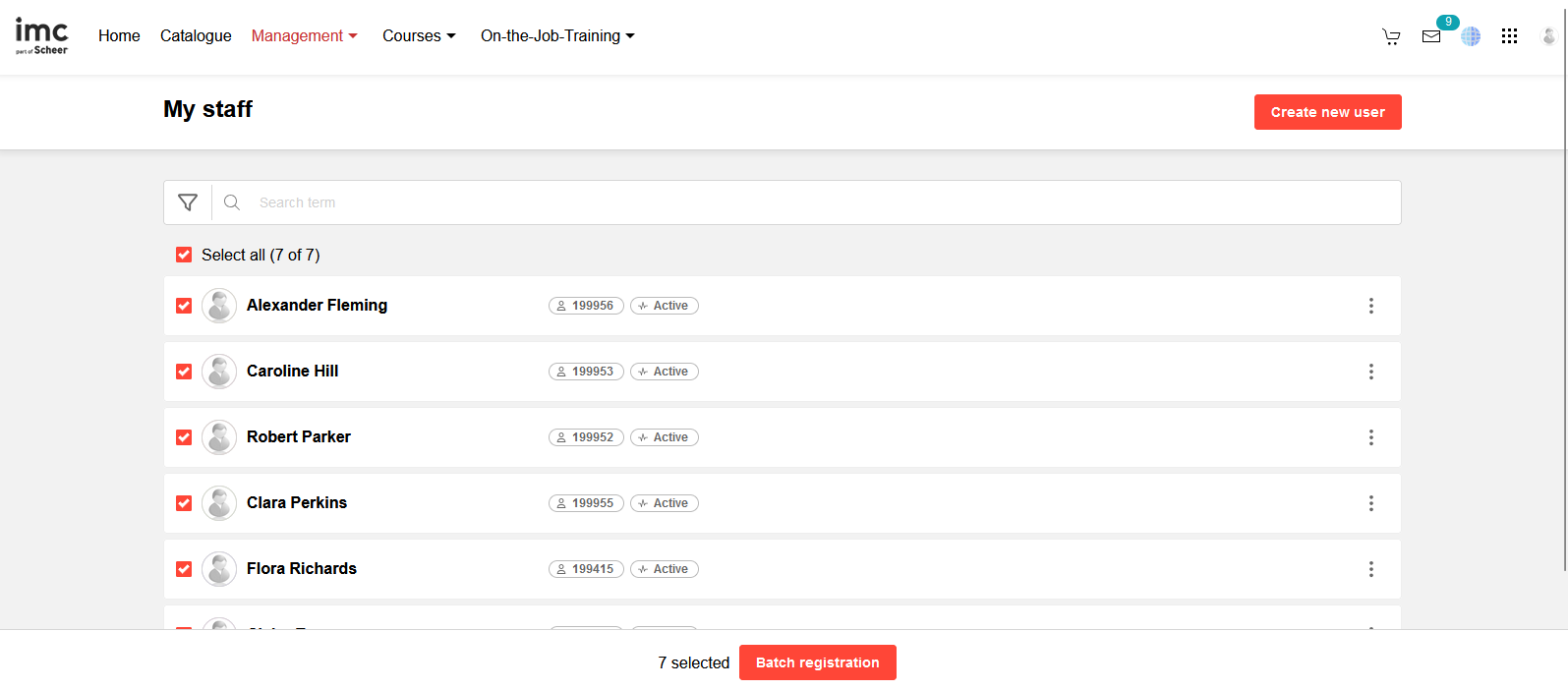
A new "Multiple registration" screen loads where the selected staff members are displayed. In the "Courses" field select the Course or multiple Courses in which the selected staff members can be enrolled. An optional "Due Date" can be set for the staff members to complete the Course/s and the completion requirement can be identified as being Optional, Mandatory, or for Compliance. Once the desired Courses are selected and optional Due Dates populated click the "Enrol" button.

Hints & Tips
Enrolments of multiple staff through the catalogue will need to be completed individually when there are enrolment forms or payments to complete.
Supervisor enrolments of staff will also consider prerequisite workflows.
