Searching for Training
The "Catalogue" menu is where learners search for available training content (Media), Courses and Learning Paths to either directly enrol, request where approval is needed or flag their interest. Available catalogues depend on clearances (access rights) the logged in learner has to the catalogue structure levels (can be hierarchical); technically access to content within catalogues can optionally be clearance based as well. Catalogue panels may also be available from the learner "Home" dashboard that directly display content from the catalogue.
Searching for training is done by simply typing a desired search term into the "Search" box and clicking the "Search" button. A Google like predictive search will help suggest potential results where the partially entered search term matches the name or description of training objects contained within the catalogues.
Advanced searching can be performed using the side search facets and filters. When a filter is selected the search results are immediately reduced and the selected filter condition is displayed below the search bar.
.png?inst-v=e2cde0a5-75a0-4e5f-a8c9-77362b43e29a)
Once a desired training Course or Learning Path is found simply click on the tile to open a full description page or click on the drop arrow to expand the tile view with some additional details.
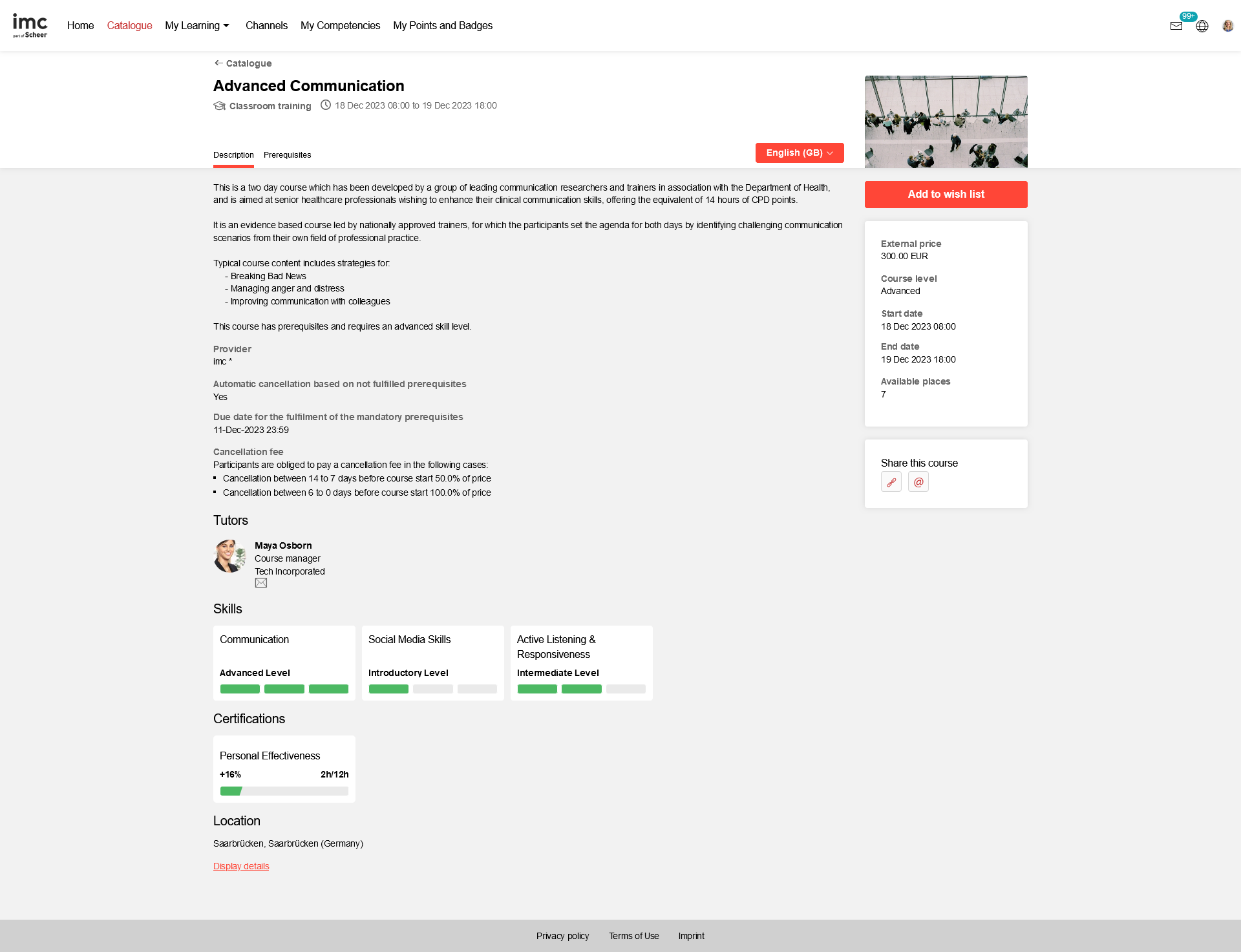
If no catalogues or content are visible the administrators likely need to check the clearances configured on the Catalogues or if the "Main" Catalogue is linked to the navigation point.
It is possible the courses or learning path can be found via their template in the catalogue. The following information can be displayed:
Course/Learning path available, if exactly one course or learning path is displayed that is based on the template
n Courses/ Learning paths available, shows the exact number of courses/ learning paths displayed based on the template
Courses/ Learning paths available soon, means that there is currently no course or learning path available that is based on the template
