Search Configuration
To be able to use the feature appropriately, it is necessary to perform some configurations.
Configure the navigation entry to the data connector configuration
Navigation entry for data connector has already been created by default under the folder “System Platform Management” so that the administrator can configure the data connector. Go to “Navigation” and look for “data_connector_configuration”. Please note if the folder “System Platform Management” is not existing, the default navigation entry would not be created.
Please note if “System platform management” folder is not available on the system, the default navigation entry is not automatically created and would need to be created.
By default, the access rights have been provided to system administrators (ID 1) and super user (ID 2). If the access needs to be provided to more users/groups, the same should be configured on the “Access rights” tab.
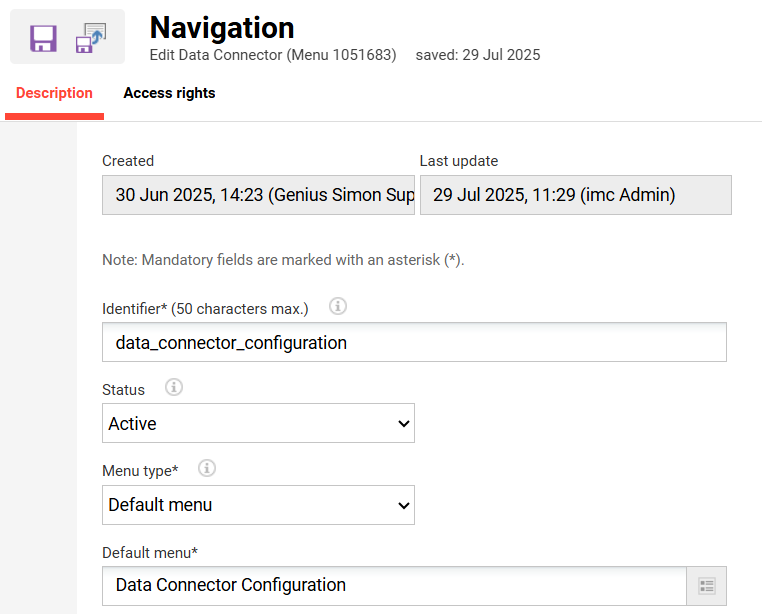
Show the search bar in the top navigation for your users
Navigation entry for search has already been created by default under the folder “Main navigation for all categories” so that the administrator can configure the search. Go to “Navigation” and look for “platform_wide_search”.
By default, the access rights have been provided to system administrators (ID 1) and super user (ID 2). If the access needs to be provided to more users/groups, the same should be configured on the “Access rights” tab.
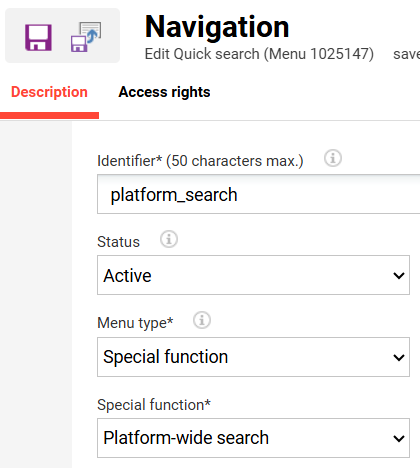
By default, lexical search is active on the customer system. If desired, the active search type can be switched to semantic semantic search.
Activate the setting Design->Activate the new navigation
