Panel - Task Management
ID=181
Allows task responsibles and task deputies to gain an overview about tasks that they are required to do an action in respect to courses.
The tasks can be marked as completed directly from the panel, but you can also access the course's task overview from the panel and mark the tasks as completed there too. There is also the option to view the course details.
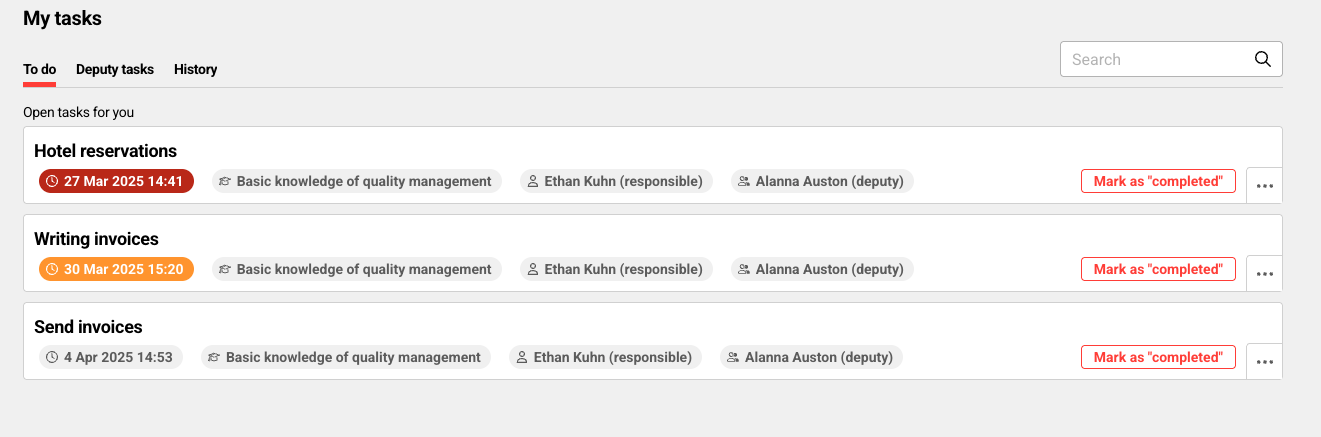
Tasklist

History of done tasks
Panel Description
The panel provides three tabs:
To do - a list of not yet done tasks
Headline (fix text which can just be changed by changing the bundle, shown if the focus in on the To do tab): Open tasks for you
The following information can be displayed (depending on the configuration)
Due Date: The list of tasks displayed on this tab is ordered by the due date (calculation of relative task due date or custom date set in the task on course level)
The nearest due date (in the next 24h) is highlighted in red
Dates which are between 2 and 5 days in the future are highlighted in yellow
Dates which are in the future by more than 5 days will be displayed as neutral grey
Unscheduled forms are displayed at the end of the list
Course name
Responsibles
Deputies
Course dates (on hover)
Deputy - a list of tasks to be done as deputy (in case responsible is not able to perform the task)
Headline (fix text which can just be changed by changing the bundle, shown if the focus in on the Deputy tab): Open tasks for you as deputy
The following information can be displayed (depending on the configuration)
Due Date: The list of tasks displayed on this tab is ordered by the due date (calculation of relative task due date or custom date set in the task on course level)
The nearest due date (in the next 24h) is highlighted in red
Dates which are between 2 and 5 days in the future are highlighted in yellow
Dates which are in the future by more than 5 days will be displayed as neutral grey
Unscheduled forms are displayed at the end of the list
Course name
Responsibles
Deputies
Course dates (on hover)
Mark task as done
In the search field it is possible to search for deputies
History - a list of all done tasks.
Headline (fix text which can just be changed by changing the bundle, shown if the focus in on the History tab): Completed tasks for you
The history tab displays the forms ordered by completion date, with the most recent completion displayed first
The following information can be displayed (depending on the configuration)
Due Date
Course name
Responsibles
Deputies
Course dates (on hover)
Mark task as done
Configurations that Should be Considered
The due date is only displayed if a due date has been configured
The course date on hover is only displayed if the course is date-dependent and data is available
Responsible and Deputy are only displayed if the persons have rights to the task responsible group and rights to the persons (same applies to the task overview in course)
Course templates are not shown in the panel
Actions
Via the task list panel the person who is responsible or deputy for a task can complete the task directly without the need to open it or revert the completion. Toggle button with statuses: Complete and Completed
Via click on the 3 dots in the tile and selecting “overview course tasks”, the task opens with a course context
Searching is also possible in the panel by the following criteria: Task title and course name, in deputy tab also for deputies
Related Functions
Task List Management
Panels
Dashboard Administration
