Pluralsight
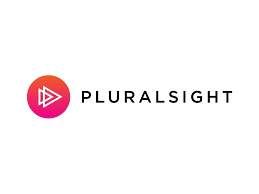
Pluralsight is an online learning and workforce development platform that helps businesses and individuals adjust to changing technology. Using a data-driven approach, the platform focuses on training for tech-based professions, such as IT operations, security and software development, and leadership, including managers and product leaders.
Requirements
To use the “External Content Provider” integration, the following requirements are needed:
An active imc Learning Suite instance with an existing Pluralsight connector license
An active Pluralsight account
Admin access to Pluralsight
Admin access to imc Learning Suite
imc Learning Suite is on the new architecture
Create a New External Service Provider
To import third-party content in imc Learning Suite, all prerequisites must be fulfilled to configure the systems and use the 'third-party content provider integration. To connect Pluralsight with imc Learning Suite, a new external service provider must be established.
Description Tab
Begin by accessing the "External content providers" section, then create a new entry by selecting “Pluralsight”. Complete all mandatory settings and API keys to guarantee the system's proper functioning.
Hostname & Endpoint (delivered by imc)
Both fields (Hostname / Endpoint Path) must be set, but there is no default value, and they will probably not change. Copy and paste the following values into the fields when an imc business consultant shares the information. of not visible these fields are pre-filled and hidden from the user.
hostname: https://paas-api.pluralsight.com
endpoint_path: /graphql
Provision API Keys for Content Import (to be delivered by customer)
For imc Learning Suite to use the import functionality, API keys must be provisioned in the external content provider admin settings. This information, the API-Key, is to be delivered by the customer.
To access the Pluralsight Account, go to the "Account" sidebar and select "Integrations”.
From there, navigate to the "Developer Portal." Inside the Developer Portal, you can choose to either click on "Generate API Key" or go to the "Manage Keys" tab.
Please ensure that you are logged in to access this page. To create a new key, click on "Add API Key" at the top right corner.
Fill in all the required information and generate your API Key.
Finally, copy the generated API key from Pluralsight and paste it into the client secret field within the imc Learning Suite.
Note: To better organize your imported content later in the process, the “name” is used for the “Service Provider” column used in the Media Manager to link the “3rd Party Content” Media with Pluralsight.
xAPI Mapping Tab
Most providers offer "completed" as a learning status via xAPI. Additionally, a Cronjob can serve as a backup if xAPI is unavailable.
Verb-Mapping
Adding additional verbs for the xAPI Mapping is possible, but this is an advanced feature intended for experts. The list of verbs provided by the third-party provider contains the most used verbs. To add a new verb, simply add it to the end of the list.
Important: Do not delete this field to ensure the system's proper functioning.
User Attribute Mapping
Pluralsight offers the user email address and the Pluralsight ID as attributes for User Authentification.
The main method is verifying the user's email address. This method compares the email address retrieved from the Pluralsight API response with the email address stored in the imc Learning Suite to identify the user. Therefore, 'EMAIL' as an attribute is pre-selected for External service providers. This selection can be manually changed while creating or editing an external service provider.
Note: In imc Learning Suite, the email address is used for mapping only if it's selected as an attribute. In all other cases, the ID is used.
Verifying the Pluralsight ID can also achieve user authentication. If an ID is provided via a personal attribute in imc Learning Suite, select any other attribute from the list for xAPI Mapping to use it for mapping.
Important: Providing user data within imc Learning Suite and the third-party provider is vital to ensure functionality. Both user authentications must be identical for synchronization and mapping. Email is the recommended method.
Enable xAPI Learner Activity Tracking (settings delivered by imc)
Currently, xAPI is not supported.
A cron job scheduled via scheduled jobs serves as a backup since xAPI is not supported to transfer progress to the LMS.
Scheduled Jobs
