AI-enhanced Content Search
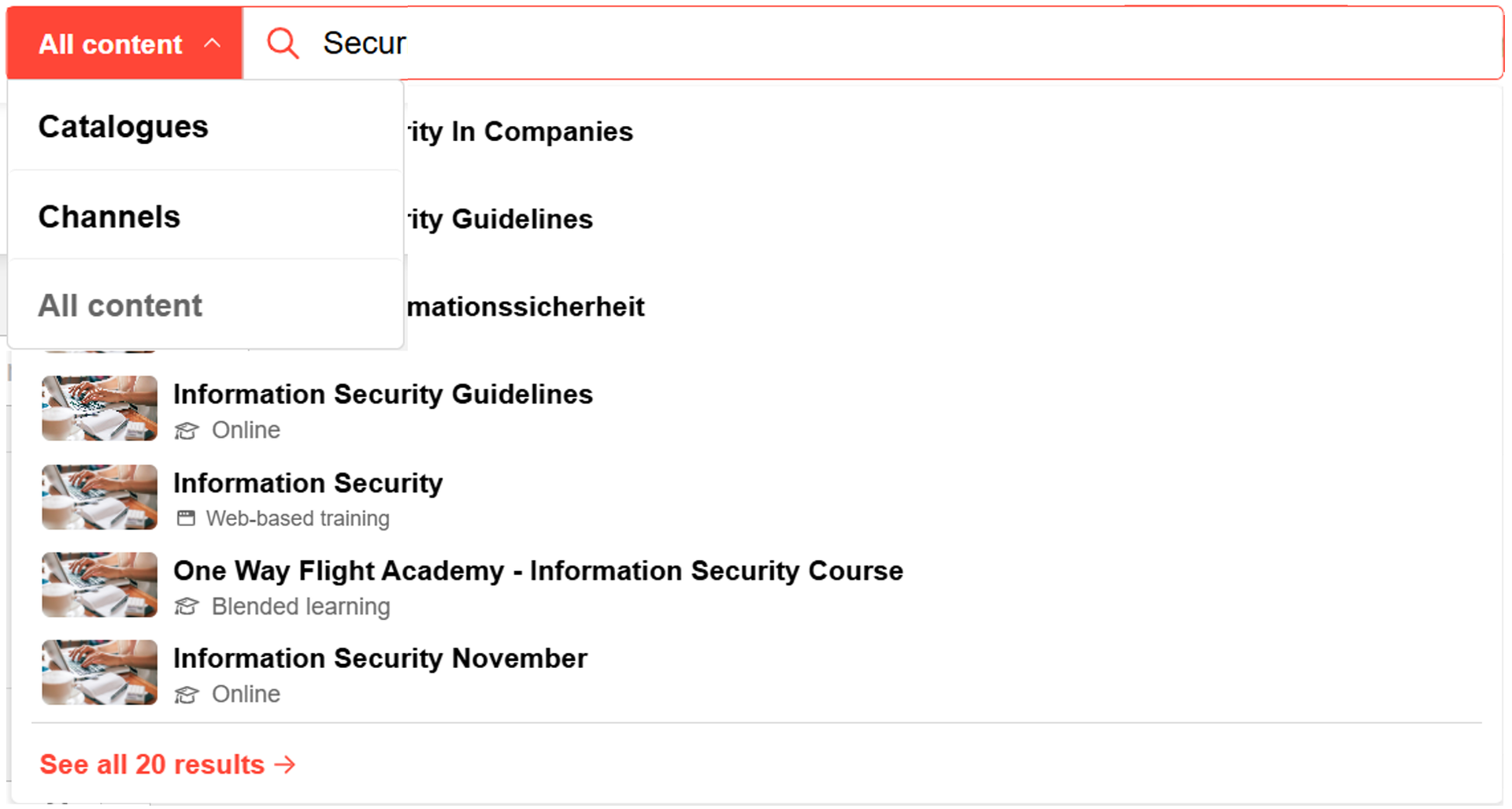
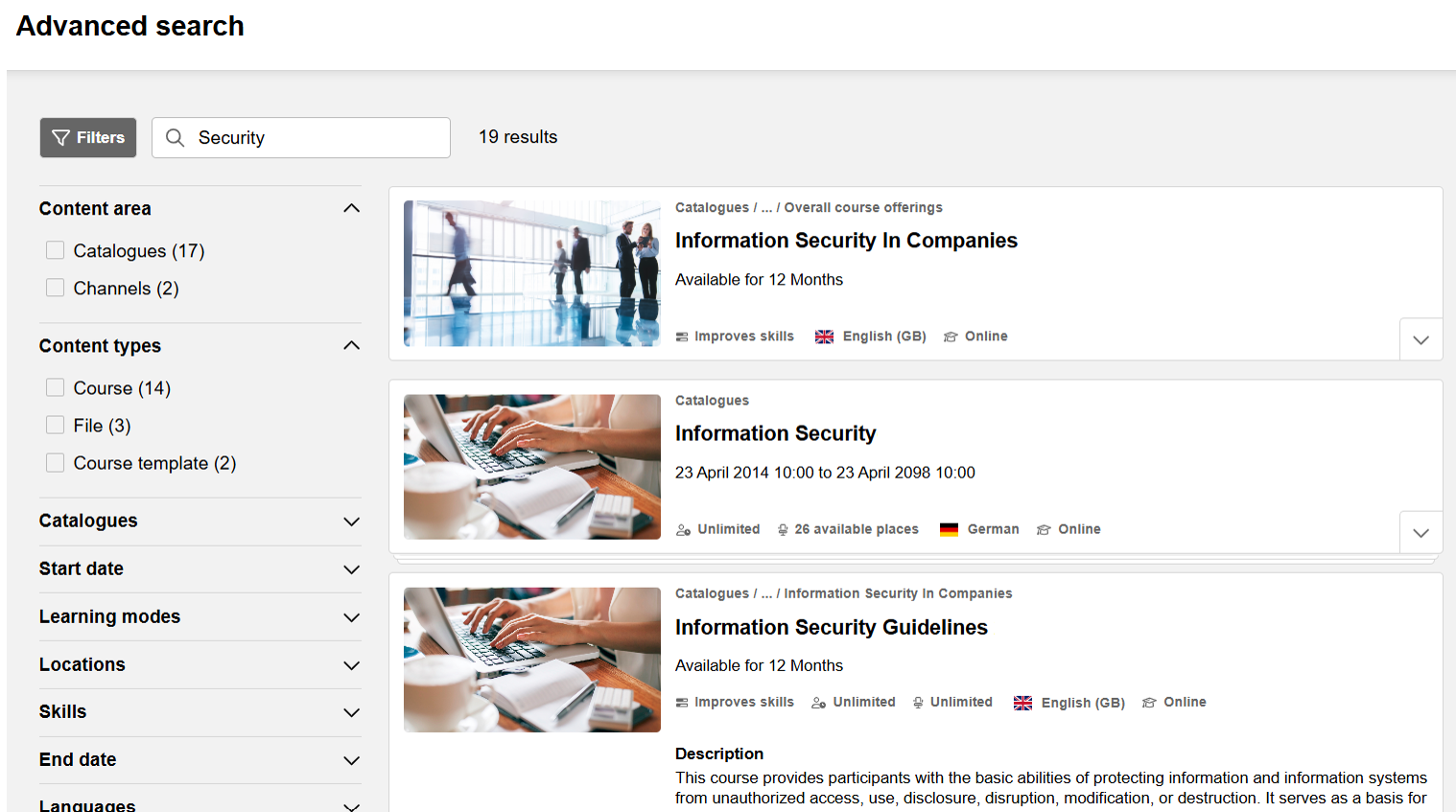
The AI-enhanced content search is available for all customers with Kubernetes.
Overview and functionality
The content search helps users find learning content in catalogues and channels.
The catalogues which are accessible via navigation are only be considered for indexing. If a catalogue is accessible via dashboard panel but not accessible to the user via navigation, the content from such a catalogue would not be found in ai-enhanced content search.
course templates, learning paths and learning path templates.
Please check the list of language analyzers to find out which languages are supported by Elasticsearch. If your language is not on the list, please contact imc to ask for options.
Triggered by the search query of the user the search finds content objects and ranks them according to their relevance. There are two ways to determine the relevance:
Two search types: lexical vs. semantic search
The content search is by default delivered to all customers with product version 14.25.1 and higher. By default the lexical search type is used.
Lexical search
The word(s) in the user search query are matched with titles, keywords and descriptions of the indexed content. This method does not involve any AI.
Lexical search is recommended if…
your users mainly search by one or few keywords
your users usually search for specific terms, IDs or numbers which they know or expect to be in the title or at least in the description of the learning content.
Semantic search
Semantic search uses AI-enhanced technology to interpret the intent and meaning behind user queries, as well as the content of the indexed data (currently: title and description). It understands natural language and compares the semantic meaning of the query with that of the learning content. This allows it to retrieve the most relevant or closely related information—even when different wording, phrasing, synonyms, or spelling variations are used.
This capability is powered by AI services provided by imc, including an embedding service that vectorizes both the indexed content and each user query. See AI-enhanced Content Search | [inlineExtension]Semantic-search for further information on how to require and activate semantic search.
Semantic search is recommended if…
your users often search for topic areas and wish to also find closely related content
your users sometimes struggle to find the exact search term that would match the wording that content creators use in the title.
your user queries and your content provide enough context for the semantic search to “work with”. Your course, learning path and media descriptions are well maintained and add background information to the title. The more input and context, the better the semantic search can be. The more information you provide, the better semantic search can interpret the meaning. Users can further improve the relevance of results by asking questions instead of using just a single search term.
If you are interested in using the semantic search type with AI services enabled for you, please read this https://doc-en.scheer-imc.com/GettingStarted/ai-enhanced-content-search-compliance-information .
Features & Benefits
Central entry point to content
The content search can be accessed from anywhere in the system, because it is located in the top navigation bar. The navigation search (mainly used by admins) can now be found behind an own icon. In the screenshot you see it next to the settings wheel.
Extended scope: Search within all catalogs and the channels
Customers using the channel add-on can choose to search within channels, search within catalogs or search across both areas. This “content area” filter only appears for customers with more than just one data source (catalogs).Less clicks for a faster access to content
Once users start typing the top 7 results are displayed in a layer. This enables the user to access the top results without having to navigate to a search result page.Advanced search
If users decide they want to see all results they can navigate to the advanced search following the link “see all results”, or they press “enter”. The advanced search page enables users to apply filters, compare results by their descriptions and further criteria.New State-of-the-art search technology
ElasticSearch is a powerful, scalable, performant engine that supports multi-language and provides numerous possibilities to increase relevance and personalized results.
The search will be further enhanced and will be the basis for more AI features like the learner assistant.
Other searches in the system
Other areas in the system that have a search bar (catalog, my learning, panels etc.) to search within a page or space are not affected by the AI-enhanced search. No other searches will be deleted or replaced with this release, however there will be small design changes to clarify their own purpose.
Exception: the navigation search (mainly for admins) that used to be in the top navigation will remain in the top navigation but it will be found behind an icon

Configuration & settings
First steps
The content search is included in the standard product for version ≥14.25.1.0 delivered as a lexical search . This does not include any AI.
Enable visibility and access to the search bar via navigation entry
To make the search visible in the top navigation you have to configure the navigation point for your user groups.
Go to “Navigation” and look for “platform_wide_search” to edit the access rights.
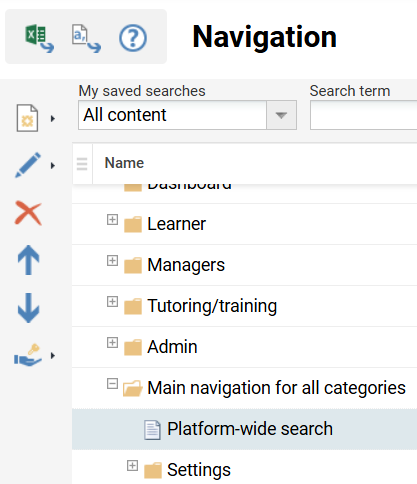
See Search Configuration for more details.
Access to the search configurations
To make the search settings and data connector configuration accessible for your admins, go to “Navigation” and look for “data_connector_configuration”.
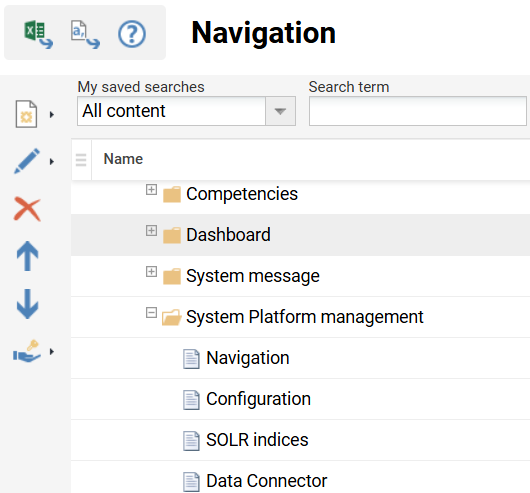
See Search Configuration for more details.
After these changes logout and login again.
Configure the data connectors
The data connector configuration enables you to
configure these data plugins
schedule and maintain cron jobs to synch the search index with your data.
The data plugins that allows you to search within your catalogs and channels are already added by default. Also by default, jobs have already been scheduled for the catalogue and channel (only if license is available) to run daily in the night.
Please note if the job for the channel plugin fails, the issue might be lying with service account user .
Please follow these instructions to configure plugins: Data Connector Configuration .
Optional steps
Switch to AI-enhanced semantic search
If you wish to enable semantic search for your users, imc needs to make AI services available for you.
Before you decide for an AI-enhanced, semantic search please confirm you have read and agree to the https://doc-en.scheer-imc.com/GettingStarted/ai-enhanced-content-search-compliance-information
Please contact the imc Service Helpdesk to request these services to be deployed without extra costs.
As soon as the services are available you can activate semantic search in the search settings.
Go to “Configuration” > “Search settings”, 2. tab “Platform-wide search” and switch the “Active search type” to “semantic search”.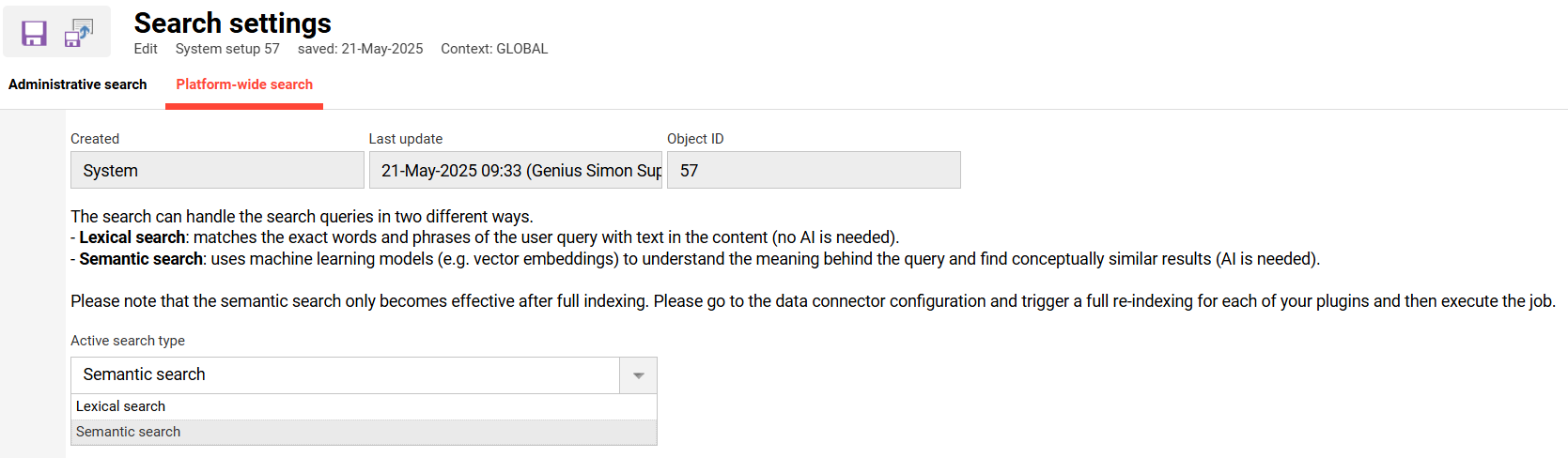
Please note: A switch requires another full indexing of your data. The embedding service has to create vectors for all content to better interpret its meaning.
Go to the data connector configuration to request a full synch of the search index with the next job.
In the data connector configuration go to the second tab “Configurations”, look for “Catalog Plugin Fetch Properties” and type in a “0” in the field “Number of days to sync back”.
We advice to do this full-synch outside of working hours as it might take some time (depending on your data volume) and might affect the user search experience for simultaneous search requests. We also recommend to change the setting “0” back to your preferred period for future synchronisations, as a full synch might not be needed every time afterwards.
Please see Configuration Manager - Search Settings for more details.
If for some reason you want to revoke your decision you can change back to lexical search in the search settings.
Customize the UI-wording
used for the platform-wide search
A content area filter will appear for customers who have more than one data source indexed. For example you do not only have catalogues but also channels indexed. See screenshot above.
The default wording for the plugins and data sources is “catalogs” and “channels”.
If your users are not familiar with these terms, because you call them differently in your system (e.g. “learning offer”) you can change the wording in the “system texts”.
Please see System Texts for more details.
Guidelines & Recommendations
We have summarized some tips for the usage of AI-enhanced content search : Guidelines and Recommendations for the Use of the AI-enhanced Content Search .
