Easy Course Creation
The simplified course creation process is designed for users who want to quickly set up new courses in the LMS without needing in-depth system knowledge. Unlike the comprehensive backend course creation, which offers a wide range of configuration options, this streamlined version focuses on the essentials. It provides a lean and intuitive interface that allows users to capture key course attributes – such as title, description, start date, and responsible person – efficiently.
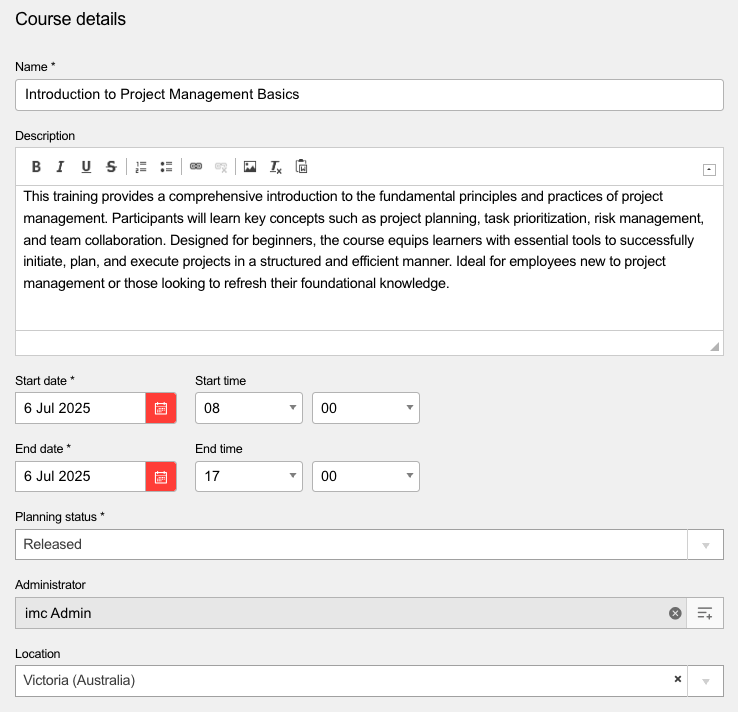
Best Practices
The following chapters outline best practices and guidelines to clarify the scenarios in which the easy course creation can be utilized and the considerations that should be taken into account. By adhering to these recommended practices, the effectiveness of easy course creation can be maximized.
General Guidelines
Some guidelines for the usage of task list management are independent of a specific use cases and should always be considered.
Keep It Simple and Focused
Only include the essential information required to create or record a course. Avoid overwhelming users with too many optional fields.
Use clear, unambiguous field labels and instructions to guide users.
Ensure Data Quality and Consistency
Define and enforce mandatory fields to avoid incomplete course entries.
Use standardized naming conventions for courses (e.g., prefix internal vs. external courses, consistent date formats).
Where possible, provide dropdowns or controlled vocabularies instead of free text to minimize errors.
Define Clear Roles and Responsibilities
Clearly distinguish who can create internal courses, submit external courses, or make course requests.
Assign approval responsibilities transparently to avoid bottlenecks or confusion.
Provide Easy Access and Guidance
Make the easy creation interface easily accessible from relevant LMS entry points
Implement Lightweight Approval Workflows
Keep approval and confirmation processes as simple as possible to not slow down course availability.
Notify responsible parties automatically to speed up validations.
Encourage Learner Involvement
Allow learners to actively contribute by registering external courses or submitting course requests.
Promote a culture of continuous learning and transparency in training records.
Maintain Flexibility for Advanced Needs
Provide an easy option to transition from the simplified process to the full backend course creation for complex cases.
Allow administrators to adjust which fields are shown or required as organizational needs evolve.
Monitor Usage and Gather Feedback
Regularly review how the easy creation is used and identify pain points.
Collect feedback from all user roles to improve the process and documentation continuously.
Use Cases
The simplified course creation process is designed for users who want to quickly set up new courses in the LMS without needing in-depth system knowledge. Unlike the comprehensive backend course creation, which offers a wide range of configuration options, this streamlined version focuses on the essentials. It provides a lean and intuitive interface that allows users to capture key course attributes – such as title, description, start date, and responsible person – efficiently.
Typical Use Cases
Departments that want to independently create training or informational courses
Project leads who need to publish learning content on short notice
New administrators or occasional users unfamiliar with the complex backend
Benefits
Time-saving: Courses can be created in just a few minutes thanks to the reduced input fields.
Low entry barrier: No training or in-depth system knowledge required.
Error reduction: Limiting inputs to relevant fields decreases the chance of incorrect or inconsistent data.
Focus on essentials: No distractions from optional or advanced settings – ideal for standard courses.
Scalability: Enables decentralized course creation, e.g. by departments or external partners.
Improved user adoption: The intuitive interface lowers the threshold for engaging with the LMS.
Steps to Configure Record Course by Learner
Configure an appropriate workflow, so that all desired workflow steps and details are in place. Usage: Record external course by the participant (already done trainings).
Assigning “execute” rights for the workflow, so that the feature can be properly used
Assigning “execute” rights for all desired templates, so that the user has access to use it
Set up navigation entry - so that the learner has a direct entry point to record a course already completed
Default menu “Simplified course creation”
Use “Created”
Workflow → the workflow defined in step 1 should be assigned
Steps to Configure Request Course by Learner
Configure an appropriate workflow, so that all desired workflow steps and details are in place. Usage: External course request by the participant (future dates)
Assigning “execute” rights for the workflow, so that the feature can be properly used
Assigning “execute” rights for all desired templates, so that the user has access to use it
Set up navigation entry - so that the learner has a direct entry point to record a course already completed
Default menu “Simplified course creation”
Use “Created”
Workflow → the workflow defined in step 1 should be assigned
Steps to Configure Course Creation by Supervisor
Configure an appropriate workflow, so that all desired workflow steps and details are in place. Usage: Course created by the manager
Assigning “execute” rights for the workflow, so that the feature can be properly used
Assigning “execute” rights for all desired templates, so that the user has access to use it
Set up navigation entry - so that the supervisor has a direct entry point to record a course already completed
Default menu “Simplified course creation”
Use “Created”
Workflow → the workflow defined in step 1 should be assigned
Steps to Configure Manage Courses
Configure an appropriate workflow, so that all desired workflow steps and details are in place. For Manage Courses, either the same workflow can be used as for course creation by the manager, or a separate workflow if a different configuration is to be used.
Assigning “execute” rights for the workflow, so that the feature can be properly used
Assigning “execute” rights for all desired templates, so that the user has access to use it
Set up navigation entry - so that the supervisor has a direct entry point to maintain courses, that were already created
Default menu “Simplified course creation”
Use “Manage courses”
Workflow → the workflow defined in step 1 should be assigned
Steps to Configure Course Tutoring
Configure an appropriate workflow, so that all desired workflow steps and details are in place
Set up navigation entry “course tutoring” to have access to the tutor area
Default menu “Simplified course creation”
Use “course tutoring”
Workflow (the one created in step 1)
Configure tutor roles so that depending on the scenario, the appropriate functions are in place (e.g. one tutor role should only edit components, second tutor role should only be able to work with attendance tracking)
Assignment of tutors (including role assignment) to courses, so that all the courses, where the tutor is assigned, are displayed in the navigation entry
