Task List Management
Best Practices
Task list management helps keep course preparation organised by breaking down tasks into manageable steps. It allows instructors to track what needs to be done, prioritise tasks, and ensure that nothing is missed. This can include organizing materials, preparing content, and coordinating schedules. By having a clear overview, it becomes easier to stay on track and make sure everything is ready for the course without last-minute stress. Additionally, it helps with collaboration, making it easier to delegate tasks and monitor progress. Task lists organise various tasks and are managed in platform languages.
Task lists can be created by administrators as kind of template. They collect multiple tasks for a specific use case, e.g. for a face-to-face training where a tutor, training rooms and hotel rooms need to be booked. All these tasks can be assigned with the task list to course templates and courses. Additional tasks can be added or existing ones can be edited to perfectly fit to the course needs. A prioritisation of the tasks can be set with filling out a due date for each task to be completed.
To have a user-friendly processing of tasks, the responsible has direct access via a dashboard panel to see his tasks sorted by due date and to mark them as completed directly on place.
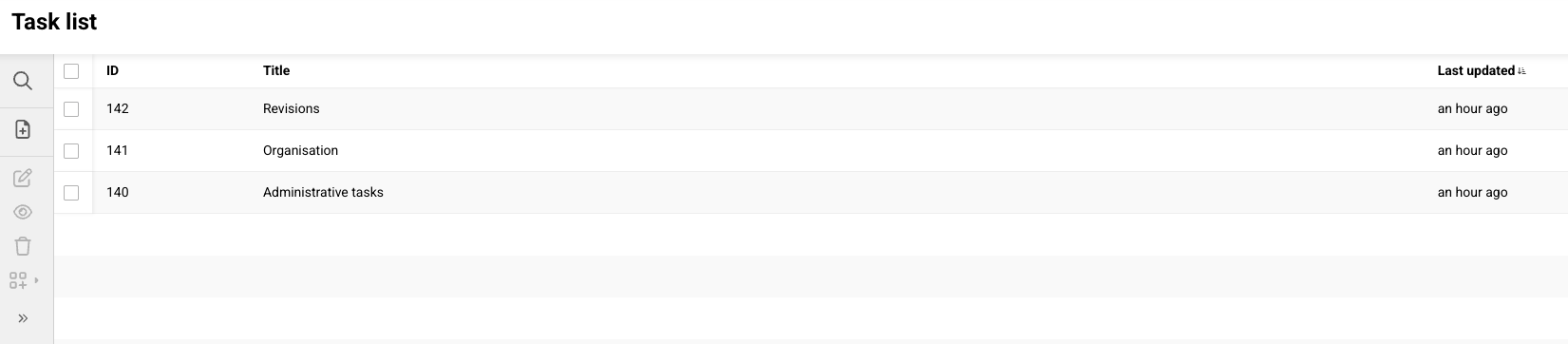
General Guidelines
Some guidelines for the usage of task list management are independent of a specific use cases and should always be considered.
Define Clear and Structured Templates
To save work steps, templates can be defined at task list management level, i.e. the top level. To do this, it makes sense to consider in advance which categories and associated tasks are recurring and necessary across all courses. This is the best way to ensure that these task lists can be reused.
Task Breakdown and Clarity
A well-structured task list ensures clarity and efficiency. Write tasks in clear, actionable terms, avoiding vague descriptions. Break down large tasks into smaller, manageable steps to prevent overwhelm. Using the SMART criteria (Specific, Measurable, Achievable, Relevant, Time-bound) ensures that tasks are clear and actionable. This approach improves focus and makes progress easier to track.
Organising Your Task List
An organised task list helps streamline productivity. Categorise tasks by priority, project, or context. Consider creating a "Today" list for urgent tasks while maintaining a master list for long-term goals. Recurring tasks should be automated to minimise manual effort and maintain consistency (task list template).
Time Management and Scheduling
Effective task lists align with time management strategies. Assign realistic deadlines and avoid overloading your daily schedule. Use time blocking to allocate dedicated focus periods for important tasks. Identify peak productivity hours and schedule demanding tasks accordingly. Leave buffer time between tasks to account for delays.
Tracking Progress and Reviewing Tasks
Regularly updating and reviewing your task list ensures continuous improvement. Mark completed tasks to track progress and stay motivated. At the end of each day or week, review unfinished tasks and adjust priorities accordingly. A weekly review helps identify bottlenecks, assess workload balance, and refine the task list for better efficiency.
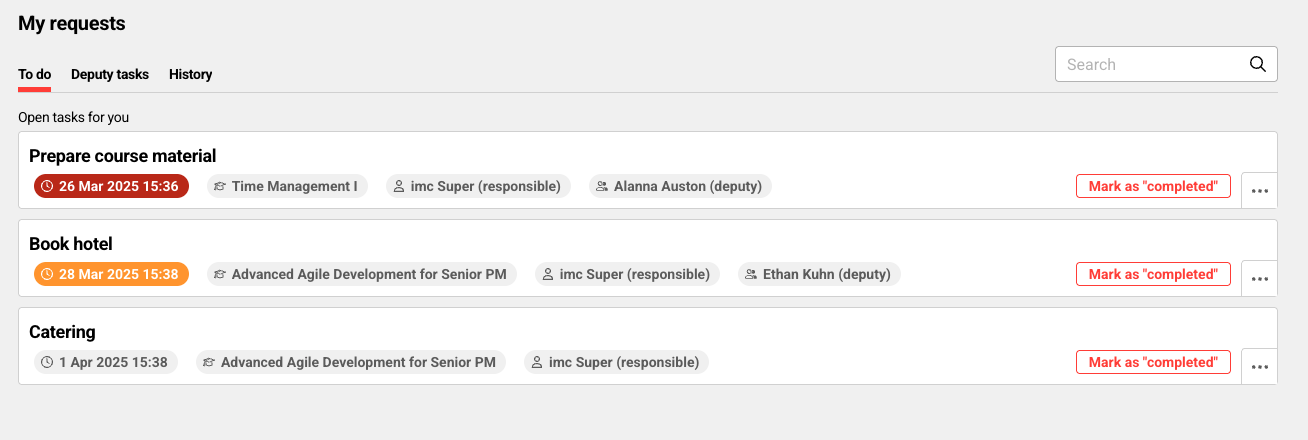
Use Cases
Standardised Course Creation Workflow
Use Case: To maintain consistency across courses, administrators create a task list that includes steps like uploading course materials, setting up discussion forums, configuring grading settings, and assigning tutors. When a new course is created, this template can be applied, ensuring no steps are missed. Alternatively, if a course requires custom setup, administrators can proceed without a task list and assign tasks as needed.
Benefit: Saves time by streamlining course creation while offering flexibility for unique course requirements.
Course Closure and Archiving
Use Case: When a course concludes, administrators follow a structured process to archive materials, finalise student records, and disable access. A task list ensures all necessary steps - such as exporting reports, backing up content, and deactivating the course - are completed in an orderly manner.
Benefit: Provides a systematic approach to closing courses while maintaining compliance with institutional policies and record-keeping standards.
Instructor Support and Task Management
Use Case: When new tutors are assigned to a course, administrators can create a task list for essential setup steps, such as providing LMS training, granting system access, and assigning mentorship or support contacts. If a tutor encounters issues during the course, administrators can assign ad-hoc tasks to resolve them.
Benefit: Ensures tutors have the necessary resources and support to deliver courses effectively, reducing onboarding challenges and technical issues.
Managing Course-Specific Administrative Tasks
Use Case: After a course is created, an administrator identifies course-specific tasks, such as scheduling guest lecturers or adding last-minute resource links. Since the predefined task lists are not containing such special requirements, they create single tasks directly at the course level and assign them to responsible individuals.
Benefit: Allows for targeted, course-specific task management without modifying higher-level templates.
Steps to Configure Task List Management
License needs to be activated to use task list management.
Configuration of parameters to display the UI and receive requests.
Navigation entry for task list management needs to be created so that every target group can access task lists.
A group for task responsible persons needs to be created with the function “Task Responsible” and every person, that should use this feature, needs to be added to the group. Furthermore, everyone who should be able to assign tasks to users needs to have rights over this group in order to display the field.
Task List Panel needs to be created and assigned to a dashboard to display everyone’s assigned tasks.
Steps to Create a Task (including Panel)
Below is a description of one way to use task lists. While the scenario outlines the full scope of usage, tasks can also be assigned specifically at the course template or course level. Provided that task list management has been configured as described above, the following steps can be followed.
Creating a new task list in the task list manager. Especially if there are recurring tasks, it is worth creating this list to save work steps later on.
Adding the task list to a course template, this is particularly worthwhile if the same set of tasks must always be completed for the courses that are created using this template. Individual additional tasks can also be created for the template or only these. If the people responsible for the tasks are already clear in advance, they can already be added.
Creating courses beased on this course template, so that all task lists and tasks that have already been created are included in each course. Just as individual tasks can be added to templates, this is also possible for courses.
Specifying the persons responsible for the task and, if applicable, their deputies, if this has not already been done in the previous steps.
Access rigts to the task resonsible group must be granted as well as rights for the persons so that responsibles and deputies are displayed in the panel.
